-
×InformationNeed Windows 11 help?Check documents on compatibility, FAQs, upgrade information and available fixes.
Windows 11 Support Center. -
-
×InformationNeed Windows 11 help?Check documents on compatibility, FAQs, upgrade information and available fixes.
Windows 11 Support Center. -
- HP Community
- Printers
- Scanning, Faxing, and Copying
- Re: scan multiple pages

Create an account on the HP Community to personalize your profile and ask a question
06-22-2017 04:24 PM
Is it possible to scan multiple pages into 1 pdf document using the deskjet 3755?
Solved! Go to Solution.
Accepted Solutions
06-23-2017 02:29 PM
Thank you for joining HP Forums.
I'll be glad to help you 🙂
As I understand you want to create a single pdf with multiple scanned documents in it,
No worries, as I'll be glad to help you, that said, I'll need a few more details to dissect your concern & provide an accurate solution:
Which software are you using to scan?
If you are using the HP Scan software, here's all you need to do:
- Save multiple page documents or a collection of photos into one PDF file with HP Scan software.
NOTE:
HP Scan does not support adding multiple JPEG, PNG, or TIFF photos into a single file. You must save photos in the PDF format to save them all in one file.
-
Scan a document or photo into HP Scan.
-
Load the next page or photo, and then click Scan Next Item or Add. Repeat this step until all pages or photos are scanned, and then continue to the next step.
-
Click Send, and then select Folder.
-
Click the Format menu, and then select PDF.
-
Select the checkbox next to Save all items to a single file.
Figure : Select PDF format and checkbox to save into a single file
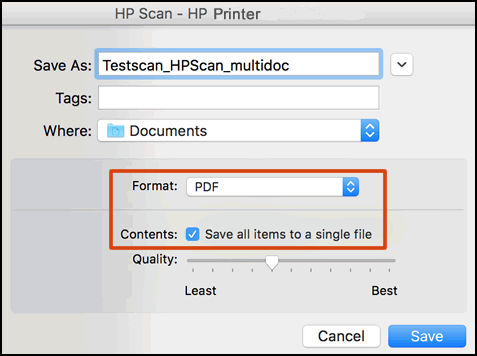
-
Click Save.
If I have helped you resolve the issue,
feel free to give me a virtual high-five by clicking the 'Thumbs Up' icon
followed by clicking on 'Accepted as Solution'
And Have a great day Ahead!
Riddle_Decipher
I am an HP Employee
Learning is a journey, not a destination.
Let's keep asking questions and growing together.
06-23-2017 02:29 PM
Thank you for joining HP Forums.
I'll be glad to help you 🙂
As I understand you want to create a single pdf with multiple scanned documents in it,
No worries, as I'll be glad to help you, that said, I'll need a few more details to dissect your concern & provide an accurate solution:
Which software are you using to scan?
If you are using the HP Scan software, here's all you need to do:
- Save multiple page documents or a collection of photos into one PDF file with HP Scan software.
NOTE:
HP Scan does not support adding multiple JPEG, PNG, or TIFF photos into a single file. You must save photos in the PDF format to save them all in one file.
-
Scan a document or photo into HP Scan.
-
Load the next page or photo, and then click Scan Next Item or Add. Repeat this step until all pages or photos are scanned, and then continue to the next step.
-
Click Send, and then select Folder.
-
Click the Format menu, and then select PDF.
-
Select the checkbox next to Save all items to a single file.
Figure : Select PDF format and checkbox to save into a single file
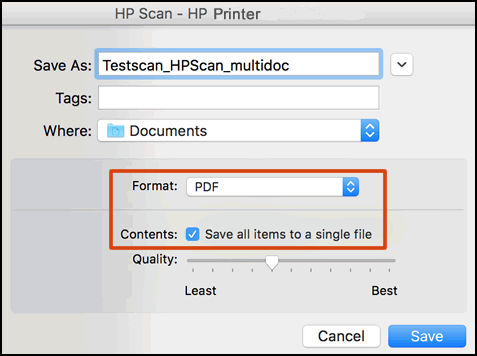
-
Click Save.
If I have helped you resolve the issue,
feel free to give me a virtual high-five by clicking the 'Thumbs Up' icon
followed by clicking on 'Accepted as Solution'
And Have a great day Ahead!
Riddle_Decipher
I am an HP Employee
Learning is a journey, not a destination.
Let's keep asking questions and growing together.
