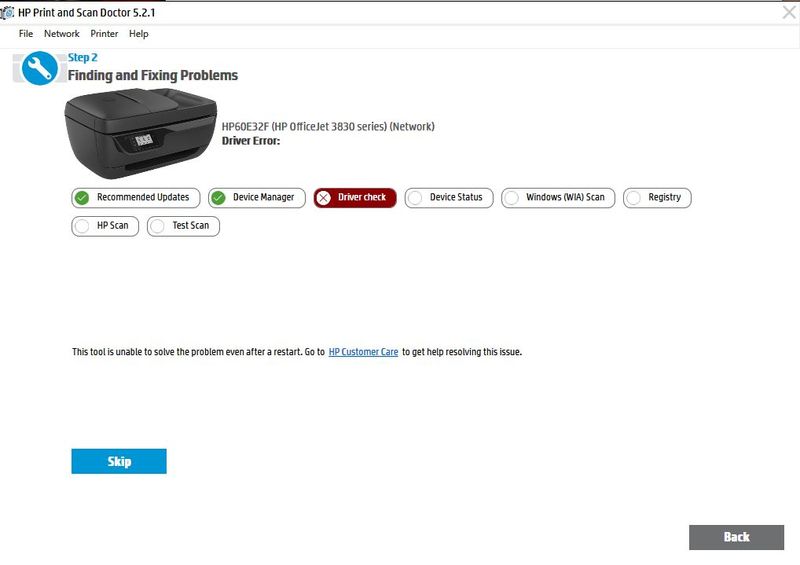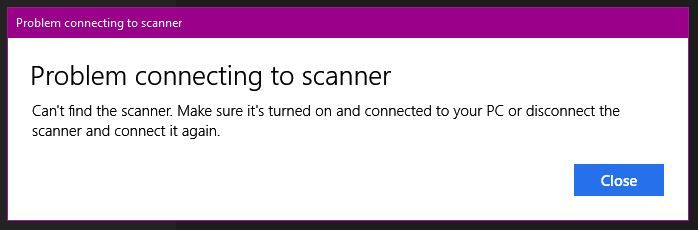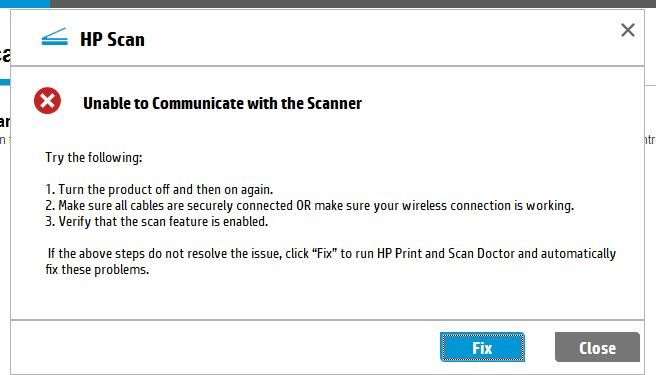-
1
×InformationNeed Windows 11 help?Check documents on compatibility, FAQs, upgrade information and available fixes.
Windows 11 Support Center. -
-
1
×InformationNeed Windows 11 help?Check documents on compatibility, FAQs, upgrade information and available fixes.
Windows 11 Support Center. -
- HP Community
- Printers
- Scanning, Faxing, and Copying
- Re: unable to scan, uninstall/reinstall does not solve and a...

Create an account on the HP Community to personalize your profile and ask a question
06-09-2019 03:12 PM - edited 06-09-2019 03:16 PM
i have continually had scanning problems with this printer. i was actually only able to use it successfully a few times, close to original purchase date.
since then, i am unable to scan. Print & Scan Doctor shows this:
i notice there is no specific error mentioned, unless it's the driver problem.
the only solution ever offered is to uninstall at root level and reinstall.
i have tried this--8 times--and the issue remains unresolved.
this is starting to feel like always being told--by either HP or MS, when faced with an issue which they don't readily have a solution for--to reinstall the OS. not a solution, as in this case, reinstallation of the printer software/drivers does nothing to solve the problem. sorry, just a little frustrated.
and, in addition, all of a sudden, i am getting that "scan to computer is no longer activated".
this seems to have started since my last reinstallation. the popup comes up continually, and at seemingly arbitrarily, there is no particular thing happening that makes it come up. and it's funny, because apparently, scan to computer was not activated in the first place, i guess.
in any case, any advice is greatly appreciated.
thank you.
06-11-2019 06:59 PM
Welcome to the HP Community
Adding an alternate driver is a good idea, you may use the following steps to add an alternate printer driver:
1.) In Windows, search for and open Control panel, click Devices and Printers
2.) In the Devices and Printers folder right click on your HP Office Jet 3830 and select on Printer Properties.
3.) Left click on the Advanced tab
4.) Left click on New Driver
5.) When the New Driver window opens just hit 'next' until you see a list of Manufacturers on the left and a list of Printers on the right.
6.) Select HP as the Manufacturer on the left
7.) Select HP Office Jet 4630 as the printer on the right.
8.) After selecting HP Office Jet 4630 to complete the New Driver Wizard
9.) Under the Printer Properties window select 'Apply' but don't hit OK
10.) Select the General tab
11.) Rename your printer back to HP Office Jet 3830.
12.) Hit OK.
Try to scan.
Keep me posted, how it goes!
If the information I've provided was helpful, give us some reinforcement by clicking the Accepted Solution and Kudos buttons, that'll help us and others see that we've got the answers!
Have a great day!
Cheers:)
Raj1788
I am an HP Employee
06-15-2019 07:48 AM
hi, Raj. there IS no "devices and printers". there is only "printers and scanners".
followed your instructions as best as the choices offered me.
upon trying to scan, i receive:
irrespective of the fact that wireless printing works fine.
confused. please assist.
06-15-2019 11:13 AM
Create a local user or administrator account in Windows 10 Using the below link.
Click here: https://support.microsoft.com/en-us/help/4026923/windows-10-create-a-local-user-or-administrator-acc...
Then, try installing the printer drivers and try to scan.
If the issue persists, I would personally suggest you contact our HP Support.
Click here: https://support.hp.com/us-en/contact-hp?openCLC=true
Make sure you select the Country and Region.
Keep me posted on further assistance. Hope that helps!
Have a great day ahead!
Raj1788
I am an HP Employee
06-24-2019 03:24 PM
hi, Raj. decided to try again today to scan. print & scan doctor is not showing the driver error--but--i still cannot scan. i am receiving an error from the printer itself when i try to scan. first, it said it couldn't connect, now it is just saying it can't scan and i should make sure the correct software is installed and configured. now, i don't recall "configure" and do not know how to do this.
please help! thanks.
06-25-2019 03:32 PM
Raj, hope you come back.
i can now scan by choosing the ninth instance of my printer as shows in print & scan doctor.
however, i can ONLY scan using the HP smart app.
every other way fails--says "no communication", which makes no sense because i can print wireless just fine.
any idea why i can only scan through the app?
thanks
06-26-2019 12:53 PM
Welcome to HP Community
This could be a driver issue.
Adding an alternate driver is a good idea, you may use the following steps to add an alternate printer driver:
1.) In Windows, search for and open Control panel, click Devices and Printers
2.) In the Devices and Printers folder right click on your HP OfficeJet 3830 and left click on Printer Properties.
3.) Left click on the Advanced tab
4.) Left click on New Driver
5.) When the New Driver window opens just hit 'next' until you see a list of Manufacturers on the left and a list of Printers on the right.
6.) Select HP as the Manufacturer on the left
7.) Select HP OfficeJet Pro 3620 as the printer on the right.
8.) After selecting HP OfficeJet Pro 3620 hit next to complete the New Driver Wizard
9.) Under the Printer Properties window select 'Apply' but don't hit OK
10.) Select the General tab
11.) Rename your printer back to HP OfficeJet 3830.
12.) Hit OK.
Try to scan.
Keep me posted, how it goes!
If the information I've provided was helpful, give us some reinforcement by clicking the Accepted Solution and Kudos buttons, that'll help us and others see that we've got the answers!
Have a great day!
Cheers:)
Raj1788
I am an HP Employee
06-27-2019 03:27 PM
hi, Raj. thanks for the continued support.
tried this suggestion, which i really had faith in, but i can still only print from the HP smart app. if i try to print from the printer software, the last instance of installation shows as good by print & scan doctor, but, again, i get this:
and, again, i can still print just fine and i can scan, still only from the app.
this is really odd.
06-27-2019 07:07 PM
Appreciate all your efforts, I would personally suggest you contact our HP Support.
Click here: https://support.hp.com/us-en/contact-hp?openCLC=true
Make sure you select the Country and Region.
Keep me posted on further assistance. Hope that helps!
Have a great day ahead!
Raj1788
I am an HP Employee