-
×InformationNeed Windows 11 help?Check documents on compatibility, FAQs, upgrade information and available fixes.
Windows 11 Support Center. -
-
×InformationNeed Windows 11 help?Check documents on compatibility, FAQs, upgrade information and available fixes.
Windows 11 Support Center. -
- HP Community
- Printers
- Sprocket
- Sprocket Keeps Failing to Connect

Create an account on the HP Community to personalize your profile and ask a question
04-18-2020 09:41 PM
I have the original sprocket like the very first one and I haven’t used it in at least a year. When I try to connect it keeps giving me an error and telling me to forget the device in settings. Whenever I forget the device in settings and I go back in the app and try to connect again it gives me the same issue because it keeps reconnecting. For some reason it won’t forget the device, even when I restart my phone after. I have also tried resetting the sprocket. Please help!!!!!
04-22-2020 06:09 PM
@keatonv4 Here's all you need to know and do to resolve the issue:
Step 1: Turn on the Sprocket and check battery status
The Sprocket might have turned off or the battery might need to be charged. Use the HP sprocket app to check the battery status, and then adjust the Auto Off setting.
-
Press and hold the Power button to turn on the Sprocket, and then open the HP sprocket app.
-
Tap the Menu icon
 , and then tap sprocket.
, and then tap sprocket. -
Tap Manage Printers, make sure your Sprocket is selected, and then tap Printer Settings.
-
Under the Status section, locate Battery.
-
If the battery charge is 25% or higher, continue with these steps.
-
If the battery charge is 24% or lower, charge the battery for 30 minutes, and then continue with these steps.
-
-
Tap Auto Off to change when the Sprocket turns off, if necessary.
If the issue persists, continue to the next step.
Step 2: Make sure the Sprocket has photo paper in the input tray
Check the input tray and make sure photo paper is loaded.
-
Turn off the Sprocket, and then remove the paper cover.
-
Make sure to load Sprocket Photo Paper, up to 10 sheets, with the HP logos facing down.
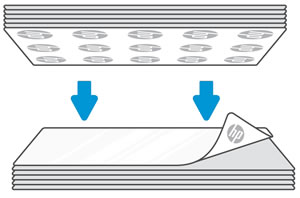
-
Replace the paper cover, and then turn on the Sprocket.
If the issue persists, continue to the next step.
FOR DETAILS & FURTHER INSTRUCTIONS, USE THIS LINK: CLICK HERE & SKIP TO STEP 3 ONWARD
(By the end of this article all the issues should be resolved)
P.S: Welcome to HP Community 😉
Let me know how that pans out,
If you feel I was helpful, simply click on Accept as Solution to help the community grow,
That said, I will have someone follow-up on this to ensure you've been helped,
Just in case you don't get back to us,
have a good day, ahead.
Riddle_Decipher
I am an HP Employee
Learning is a journey, not a destination.
Let's keep asking questions and growing together.
04-27-2020 05:14 PM
This doesn’t work, I’ve done all your steps and it keeps saying there is an error with connecting because i’m connected via bluetooth. But my phone won’t forget the device and it keeps automatically reconnecting.
04-27-2020 08:55 PM
@keatonv4 Perhaps, you can tell me which phone and what OS you've got in it? Is it Android or iOS?
Please elaborate and also, mentioned if it ever worked fine.
Keep me posted.
Riddle_Decipher
I am an HP Employee
Learning is a journey, not a destination.
Let's keep asking questions and growing together.
04-29-2020 03:39 PM
Thanks for replying!
To remove a Bluetooth device from your iPhone’s settings, simply follow these steps.
Go to Settings → General, scroll down and turn off the switch to Enable Handoff. Now try to forget the device-
1) Go to Settings > Bluetooth.
2) Tap on the little “i” icon of the Bluetooth device you want to remove.
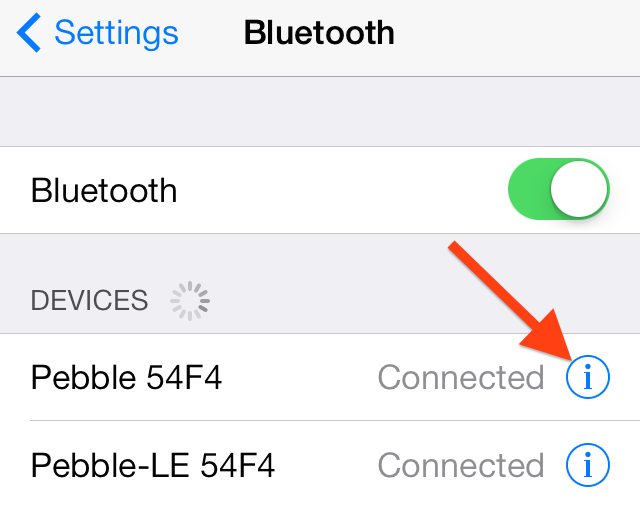
3) Tap “Forget this Device.”
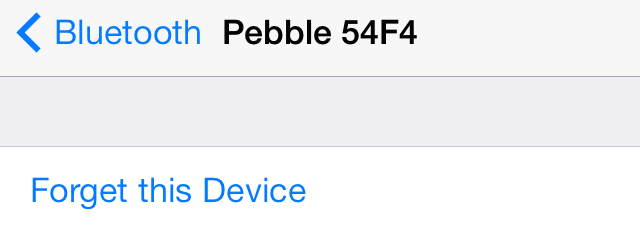
4) Confirm by tapping “Forget Device.”
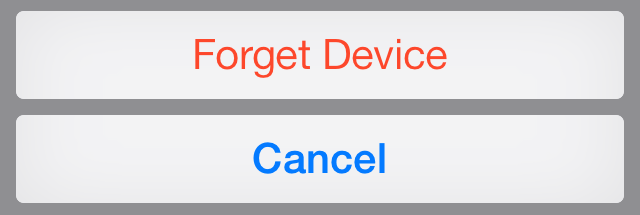
The device should have successfully been removed from your list of connected devices.
Restart the phone and try reconfiguring the printer.
Hope this helps! Keep me posted.
Please click “Accepted Solution” if you feel my post solved your issue, it will help others find the solution. Click the “Kudos/Thumbs Up" on the bottom right to say “Thanks” for helping!
TEJ1602
I am an HP Employee
04-30-2020 08:16 AM
My daughters' had sprocket printers some time ago, which haven't been used in at least a year. They have since had new phones which I am now trying to connect the printers to. Their previous devices used for this purpose were iPods and I have removed the device from their bluetooth settings.
So now I am trying to connect the printers to their phones (iPhone 6 and 7). I select manage printers, from which it allows me to choose the respective printer. It says 'configuring' followed by 'problem with setup'. If I select the error message it advises me to 'Remember to forget the sprocket in your bluetooth settings', which I have done several times, on all devices. This is happening for both phones and both printers. Please help.
04-30-2020 01:51 PM
Update iOS to the most recent version.
-
From your mobile device, touch the Settings app, and then touch General.
-
Touch Software Update.
Your device automatically searches for the latest iOS update.
-
If an update is available, touch Download and Install, and then follow the on-screen instructions to install the update. For more information about iOS updates, go to Update the iOS on your iPhone, iPad, or iPod touch (in English).
Restart the device and try again.
Also, follow the steps from the document Sprocket Does Not Connect or Print for help.
Hope this helps! Keep me posted.
Please click “Accepted Solution” if you feel my post solved your issue, it will help others find the solution. Click the “Kudos/Thumbs Up" on the bottom right to say “Thanks” for helping!
TEJ1602
I am an HP Employee
05-04-2020 02:09 PM
This looks like a hardware issue.
Please reach out to the HP Support in your region regarding the service options for your printer.
Hope this helps!
Please click “Accepted Solution” if you feel my post solved your issue, it will help others find the solution. Click the “Kudos/Thumbs Up" on the bottom right to say “Thanks” for helping!
TEJ1602
I am an HP Employee
