-
×InformationNeed Windows 11 help?Check documents on compatibility, FAQs, upgrade information and available fixes.
Windows 11 Support Center. -
-
×InformationNeed Windows 11 help?Check documents on compatibility, FAQs, upgrade information and available fixes.
Windows 11 Support Center. -
- HP Community
- Printers
- Printing Errors or Lights & Stuck Print Jobs
- How to close tray extender?

Create an account on the HP Community to personalize your profile and ask a question
09-04-2016 01:54 AM
Sir / Madam,
I have opened the tray extender of my HP Deskjet F4488 printer. However, I am unable to slip it back into its former position.
Please let me know what is the procedure.
Thank you.
Sunlac
Solved! Go to Solution.
Accepted Solutions
09-07-2016 06:38 AM
No problem. Can you swing the extender at all, meaning can you pull it further to the open direction then try closing it? Maybe it's just very stiff.
I found another suggestion posted on the forum that might work too. @mattmwise posted the following:
The tray extender seems to catch on something inside the paper tray.
I guess I'm glad for anybody who gets their equipment replaced under warranty, but it seems like a pretty silly way to address a minor mechanical issue with an otherwise functional device.
Here's what I did to fix the problem with my out-of-warranty C4780:
Find a thin, rigid tool that is longer than the distance from the left edge of the tray extender to the left edge of the paper tray. (I used a bread knife ... not very safe.)
The tool needs to be long enough to reach the edge of the extender inside the paper tray.
Insert the tool into the gap in the paper tray (where the extender goes when it is closed) as close to the body of the printer as possible.
Gently press on the edge of the extender that is inside the paper tray.
The extender should give slightly. It's now loose. Remove the tool and close the extender.
Let me know if this works for you.
Sunshyn2005
I work on behalf of HP
If you found this post helpful, you can let others know by clicking the “Accept as Solution” button. You can also show your appreciation, with a kudos, by clicking the “thumbs up" button!
09-06-2016 09:35 AM
Good morning @sunlac, and welcome to the HP Forums!
I can't quite visualize the output tray extender on the Deskjet F4488. I checked Google images but still am not sure if your printer tray extender clips open or pulls straight out.
Figure 1: Extender swings out
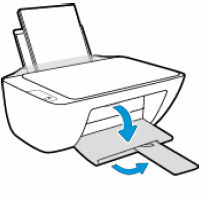
Figure 2: Extender swings out and folds out to extend further
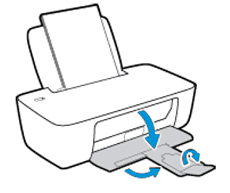
Figure 3: Extender does not swing out, it folds out to extend tray.
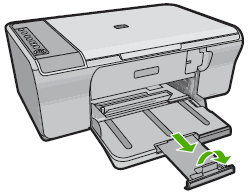
Does your tray extend like any of the images above, if so which one. If not, can you please help me better understand how your tray extender extended so I can better root cause what the issue could be. Does the tray return to the original position but not lock into place? Perhaps something is broken preventing the extender from returning to it's original position.
Let me know. Thanks.
Sunshyn2005
I work on behalf of HP
If you found this post helpful, you can let others know by clicking the “Accept as Solution” button. You can also show your appreciation, with a kudos, by clicking the “thumbs up" button!
09-06-2016 09:16 PM
Thank you Sunshyn2005 for your response.
The first image (Figure 1), the one where the extender swings out, is the issue that I'm seeking assistance for. The extender is not broken nor damaged. However, once I opened it, it locked into its position and now it does not swing back. I would sincerely appreciate your help.
Thanks once again.
Sunlac
09-07-2016 06:38 AM
No problem. Can you swing the extender at all, meaning can you pull it further to the open direction then try closing it? Maybe it's just very stiff.
I found another suggestion posted on the forum that might work too. @mattmwise posted the following:
The tray extender seems to catch on something inside the paper tray.
I guess I'm glad for anybody who gets their equipment replaced under warranty, but it seems like a pretty silly way to address a minor mechanical issue with an otherwise functional device.
Here's what I did to fix the problem with my out-of-warranty C4780:
Find a thin, rigid tool that is longer than the distance from the left edge of the tray extender to the left edge of the paper tray. (I used a bread knife ... not very safe.)
The tool needs to be long enough to reach the edge of the extender inside the paper tray.
Insert the tool into the gap in the paper tray (where the extender goes when it is closed) as close to the body of the printer as possible.
Gently press on the edge of the extender that is inside the paper tray.
The extender should give slightly. It's now loose. Remove the tool and close the extender.
Let me know if this works for you.
Sunshyn2005
I work on behalf of HP
If you found this post helpful, you can let others know by clicking the “Accept as Solution” button. You can also show your appreciation, with a kudos, by clicking the “thumbs up" button!
07-24-2017 01:03 PM
Lubrication is my suggested answer.
I have the Photosmart 6510 and have suffered this stiff/jammed paper tray extender for years and found that a stiff clout with the hand moved it back into position. But you need to be a little brave as the clout needed is a little more than many would be comfortable with! Whilst this worked for me over time, it is clearly not a “fix”, especially so, as at some point the “brave clout” also damaged the hinge of the flappy extension of the paper extender.
So, I came across the above suggested method tried it but unfortunately had no success.
However, as I knew that the paper extender would actually close with a bit of force, while it was in the open position, I squirted in some silicone lubricant. The result was an instant and amazing success. But I am cross, as to why had I not tried this ages ago!
The silicon spray can that I have, has a spray nozzle into which you can insert a thin tube that comes with the spray (very useful as you can apply lubricant very accurately with minimal mess).
The paper extender itself has an arc cut out; so with the extender in the open position, I introduced the thin tube through the arc and into the tray until it came to a stop and squirted. Job done!
09-28-2017 03:13 PM
The first answer was perfect. Just swing it to the left and it goes right back in place. If only we had known this before
installation it would have made it so much easier. Why isn't this included in the booklets provided with the printer?
01-03-2018 08:45 PM
Solution from @mattmwise work for my HP 3545 Printer. Managed to unlock and closed the extender.
