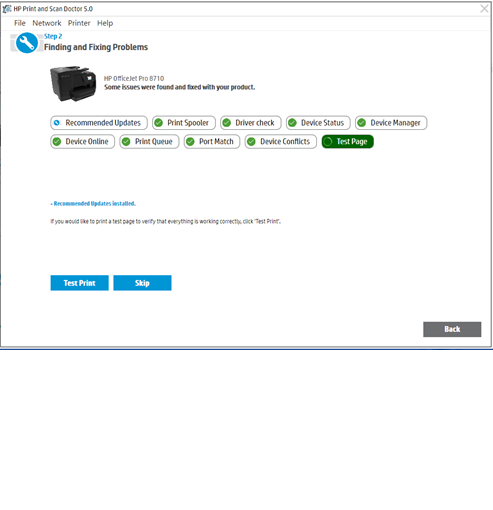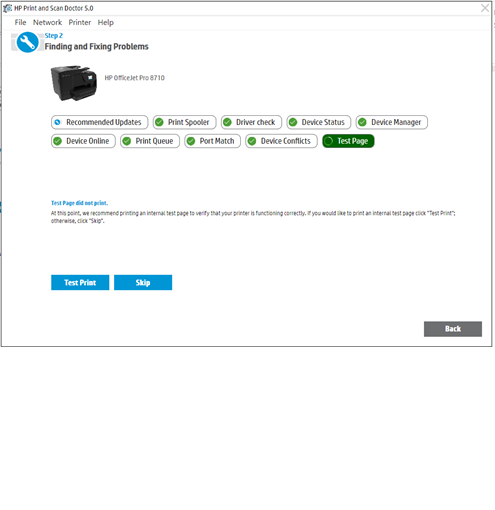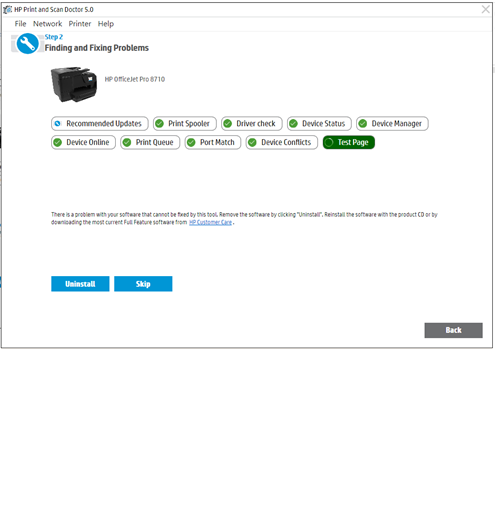-
×InformationNeed Windows 11 help?Check documents on compatibility, FAQs, upgrade information and available fixes.
Windows 11 Support Center. -
-
×InformationNeed Windows 11 help?Check documents on compatibility, FAQs, upgrade information and available fixes.
Windows 11 Support Center. -
- HP Community
- Printers
- Mobile Printing & Cloud Printing
- HP 8710 Not Printing

Create an account on the HP Community to personalize your profile and ask a question
11-04-2017 07:56 AM
Initially, I recently installed HP OfficeJet Pro 8710 All-in-One Printer series Full Feature Software and Drivers - OJ8710_Full_WebPack_40.11.1148. (Device settings window attached.)
After a few weeks the automatic duplex software started on occasion to not print automtically. Rather, it would do the older manual-style printing. It would print odd number pages, then prompt to place the paper in again and print the other side. It was very random. Sometimes from MS-Word, Excel, Adobe Reader, Firefox etc. it would do the automatic duplex printing. And, sometimes not.
Finally, today it refused to automatically duplex. So, I:
1) Removed the device from the hardware list
2) Went to services.msc to stop the print spooler. Restarted.
3) Uninstalled the Basic Device Software
4) Deleted the 8710 Printer from the registry in Printers/Settings
5) Downloaded the aforementioned software pack
6) Launched the program.
7) It installed the software. Successfully printed the test page.
😎 I went to the aforementioned applications and tried to print to each one.
9) All the application software successfully sent the reports to the spooler. Nothing prints. Status is "Printing." Eventually, the status goes to an error status. I cancel the job at this point. The job is removed from the spooler.
10) The print spooler is not paused.
11) I tried to Print Test Page from the Properties window. It sends the page to the spooler. Same result.
12) I tried to print a quality diagnostics page from the Toolbox. It prints fine. It does not show up in the Spooler window.
There is only one 8710 printer in the device listing. There is the MS generic printer. There are no other printers.
When I bring up the print dialogue box in the various applications, there is only one printer device listed, the 8710.
I then launched the print/scan doctor. It didn't find any problems. (screen shots attached) I printed a test page. The test page went to the spooler and it did not print. I clicked the appropriate box.
The internal test page did print successfully. It never showed in the spooler window.
The Print and Scan Dr. recommended I do all the things I just did.
Not certain what else to do.
Solved! Go to Solution.
Accepted Solutions
11-05-2017
01:04 PM
- last edited on
06-06-2025
12:21 PM
by
![]() Raj_05
Raj_05
Hi @MCWRLW,
Thanks for engaging in HP support Forums! This is a wonderful location to converse with the community, get assistance and find tips! I came across your post and wanted to assist you. I understand you are having issues with duplex not printing on your HP OfficeJet printer. Don't worry as I have a few suggestions which should help you resolve this issue.
Let's try these steps here to Uninstall and Re-install the printer drivers:
1.) In Windows, search for and open Programs and features
2.) Select your HP Printer
3.) Select Uninstall
4.) In Windows, search for and open Devices and printers
5.) In the Devices and Printers windows look for your HP printer. If you see it listed right-clickon it and choose 'Delete' or 'Remove Device'
6.) Open up the run command with the "Windows key + R" key combo.
7.) Type printui.exe /s and click Ok. (Note: there is a space in between “printui.exe” and “/s”)
8.) Click on the "Drivers" tab
9.) Look for HP Printer driver. If you see it Click on it and click Remove at the bottom
10.) Select Ok
11.) Select Apply and Ok on the Print Server Properties windows
12.) Close Devices and Printers
13.) Restart the PC
14.) Now click on this link: (Updated) https://ftp.hp.com/pub/softlib/software13/printers/OJ871/OJ8710_Full_WebPack_40.12.1161.exe and install the updated printer software
15.) Connect the USB cable only when prompted and follow the on-screen instructions to complete the setup.
Now go ahead and check the settings,
- Go to Control panel – Devices and printer.
- Right-click on OfficeJet 8710 and select “Printer properties”.
- Select the “Device settings” tab.
- Ensure that the “Duplex unit” is set to “Installed” rather than “Not installed” and save the settings.
- Now again give a right-click on the printer icon and select “Printing preferences”.
- If a "Printing shortcuts" tab is available, select the "Print on Both Sides" or "Two-sided (Duplex) Printing" option.
- If “Printing shortcut” is not available, click the “Layout”, “Features”, or “Finishing tab”, depending on which tab displays in your driver version.
- Locate the "Print on Both Sides" or "Two-sided printing" menu or option, then select the binding or page flip option depending on if you want the document to read like a booklet or a tablet and save the settings.
Let me know how that pans out,
Feel free to post your query for any other assistance as well,
It's been a pleasure interacting with you and I hope you have a good day ahead.
If you wish to show appreciation for my efforts, mark my post as Accepted Solution.
And click on the Purple Thumbs up icon at the bottom of my comment.
Regards,
Jeet_Singh
I am an HP Employee
11-05-2017
01:04 PM
- last edited on
06-06-2025
12:21 PM
by
![]() Raj_05
Raj_05
Hi @MCWRLW,
Thanks for engaging in HP support Forums! This is a wonderful location to converse with the community, get assistance and find tips! I came across your post and wanted to assist you. I understand you are having issues with duplex not printing on your HP OfficeJet printer. Don't worry as I have a few suggestions which should help you resolve this issue.
Let's try these steps here to Uninstall and Re-install the printer drivers:
1.) In Windows, search for and open Programs and features
2.) Select your HP Printer
3.) Select Uninstall
4.) In Windows, search for and open Devices and printers
5.) In the Devices and Printers windows look for your HP printer. If you see it listed right-clickon it and choose 'Delete' or 'Remove Device'
6.) Open up the run command with the "Windows key + R" key combo.
7.) Type printui.exe /s and click Ok. (Note: there is a space in between “printui.exe” and “/s”)
8.) Click on the "Drivers" tab
9.) Look for HP Printer driver. If you see it Click on it and click Remove at the bottom
10.) Select Ok
11.) Select Apply and Ok on the Print Server Properties windows
12.) Close Devices and Printers
13.) Restart the PC
14.) Now click on this link: (Updated) https://ftp.hp.com/pub/softlib/software13/printers/OJ871/OJ8710_Full_WebPack_40.12.1161.exe and install the updated printer software
15.) Connect the USB cable only when prompted and follow the on-screen instructions to complete the setup.
Now go ahead and check the settings,
- Go to Control panel – Devices and printer.
- Right-click on OfficeJet 8710 and select “Printer properties”.
- Select the “Device settings” tab.
- Ensure that the “Duplex unit” is set to “Installed” rather than “Not installed” and save the settings.
- Now again give a right-click on the printer icon and select “Printing preferences”.
- If a "Printing shortcuts" tab is available, select the "Print on Both Sides" or "Two-sided (Duplex) Printing" option.
- If “Printing shortcut” is not available, click the “Layout”, “Features”, or “Finishing tab”, depending on which tab displays in your driver version.
- Locate the "Print on Both Sides" or "Two-sided printing" menu or option, then select the binding or page flip option depending on if you want the document to read like a booklet or a tablet and save the settings.
Let me know how that pans out,
Feel free to post your query for any other assistance as well,
It's been a pleasure interacting with you and I hope you have a good day ahead.
If you wish to show appreciation for my efforts, mark my post as Accepted Solution.
And click on the Purple Thumbs up icon at the bottom of my comment.
Regards,
Jeet_Singh
I am an HP Employee