-
×InformationNeed Windows 11 help?Check documents on compatibility, FAQs, upgrade information and available fixes.
Windows 11 Support Center. -
-
×InformationNeed Windows 11 help?Check documents on compatibility, FAQs, upgrade information and available fixes.
Windows 11 Support Center. -
- HP Community
- Printers
- Mobile Printing & Cloud Printing
- Re: HP Connected and Instant Ink lost my printer and account...

Create an account on the HP Community to personalize your profile and ask a question
10-29-2018 09:10 PM - edited 10-29-2018 09:12 PM
Hi,
I went online today to check my Instant Ink status, as it's near the end of my billing period. I was presented with an Updated Terms of Service, which I agreed to. I was then given the option to enroll in Instant Ink. My existing printer and account history had disappeared. Logging off/on, logging on with a different browser, or with the Windows 10 and Android apps didn't work, either.
I then went over to HP Connected, and ran into a similar issue. My logon was fine, but the printer / custom email address / permitted email list were all gone.
Hitting the Web Services icon on my printer indicated that I was still connected, and I printed the page with the claim code. When attemting to use the existing claim code to reconnect, HP Connected rejected it as invalid.
As per the troubleshooting steps, I removed and re-enabled Web Services to get a new claim code. When I've done this in the past to deal with Web Services <> HP Connected issues, my existing Instant Ink subscription and carryover pages have always reappeared.
In this case, it looks like a new account was created from scratch, and all my billing history / carryover pages /etc is gone. There may also be another set of cartridges heading my way, even though my existing cartridges are 50% and 75% full.
I couldn't find a way to send a support request via email, and chat / phone are closed until tomorrow. I saw a few other posts from users having trouble with Instant Ink and HP Connected, so I figured I'd add mine.
Solved! Go to Solution.
Accepted Solutions
10-30-2018 02:44 PM
Hi MrRobot,
I ended up contacting Chat Support today.
It appears that removing and re-enabling Web Services via the printer's touchscreen yesterday somehow cancelled my Instant Ink subscription, and a new subscription was created when I entered the new claim code generated when I re-enabled Web Services. As I didn't intentionally cancel my subscription, my existing Instant Ink cartridges still work, and everything appears to be working properly with the new subscription.
Thank you for replying,
-Scotty
10-30-2018 02:30 PM
Hey there! @VeloScotty2112, Thanks for stopping by the HP Support Forums!
I understand after removing and re-enabling web services the billing history/rollover pages are missing from the instant ink account page.
Don't worry I'll try to help you out.
Did you make any changes to your printer?
Try the steps recommended below.
On your printer control panel, touch or press the HP ePrint icon or button, and then touch or press Settings.
If your printer control panel does not have an icon or button, navigate to Web Services Setup, Network Setup, or Wireless Settings to open the Web Services menu, depending on your printer model.
Select Disabling depending on your printer model.
Follow the on-screen instructions to turn off Web Services.
Once you have web services are disabled try re-enabling the web services.
Try the steps recommended below.
Check the Internet proxy server settings
For networks that use proxy servers, update the Web Services settings in the printer EWS with the proxy information.
-
Locate the Internet proxy settings.
-
Windows: Search Windows for Internet, and then click Internet Options in the list of results. On the Internet Properties window, click the Connections tab, select your network, if necessary, and then click Settings.
The network settings menu displays with the proxy settings.
Figure : Example of proxy settings in Windows
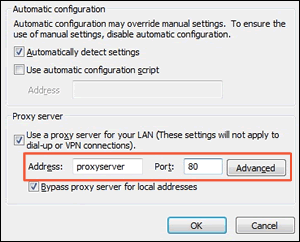
-
Mac: Open System Preferences, and then click Network. On the Network window, click Advanced, click the Proxies tab, and then select your proxy, if necessary.
Figure : Example of proxy settings in Mac
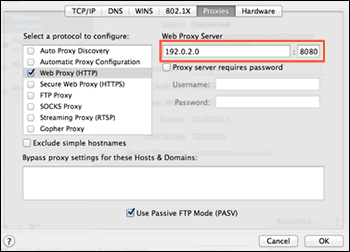
-
-
Write down the Address and Port values for your proxy server connection.
-
From the EWS, click the Web Services tab, and then click Proxy Settings.
Figure : Clicking Proxy Settings
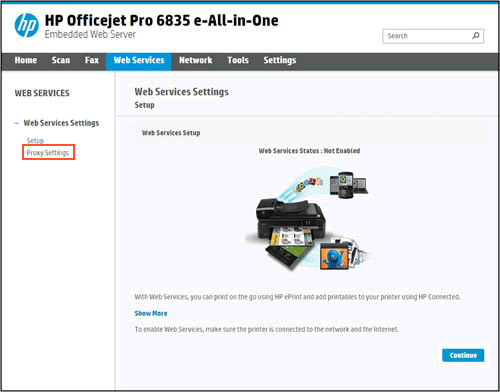
-
Type the Address and Port values for your proxy server connection, and then click Apply.
-
Try to turn on Web Services.
Refer this article to further troubleshoot web service issues with your printer. Click Here
Also, if the issue still persists please share the instant ink account details in a private message. So I can check your account and help you further with your issue.
Instant ink Account Number-
Instant ink email address-
Printer Serial Number-
Let me know if this helps!
Take Care! 🙂
Please click “Accept as Solution” if you feel my post solved your issue, it will help others find the solution.
Click the “Kudos, Thumbs Up" on the bottom right to say “Thanks” for helping!
A4Apollo
I am an HP Employee
10-30-2018 02:44 PM
Hi MrRobot,
I ended up contacting Chat Support today.
It appears that removing and re-enabling Web Services via the printer's touchscreen yesterday somehow cancelled my Instant Ink subscription, and a new subscription was created when I entered the new claim code generated when I re-enabled Web Services. As I didn't intentionally cancel my subscription, my existing Instant Ink cartridges still work, and everything appears to be working properly with the new subscription.
Thank you for replying,
-Scotty
10-30-2018 02:49 PM
@VeloScotty2112, Thanks for your prompt response and time.
I appriciate your efforts for writing back to us.
As you mentioned you contacted HP chat support and got your issue resolved.
I am happy to hear that your issue got resolved.
If you have any queries in future related to any HP products, you can always reach out to us.
We will try our best to help you out.
Take care,
Have a great day! 🙂
A4Apollo
I am an HP Employee
