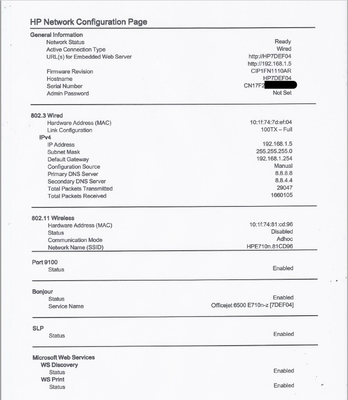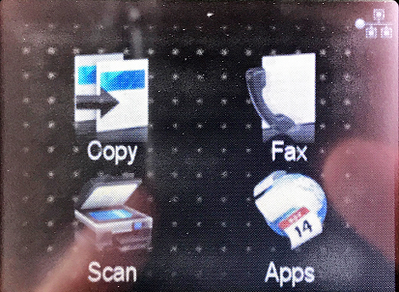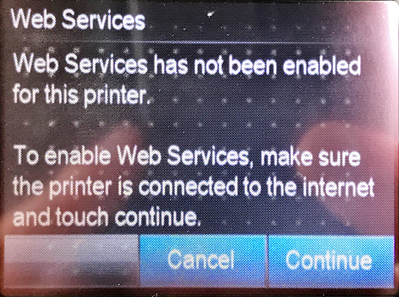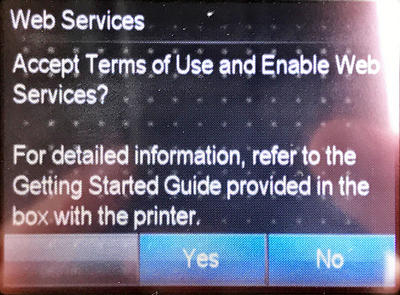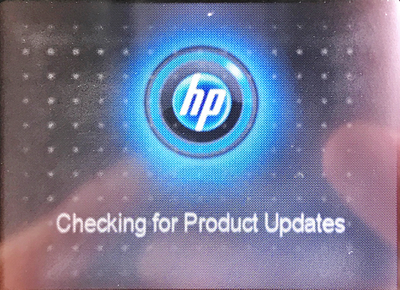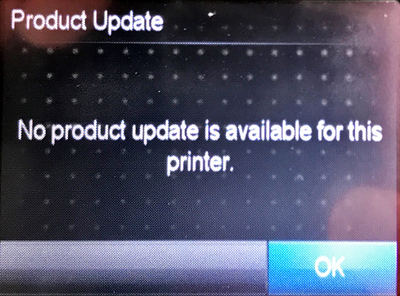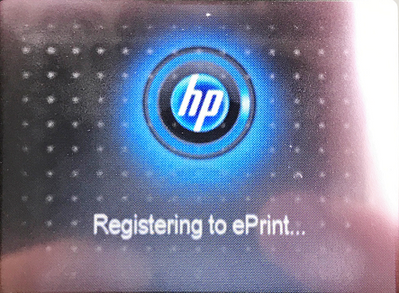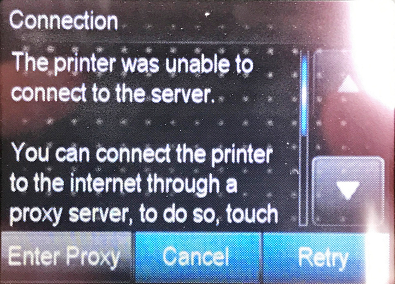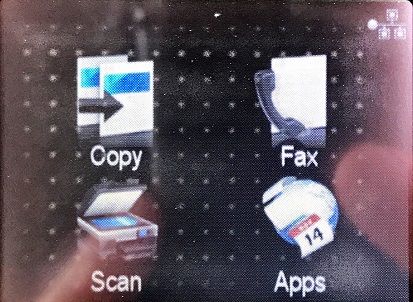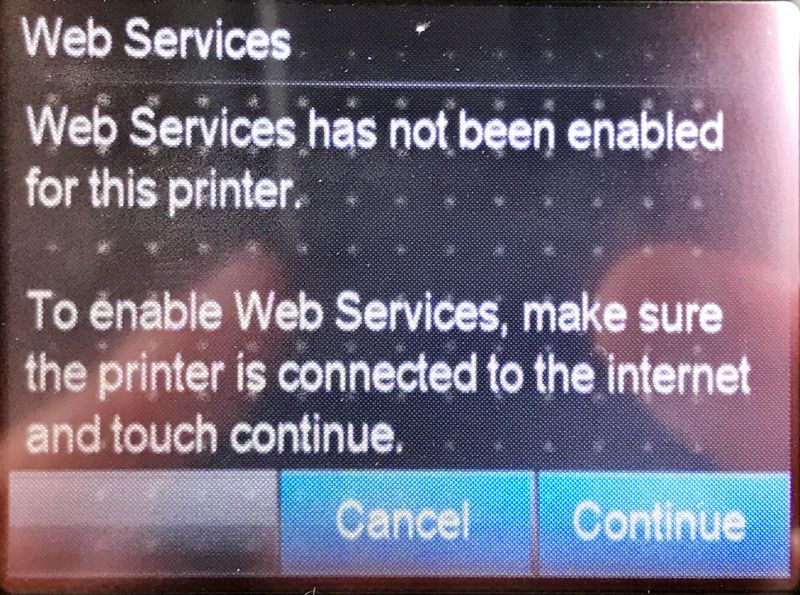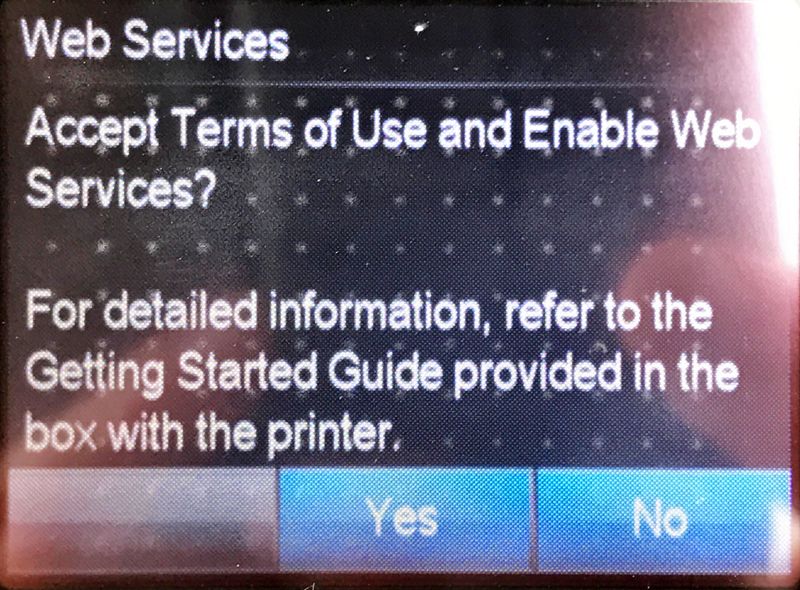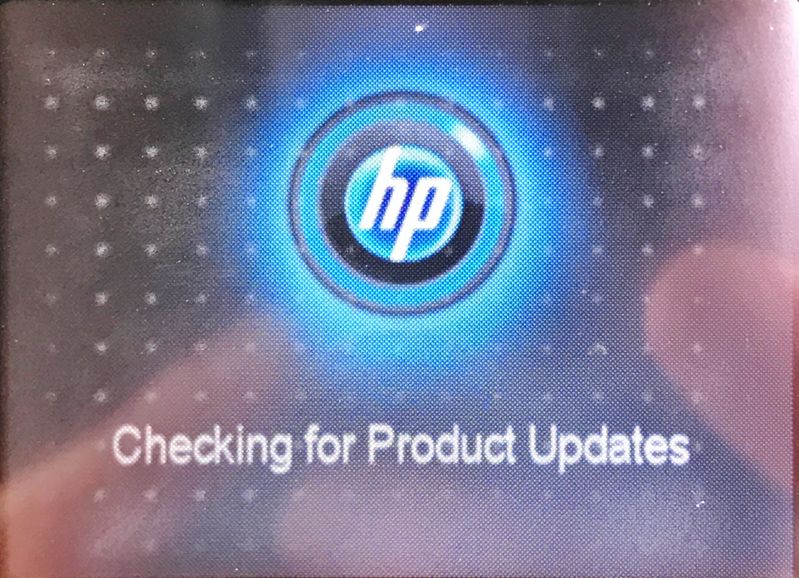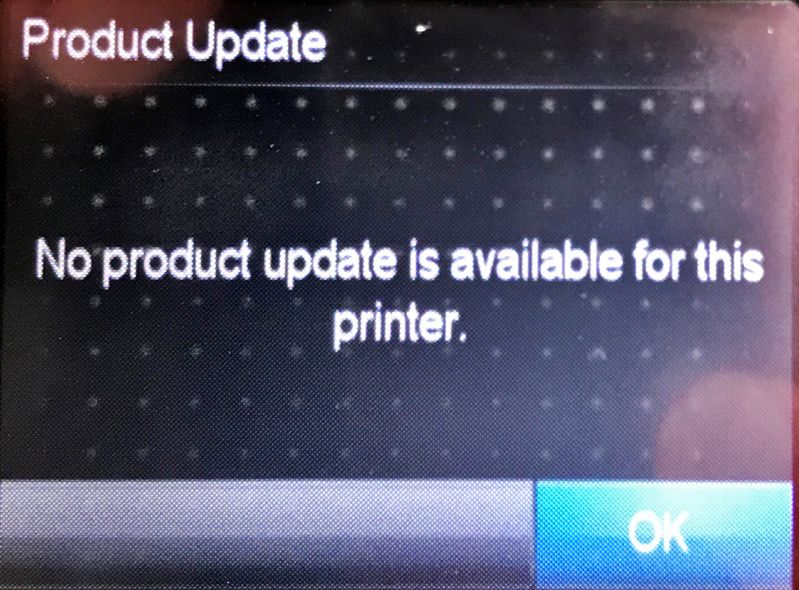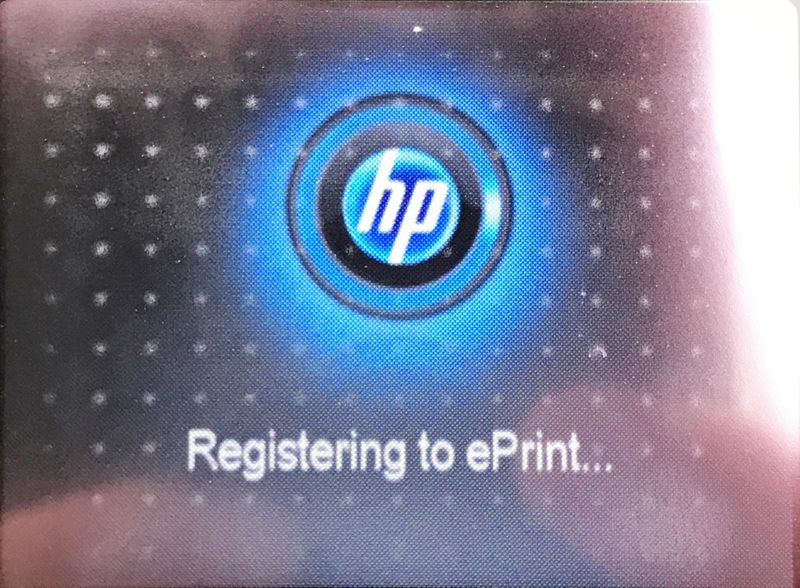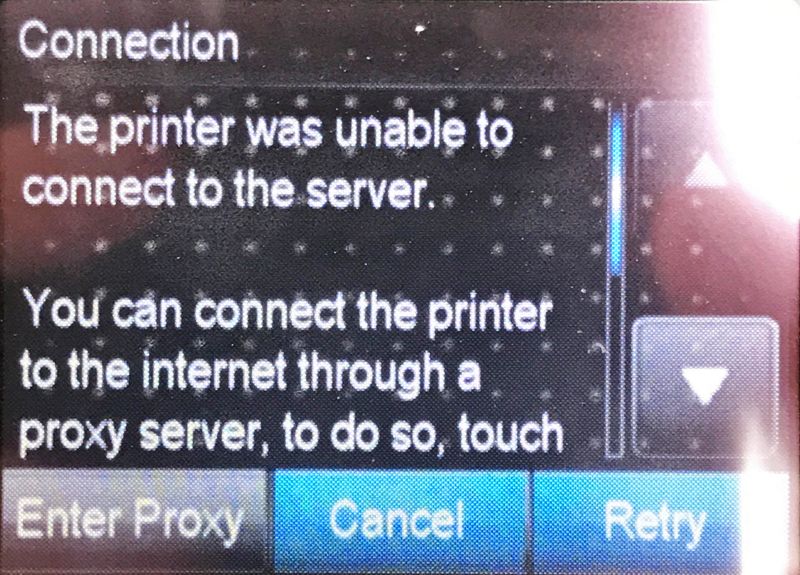HP OfficeJet 6500A Plus will not register for eprint
Options
- Mark Topic as New
- Mark Topic as Read
- Float this Topic for Current User
- Bookmark
- Subscribe
- Mute
- Printer Friendly Page
turn on suggested results
Auto-suggest helps you quickly narrow down your search results by suggesting possible matches as you type.
Showing results for
Guidelines
Meet the All-New HP App: One App for All Your HP Devices replacing HP Smart App Click here to view the Details!

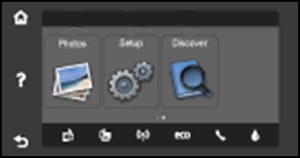
 port. The green link light should be steady, and the orange activity light should blink when the cable is connected.
port. The green link light should be steady, and the orange activity light should blink when the cable is connected. and a blue light on the front of the printer. If the printer has a blue light, and the light is on and not blinking, your printer is connected to a wireless network.
and a blue light on the front of the printer. If the printer has a blue light, and the light is on and not blinking, your printer is connected to a wireless network. icon or button.
icon or button.