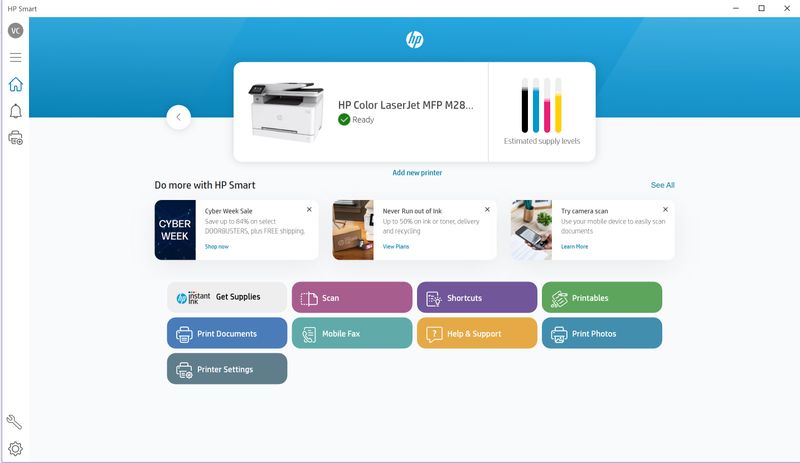-
×InformationNeed Windows 11 help?Check documents on compatibility, FAQs, upgrade information and available fixes.
Windows 11 Support Center. -
-
×InformationNeed Windows 11 help?Check documents on compatibility, FAQs, upgrade information and available fixes.
Windows 11 Support Center. -
- HP Community
- Printers
- Mobile Printing & Cloud Printing
- Re: HP Smart App Shows No Owned Printers and No Solutions Me...

Create an account on the HP Community to personalize your profile and ask a question
11-30-2023 05:52 PM
I am trying to setup HP Print Anywhere with my HP Color Laser Jet Pro MFP M283cdw printer so that I can ultimately print to my printer from different devices in different locations. I downloaded the HP Smart app, connected the app and my printer to the same wifi network, and added my printer to HP Smart app. I am then supposed to enable "Print Anywhere" for that printer in the HP Smart App by going to "Account", "Manage my Account", then "Solutions". However, I don't see the "Solutions" menu. Furthermore, the HP Smart app shows my printer as added with "Ready" status on the home screen. But when I go to my account in the HP Smart app, it says I have "0 owned printers" and that I must add a printer. I can't figure out what's going on. Help.
Solved! Go to Solution.
Accepted Solutions
12-01-2023 12:25 PM
Welcome to the HP Community --
Print Anywhere is not listed as supported on your printer.
According to the documentation, your printer supports the older ePrint technology.
Similar to Print Anywhere but will more rules and limitations.
No, Print Anywhere and ePrint are not interchangeable.
==== ==== ==== ==== ==== ====
Mobile Printing – Mobile Options for Printers
Start here
Print from your Android, iOS, or Amazon Fire device with the HP Mobile printing app.
Open the section for your printer series > Find your printer and supported applications.
HP Printers - Mobile Printing Solutions Compatible with HP Printers
Color LaserJet Pro M282-M285 series: Color LaserJet Pro MFP M282nw Color LaserJet Pro MFP M283cdw, M283fdn, M283fdw | HP Smart app (recommended) HP Print Service Plugin Apple AirPrint Wi-Fi Direct HP ePrint Samsung Print Service Plugin Mopria Print Service |
==== ==== ==== ==== ==== ====
FYI / Reference
“Print Anywhere” Supported on Select Printers
HP Printers - Print Anywhere with the HP Smart App
And
Video > How to use the Print Anywhere feature in the HP Smart App | HP Support
NOTE: If a print job is blocked for more than 5 minutes, the HP Smart app cancels the job automatically.
==== ==== ==== ==== ==== ====
What to do?
Set up and use ePrint
Open
Read the section titled: Mobile printing
Go to sections:
HP ePrint via email - Page 43
and
HP ePrint software - Page 44
Reference
HP printers - Print with HP ePrint
Includes FAQ section
-------------------- --------------------
Used with HP Smart app
Printers / Allowed Users “HP Connected”
Click Flag to switch to your region
Account Dashboard
Select Printers > In Section Printer Options > Click Manage Printer Settings
=+=+=+=+=+=+=+=+=+=+=+=+=+=
References / Resources
HP Printer Home Page - References and Resources
Learn about your Printer - Solve Problems
“Things that are your printer”
When the website support page opens, Select (as available) a Category > Topic > Subtopic
NOTE: Content depends on device type and Operating System
Categories: Alerts, Troubleshooting, Ink & Paper, HP Software / Drivers / Firmware Updates , Setup & User Guides, Product Specifications, Account & Registration, Warranty & Repair
Open
HP Color LaserJet Pro MFP M283cdw
Thank you for participating in the HP Community --
People who own, use, and support HP devices.
Click Yes to say Thank You
Question / Concern Answered, Click my Post "Accept as Solution"



12-01-2023 12:25 PM
Welcome to the HP Community --
Print Anywhere is not listed as supported on your printer.
According to the documentation, your printer supports the older ePrint technology.
Similar to Print Anywhere but will more rules and limitations.
No, Print Anywhere and ePrint are not interchangeable.
==== ==== ==== ==== ==== ====
Mobile Printing – Mobile Options for Printers
Start here
Print from your Android, iOS, or Amazon Fire device with the HP Mobile printing app.
Open the section for your printer series > Find your printer and supported applications.
HP Printers - Mobile Printing Solutions Compatible with HP Printers
Color LaserJet Pro M282-M285 series: Color LaserJet Pro MFP M282nw Color LaserJet Pro MFP M283cdw, M283fdn, M283fdw | HP Smart app (recommended) HP Print Service Plugin Apple AirPrint Wi-Fi Direct HP ePrint Samsung Print Service Plugin Mopria Print Service |
==== ==== ==== ==== ==== ====
FYI / Reference
“Print Anywhere” Supported on Select Printers
HP Printers - Print Anywhere with the HP Smart App
And
Video > How to use the Print Anywhere feature in the HP Smart App | HP Support
NOTE: If a print job is blocked for more than 5 minutes, the HP Smart app cancels the job automatically.
==== ==== ==== ==== ==== ====
What to do?
Set up and use ePrint
Open
Read the section titled: Mobile printing
Go to sections:
HP ePrint via email - Page 43
and
HP ePrint software - Page 44
Reference
HP printers - Print with HP ePrint
Includes FAQ section
-------------------- --------------------
Used with HP Smart app
Printers / Allowed Users “HP Connected”
Click Flag to switch to your region
Account Dashboard
Select Printers > In Section Printer Options > Click Manage Printer Settings
=+=+=+=+=+=+=+=+=+=+=+=+=+=
References / Resources
HP Printer Home Page - References and Resources
Learn about your Printer - Solve Problems
“Things that are your printer”
When the website support page opens, Select (as available) a Category > Topic > Subtopic
NOTE: Content depends on device type and Operating System
Categories: Alerts, Troubleshooting, Ink & Paper, HP Software / Drivers / Firmware Updates , Setup & User Guides, Product Specifications, Account & Registration, Warranty & Repair
Open
HP Color LaserJet Pro MFP M283cdw
Thank you for participating in the HP Community --
People who own, use, and support HP devices.
Click Yes to say Thank You
Question / Concern Answered, Click my Post "Accept as Solution"



12-01-2023 07:18 PM
@Dragon-Fur
Thank you very much for your time to answer this question. That makes perfect sense. I previously tried to determine whether or not my printer supported Print Anywhere but was unable to find the information. I will explore ePrint as the alternate option. Much appreciated!
12-02-2023 08:30 AM
You are welcome.
Once you have the ePrint email address set up, the HP Smart / HP Connected Login account will make more sense.
True - the category details are different for Print Anywhere and ePrint.
After the initial assignment, the original ePrint email address for your printer can be changed to something that makes sense to you. Change the address to something easy to remember but not so easy everyone can guess the name.
Using ePrint is easy --
Open your email
Select to Compose a new message
The recipient is the ePrint email address you assigned to your printer.
For example the Send to Address might be dfprinter1@hpeprint.com
Compose your message content - a letter, a description of an attachment, a short message
Optionally Attach an allowed document or image
Send the email
Reference
HP printers - Print with HP ePrint
Includes FAQ section
General Example - HP Smart / HP Connected > ePrint - Categories / Email Address / Solutions

Thank you for participating in the HP Community --
People who own, use, and support HP devices.
Click Yes to say Thank You
Question / Concern Answered, Click my Post "Accept as Solution"



01-07-2024 05:15 PM
I've setup ePrint for my HP printer and am able to print to it just fine by email, however I am not able to change the eprint printer email address. I would like to change it to something more simple. The HP Smart App on my phone and my computer shows the printer listed. But the HP Smart website where I need to make the eprint email address change continues to show "No Owned Printers". Therefore, I can't click on the "printers" menu and access the settings for the printer. See images from my first post. Can someone help?