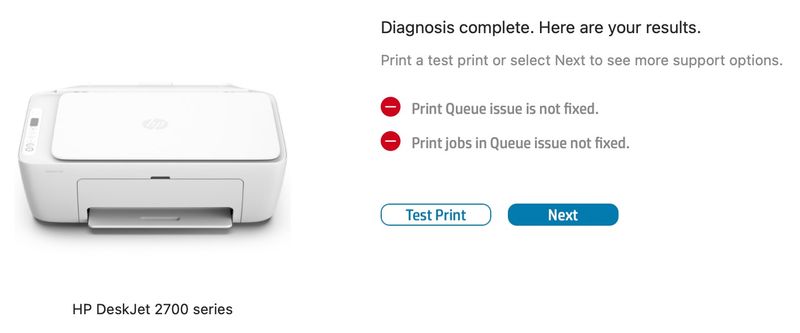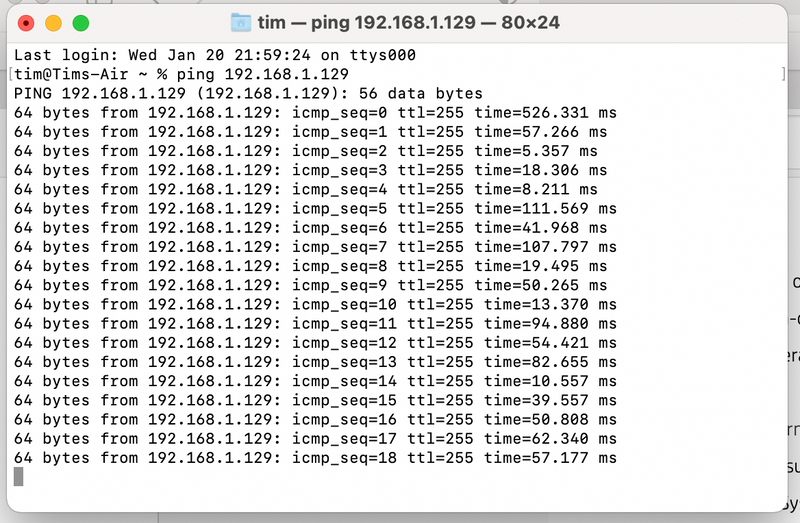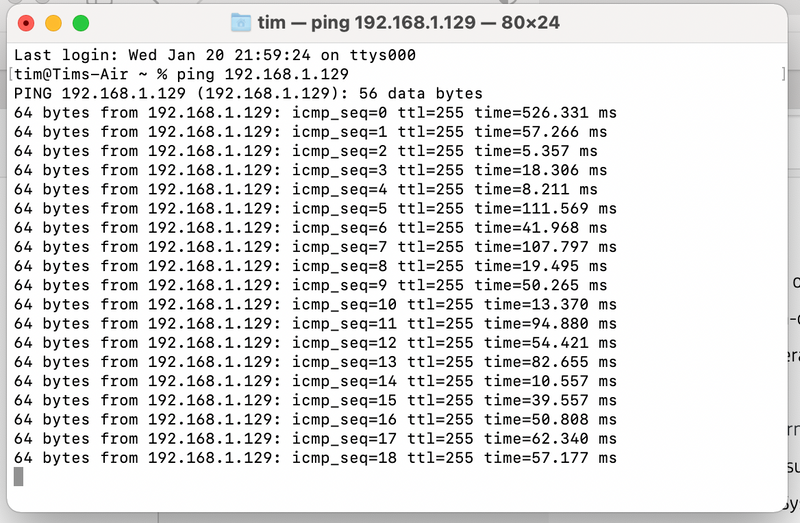-
×InformationNeed Windows 11 help?Check documents on compatibility, FAQs, upgrade information and available fixes.
Windows 11 Support Center. -
-
×InformationNeed Windows 11 help?Check documents on compatibility, FAQs, upgrade information and available fixes.
Windows 11 Support Center. -
- HP Community
- Printers
- Mobile Printing & Cloud Printing
- HP2722 doesn't wake up from sleep mode

Create an account on the HP Community to personalize your profile and ask a question
01-04-2021 06:04 AM
I recently purchased an HP2722 printer.
Connected without problem to the network and works fine when first powered on using AirPrint from my MacBook Air 2020, iPad Pro 11 and iPhone 8 but after approximately 2 hours it will no longer wake up when I try to print over the network. The HP app on the Mac and iPad show it is ready but it doesn't respond.
My previous printer which was also an HP would wake up and print even if it hadn't been used for days.
Please help as the printer is located in a different room to my study and I have to walk to it and power it off and on to get it to work again.
Thanks
01-13-2021 04:40 AM
@hankmarshall, Welcome to HP Support Community!
Follow the steps below to isolate and resolve the issue-
Ensure that the printer is up to date with its firmware and Mac is up to date with its software. If you are unsure you may use the links below to update the printer firmware and Mac software:
Use the HP Smart app
On a Mac running macOS 10.13 or later, use the Diagnose & Fix feature in the HP Smart app to help fix connection issues. For computers running macOS 10.12 or earlier, skip to the next step.
-
Open the HP Smart app.
If you do not have the app, download it from HP Smart - Mac App Store (in English), and then follow the prompts to add your printer.
-
Click Printers, and then select Diagnose & Fix.

-
On the Diagnose & Fix screen, click Start.
-
Wait until the analysis completes. Do not close the HP Smart app to avoid interrupting the process.
-
On the diagnosis screen, review the results, and then click Test Print or Done.
Keep the printer under observation for a day and let me know.
Please click “Accepted Solution” if you feel my post solved your issue, it will help others find the solution. Click the “Kudos/Thumbs Up" on the bottom right to say “Thanks” for helping!
TEJ1602
I am an HP Employee
01-14-2021 10:54 AM
Hi
I just ran the test after checking all software is up to date (I'm running Big Sur on MacBook Air M1).
See attached image suggesting there is still a problem. What I've realised is that the printer will wake using the HP Smart app to print but does not wake when using AirPrint from the MacBook or iMac or when printing f from an iPhone.
01-19-2021 07:30 AM
To be able to assist you better, I'd like to know the following-
- Are the printer and PC connected to the same network?
- Is your router dual-band enabled i.e., both 2.4GHz and 5GHz?
- What is the distance between the router and the printer?
- Is there any antivirus software installed on your computer?
- Could you perform a ping test using the Mac Network Utility and let me know the results?
Use the printer IP address to perform a ping test, the printer IP can be located by selecting the wireless icon on the printer display.
The wireless status menu on your Mac should also give us quite a lot of information that would help us identify the issue. You can press and hold option-click the WiFi icon and then use shift-command-5 to take the screenshot. Press the space bar when the icon turns into a camera. Share the ping test results and the screenshot with us.
Also, check with your Internet service provider if your router is able to forward 'Bonjour packets'.
Bonjour locates devices such as printers, other computers, and the services that those devices offer on a local network using multicast Domain Name System (mDNS) service records. The software comes built-in with Apple's macOS and iOS operating systems.
Keep me posted for further assistance.
Please click “Accepted Solution” if you feel my post solved your issue, it will help others find the solution. Click the “Kudos/Thumbs Up" on the bottom right to say “Thanks” for helping!
TEJ1602
I am an HP Employee
01-22-2021 10:16 AM
Hi
Answers to your questions as follows
1) The printer, MacBook Air (M1), iPad Pro 11 and iPhone 8 Plus are all on the same WiFi network
2) Router is dual band and all printer and all Apple devices are connected to the 5GHz band
3) Distance between printer and router is 4 metres
4) I only use Mac computers, (iMac and MacBook Air M1) so no antivirus software installed
Ping test successful, screenshot attached
Wireless info from Mac, screenshot attached
My previous HP printer (Envy 5540) worked perfectly and would wake up from sleep directly from a print command from an iPhone of the Mac and nothing has changed with my network. I conclude from this that my ISP's router (BT Home Hub 5) is forwarding Bonjour packets OK.

02-09-2021 12:11 PM
Follow the steps below-
Add the AirPrint printer to the Mac printer queue
Confirm you are using AirPrint by adding the printer in System Preferences.
-
Click the Apple menu, click System Preferences, and then click Print & Scan or Printers & Scanners.
Figure : Example of the Printers & Scanners window

-
Check if your printer name displays in the Printers list, and then do one of the following steps.
-
If your printer is listed, remove and re-add the printer to confirm it is set up for AirPrint. Click the printer name, click the minus sign
 to delete the printer, click the plus sign
to delete the printer, click the plus sign  , click Add Printer or Scanner, click the printer name and then continue to the next step.
, click Add Printer or Scanner, click the printer name and then continue to the next step. -
If your printer is not listed, click the plus sign, click Add Printer or Scanner, click the name of your printer, and then continue to the next step.
-
If your printer is not listed in the Add Printer or Scanner window, go to the Frequently asked questions in this document to resolve connection issues, try to add the printer again, and then continue to the next step.
-
-
Confirm AirPrint or Secure AirPrint displays in the Use or Print Using menu, and then click Add.
Figure : AirPrint displays in the Use menu

-
Open a document or photo, click File, and then click Print.
Hope this helps! Keep me posted.
Please click “Accepted Solution” if you feel my post solved your issue, it will help others find the solution. Click the “Kudos/Thumbs Up" on the bottom right to say “Thanks” for helping!
TEJ1602
I am an HP Employee