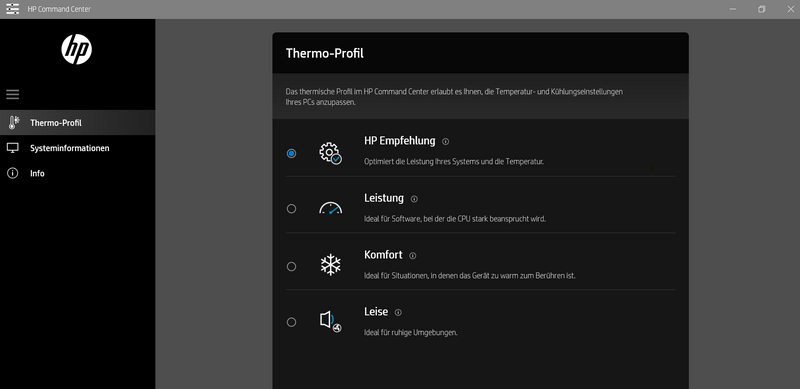-
×InformationNeed Windows 11 help?Check documents on compatibility, FAQs, upgrade information and available fixes.
Windows 11 Support Center. -
-
×InformationNeed Windows 11 help?Check documents on compatibility, FAQs, upgrade information and available fixes.
Windows 11 Support Center. -
- HP Community
- Notebooks
- Notebook Software and How To Questions
- Re: HP Spectre X360 loud fan noise

Create an account on the HP Community to personalize your profile and ask a question
03-28-2019 11:50 PM - edited 03-29-2019 12:55 AM
I've been experiencing some disappointing issues with my HP Spectre laptop (ap-0069tu).
Issues:
-loud fan noises on minimal tasks
-grinding noise when opening laptop lid
-hinges not fixed properly (bent on angle)
-blue screens
Out of these issues listed above, the biggest problem for me was the fan noise. I bought the computer 2 months ago and as soon as I started using it, I noticed the very loud fan noises. The only task I was running was web browsing on Chrome and the fans were going off for around 5-10 minutes. Then it stopped for about 10 minutes and started going again. This was very strange as the laptop was brand new.
I contacted HP support and they advised me to update drivers and software such as BIOS, Chipset, etc. So I did as they instructed and gave it a few days. The problem just continued. I also tried adjusting the settings on HP command center and this did not help!
I decided to get a replacement unit for the laptop but the new unit also had the same fan issues and also blue screen issues. Then I waited a few weeks and a new batch of the laptops arrived into my local store. So I decided I would try another replacement from my local store and I still faced loud fan issues. After experiencing 3 faulty units, I'm extremely disappointed to have spent $2300 USD on this laptop. Being a premium HP laptop, I expected higher standards and I suggest that HP make serious improvements to their quality control.
The pictures below show the bent hinge (only left hinge is bent):
03-29-2019 06:16 PM
Hello @KevyJ7,
Yes, unfortunately, the bent hinges are a relatively common complaint.
Have you tried using HP Command Center?
- Search or open HP Command Center
- Head to the Thermal Profile tab
- Select Quiet
The fans will not kick in most of the time and may only occasionally operate at minimum speeds.
- Eddy
I used to be an HP Expert. I no longer participate in this community.
03-31-2019 04:15 PM
As I mentioned earlier, I did try HP Command Center and this did not help! Moreover, a user shouldn’t have to configure a brand new laptop in order to reduce fan noises. It is expected that HP tests these sort of things before releasing a product into the market. Once again, as this is a premium product (Spectre), these kinds of issues are just not acceptable.
HP needs to make improvements to their quality control / testing and give an explanation for what’s going on here. Is there a management team or contact in which I can escalate this issue?
07-07-2019 03:29 AM
The bent hinge is unfortunate.
However for me the new BIOS together with the HP Command Center fixed all my overheating and fan issues.
I had similar problems especially while charging and having a second screen through thunderbolt I would always hit 100C.
For me if you put the Command Center to "quiet" this stops everything.
The fan goes quietly and i dont hit more than 50C while charging and having the second screen in use and charging too.
Before i realised that I followed the solution on Reddit too though to change the maximum CPU to 99%.
That did not solve my problem but maybe it plays a role together with the "quiet" settings.
11-04-2019 05:40 AM
Thats how it looks for me:
However you will definitely have to use the following idea from Reddit: "https://redd.it/84pmsc"
1. Do the following if you cannot access the energy settings that the Reddit posts outlines.
Run Registry Editor (regedit).
Navigate to the following registry key:
HKEY_LOCAL_MACHINE\SYSTEM\CurrentControlSet\Control\Power
Change the value for CsEnabled from 1 to 0.
2. Follow the steps on Reddit and change the power to 99%
That worked well for me and my Spectre x360 (2018) Gem-Cut