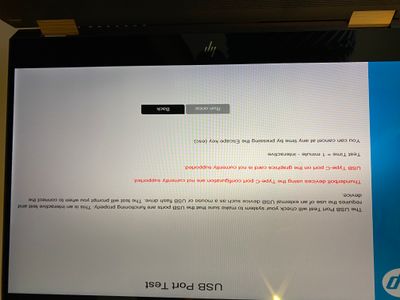-
×InformationNeed Windows 11 help?Check documents on compatibility, FAQs, upgrade information and available fixes.
Windows 11 Support Center. -
-
×InformationNeed Windows 11 help?Check documents on compatibility, FAQs, upgrade information and available fixes.
Windows 11 Support Center. -
- HP Community
- Notebooks
- Notebook Video, Display and Touch
- HP Spectre x360 15-df0599na USB-C to HDMI does not work

Create an account on the HP Community to personalize your profile and ask a question
08-30-2020 12:03 PM
Hi.
I’m using my Spectre to deliver online training at the moment and have had 1 external Benq Senseye 3 monitor plugged into the Spectre’s HDMI output and a second one plugged into my HP Travel Dock via HDMI (the travel dock connects via USB-C. I need them so I can see my delegates and share information at the same time.
On Friday, both Benq screens went off. I rebooted and my Spectre did windows updates. I have been having intermittent problems with this; but they usually resolve.
I’ve got the Benq working directly from the HDMI connection; but I can’t get the one via the HDMI from my USB-C HP travel dock working. I’ve tried each of the USB-C ports and have tried a separate USB-C to HDMI adaptor.
Device manager sees both Benq monitors and says the drivers are up to date. However, the monitor going via the USB-C just says that there is no HDMI detected.
I’ve tried different HDMI cables and have swapped the screens they both work with each HDMI cable, as long as they aren’t going via the USB-C connection.
Does anyone have any ideas?
My Spectre is model HP Spectre x360 15-df0599na USB.
My USB -C hub (I’ve got 2 and have tried both) is model number Z9G82AA
The other ports on the hub work without problem.
I’m running Windows 10 64-bit.
I’ve tried uninstalling and reinstalling the hub, the Benq senseye monitors and the NVIDIA display adaptors.
If anyone has any ideas, I’d be really grateful.
Thanks.
Solved! Go to Solution.
Accepted Solutions
09-01-2020 02:29 PM
Welcome to the HP Support Community.
Let's perform a USB port test here:
- Make sure the power cord and adapter is connected to the system and wall outlet.
- Press and hold the power button until the computer turns off completely.
- Turn on the computer.
- Immediately press the F2 key repeatedly, about once every second, until the UEFI Hardware Diagnostics screen is displayed.
- In the UEFI Main menu, select Component Tests.
- In the Component Tests menu, select USB Port.
Click Run once, or Loop until error.
While the test is running, the time remaining and test result for each component display on the screen.
If a component fails a test, write down the failure ID (24-digit code) for when you respond back to us.
If the information I've provided was helpful, give us some reinforcement by clicking the Accepted Solution and Kudos buttons, that'll help us and others see that we've got the answers!
Thanks!
Have a great day!
I am an HP Employee
09-02-2020 01:51 AM
Hi Betty0610.
Thank you.
Am I best not having anything else plugged into the laptop while I’m doing this? I’ll do this after my main morning meeting today.
I’ll keep you posted. It will be interested to see what happens.
Best wishes
Karen
Thank you very much for your help.
09-02-2020 02:55 AM
You might be in the same situation as me and others. Check this forum issue:
Seems like many users have experienced this situation lately. You find several recent issues here in this forum, and also elsewhere on the net.
09-02-2020 08:34 AM
Hi Betty.
Both USB ports passed; but I did get a worrying message telling me that USB type C port on the graphics card is not currently supported.
This was the whole point in me getting the hubs. i need 2 big screens to be able to work.
Can you advise me please Betty on what to do next.
Best wishes,
Karen.
09-02-2020 08:37 AM
Thank you.
I’ve just run the diagnostic check and found that the graphics card isn’t supporting connections via the USB-C hub (or any USB-C connection).
So it seems that my laptop is useless when it comes to attaching 2 screens. Or am I missing a trick? I hope I am. I bought this laptop for this purpose.
Thanks again.
Karen.
09-03-2020 06:12 PM
We'll have to do a system reset:
https://support.hp.com/in-en/document/c04742289
Let me know if this helps.
If the information I've provided was helpful, give us some reinforcement by clicking the "Accept as solution" button, that'll help us and others see that we've got the answers!
Thanks!
Have a great day!
I am an HP Employee
09-05-2020 11:18 AM
@KarenF3 I'm afraid you are right, which is why we recommend you create a backup of all your personal data and then, initiate a windows reset to attempt a fix,
If that doesn't work, I suggest you talk to HP support and discuss your options, follow the below steps to get started:
1) Click on this link - http://www.hp.com/contacthp/
2) Click on Sign-in or select the product using the below step:
3) Enter the serial of your device.
4) Select the country from the drop-down.
5) Click on "Show Options".
Fill the web-form, to populate a case number and phone number for yourself!
Also, if you are having trouble navigating through the above options, it's most likely because the device is out of warranty, if yes? please send me a private message with the region you are contacting us from,
here's how private messages work: Click here for details.
If you wish to thank me for my efforts, you could click on "Accept as solution" on my post as the solution should help others too.
Riddle_Decipher
I am an HP Employee
Learning is a journey, not a destination.
Let's keep asking questions and growing together.
09-14-2020 02:10 AM - edited 09-18-2020 03:58 AM
I don't think you should reset your entire system. Looking on various forum posts from the last few weeks, and since several people in my organisation have seen this issue suddenly appear (again, just in the last few weeks) there seems to be a recent issue with a driver update which is breaking HDMI-over-USB for some people. We're going to start uninstalling recent Windows/HP driver updates to see if this fixes things...