-
×InformationNeed Windows 11 help?Check documents on compatibility, FAQs, upgrade information and available fixes.
Windows 11 Support Center. -
-
×InformationNeed Windows 11 help?Check documents on compatibility, FAQs, upgrade information and available fixes.
Windows 11 Support Center. -
- HP Community
- Printers
- Printer Setup, Software & Drivers
- Re: Firmware Update MGP1CN1610AR on HP PhotoSmart 5524 on 14...

Create an account on the HP Community to personalize your profile and ask a question
09-27-2016 03:13 PM
I have an issue which I beleive is related to the firmware update MGP1CN1610AR that was released on 14 Sept 2016 and auto installed onto my HP Photosmart 5524. Since the update I can no longer print from my Windows 10 laptop, or my iPhone with iOS 10. I can however send an e-mail to my HPEPrint account and this successfully prints - which proves the printer is connected to the internet and the WiFi.
My network is provided by my BT HomeHub 5 with BT Inifinity. On the router status the printer intermittently shows as connected then disconnected. All this is since the firmware update.
Is it possible to roll back the firmware on the printer? OR Is there a known fix to get my WiFi printing working again.
Solved! Go to Solution.
Accepted Solutions
09-29-2016 06:37 AM
Hi RTD_HPUser,
Thank you for your response!
I am glad you found a solution that worked for you. Regarding the firmware, as long as Web Services is enabled, you can select the Web Services icon, go to Settings, then select Printer Update, then Auto Update, and Off. This will prevent the firmware from being updated on the printer.
If you are able to reach some resolution, please click on Accept Solution. If you appreciate my help, please click on the thumbs up icon. Both icons are below this post.
Hope this answers your question! 🙂
I work on behalf of HP
Please click “Accept as Solution ” if you feel my post solved your issue, it will help others find the solution.
Click the “Kudos Thumbs Up" to say “Thanks” for helping!
09-28-2016 11:13 AM
Hi @RTD_HPUser,
Welcome to the HP Forums!
I understand that you cannot print with your HP Photosmart 5524 printer on a wireless connection from your Windows 10 Notebook, or your iPhone. I am happy to help!
Once the firmware is updated it cannot be rolled back. However, I would recommend to try the troubleshooting steps within this guide, Printer is Offline (Windows), as well as this guide, Printer Does Not Maintain Wireless Connection. It is also important to do the following steps:
In some network environments, disabling SNMP has been shown to fix printer offline problems.
Search Windows for devices, and then select Devices and Printers in the list of results.
Right-click the name of your printer, and then select Printer Properties.
Click the Ports tab.
Select the TCP/IP port being used, and then click Configure Port.
Remove the checkmark from SNMP Status Enabled, and then click OK.
Try printing again.
If the problem persists, repeat these steps and re-enable SNMP.
Disable IPv6 on the printer to make sure IPv4 is used by your printer and router on your network.
If your printer has a control panel with a display, find the IPv6 setting from the Advanced network settings menu, and set it to Off orDisabled.
If your printer does not have a display, use the Embedded Web Server (EWS) to turn off IPv6.
From a computer connected to your network, type the IP address for your printer into the URL field of your Internet browser.
NOTE:
If the webpage appears blank, try a different Internet browser.
Click the Network or Networking tab, and then open the section or page for your network type: wired or wireless.
Select Enable IPv4 only (or similar).
Figure : Example of setting IPv4
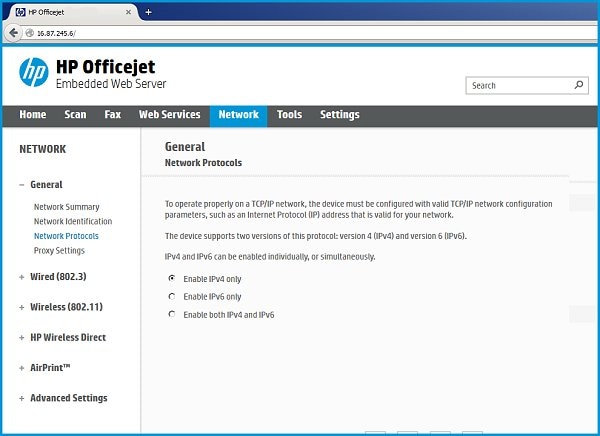
Click Apply, and then wait until the changes are confirmed.
Try printing again.
Move the printer and the computer closer to your wireless router. Additionally, remove any objects or devices between the printer, the computer, and the router that can interfere with wireless signals, such as metal bookcases, microwave ovens, fluorescent lights, or cordless phones.
If you have access to another computer, install the print driver from the HP website and try connecting the printer using the same type of connection.
If the new connection works, you know that the printing problem is related to the computer, and you might need to uninstall the printer software and set it up again.
If the new connection does not work, then the printer might need to be serviced or printed to using a different type of connection.
Remember to please return to this thread and mark 'Accept as Solution', if I have successfully helped you resolve the issue. If you wish to say 'thanks' for my effort to help, click the 'thumbs up' to give me a Kudos.
Hope this post helps! 🙂
I work on behalf of HP
Please click “Accept as Solution ” if you feel my post solved your issue, it will help others find the solution.
Click the “Kudos Thumbs Up" to say “Thanks” for helping!
09-29-2016 03:13 AM
RnRMusicMan I had already gone through all of the troubleshooting steps you have outlined and none of them worked, hence my post in the forum.
I found a solution that worked, for the time being at least. I have changed my WiFi channel on my router and reconnected the printer. It appears that my WiFi was on the same channel as a neighbour and changing this has corrected the issue. The strange thing is that it has only been a problem since the firmware upgrade - perhaps thats one for your 3rd line support to look into...
Which brings me on to another question - how do I stop automatically updating the firmware? Once the printer is stable, I want to leave it that way!
thanks
09-29-2016 06:37 AM
Hi RTD_HPUser,
Thank you for your response!
I am glad you found a solution that worked for you. Regarding the firmware, as long as Web Services is enabled, you can select the Web Services icon, go to Settings, then select Printer Update, then Auto Update, and Off. This will prevent the firmware from being updated on the printer.
If you are able to reach some resolution, please click on Accept Solution. If you appreciate my help, please click on the thumbs up icon. Both icons are below this post.
Hope this answers your question! 🙂
I work on behalf of HP
Please click “Accept as Solution ” if you feel my post solved your issue, it will help others find the solution.
Click the “Kudos Thumbs Up" to say “Thanks” for helping!
