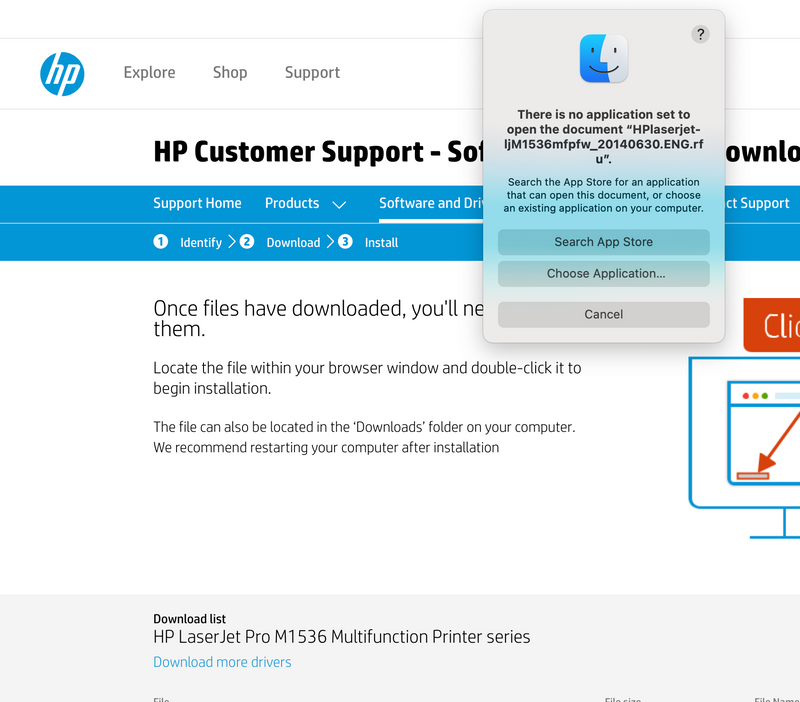-
×InformationNeed Windows 11 help?Check documents on compatibility, FAQs, upgrade information and available fixes.
Windows 11 Support Center. -
-
×InformationNeed Windows 11 help?Check documents on compatibility, FAQs, upgrade information and available fixes.
Windows 11 Support Center. -
- HP Community
- Printers
- Printer Setup, Software & Drivers
- HELP - HP Laserjet 1536dnf MFP stopped working

Create an account on the HP Community to personalize your profile and ask a question
05-20-2021 09:23 PM
Hi - I have had an HP Laserjet 1536dnf MFP printer for over 10 years. It's perfect for me. I started getting a warning sign after the last Mac upgrade (two ago now) - something about it ruining my computer and malware, but I would click through 3 times and it would print. A couple days ago it just stopped printing. The document goes into the print queue gets about halfway there and then just stops.
I have rebooted my system; I have uninstalled and tried to reinstall my software - and that's where I'm blowing my stack. My CD that came with the printer doesn't work anymore - as in, I connect it to my computer and the printer and it just won't install. I then spent 2 days online trying to download the printer software - I get to the HP site it sends me in circles and then to download HP Smart and HP East Start - and ALL it does is KEEP LOOPING. I try to download software and it keeps looping me back to download HP Smart - I've downloaded the darn thing at least 6 times. How do I download the printer software - and more importantly - how do I get my printer to start printing again???
HELP! This printer is perfect for me and was working perfectly; I do not believe in waste; I have tons of printer cartridges - so I do not want to get another printer - I want it to start working again.
Can anyone help? Thanks! Diane
Also, re operating system (and this problem started before I upgraded) - I'm now using Big Sur 11.3.1
Solved! Go to Solution.
Accepted Solutions
05-26-2021 03:38 AM
Kindly follow the steps mentioned in this document till step 7 to resolve this issue - A [software component] will damage your computer message displays when printing or while installing ...
After step 7, install the printer using the AirPrint driver.
Let me know how it goes.
KUMAR0307
I am an HP Employee
05-24-2021 05:28 AM - edited 05-24-2021 05:30 AM
@DianeH505, Welcome to the HP Support Community!
I understand you are not able to print from your Mac. To assist you better, is the printer connected to the Mac using a USB cable?
Check the connectivity.
Make sure the cable is directly connected between the Mac and the printer.
The use of a USB hub is not recommended. Also, make sure the cable is connected to a USB 2.0 port on your Mac.
Do you have an Anti-virus/firewall installed on the Mac? If yes, disable the same for time being.
To check, select the Go menu on the top of the screen and go to the Applications folder.
- Check if the printer is getting recognized by your Mac:
- From the Apple menu, choose About This Mac.
- Click System Report.
- Under the Hardware heading on the left side of the System Information window, click USB.
USB 3 devices appear under USB 3.0 Bus, and USB 2 devices appear under USB 2.0 Bus. The printer should be under the USB 2.0 Bus
Try making a standalone copy using the flatbed glass and check if that works. By this, we can conclude if this is a hardware or a driver issue.
Update the printer firmware if available
Click here to download and install the latest printer firmware from your Mac.
Click here to know different methods of updating printer firmware.
Also, check for any software updates on Mac
Click the Apple icon > About This Mac > Software Update and install any available update.
Install the printer using the AirPrint driver.
1.) Click the Apple menu, click System Preferences, and then click Print & Scan or Printers & Scanners.
2.) Check if your printer name displays in the Printers list, If your printer is listed, click the printer name, click the minus sign to delete the printer.
3.) If you see multiple printer queues for the same printer, remove all extra printers by selecting them one at a time, and then clicking the minus button at the bottom of the list.
4.) Click the plus sign click Add Printer or Scanner, click the printer name.
5.) Click the Use or Print Using menu, select AirPrint in the pop-up menu. Then click Add.
Note: Select "Bonjour multifunction" under kind while installing.
Try printing.
Hope this helps! Keep me posted.
Please click “Accept as Solution” if you feel my post solved your issue, it will help others find the solution.
Click the “Kudos, Thumbs Up" on the bottom right to say “Thanks” for helping!
Have a great day!
KUMAR0307
I am an HP Employee
05-24-2021 09:28 AM
Hi Kumar -
Thanks for getting back to me. It didn't work. I'm going to try to upload screenshots I took. Several things:
- The printer is under USB 3.1, not 2 (maybe the big sur update??) (screenshot attached)
- I can make a copy from the printer fine
- I couldn't download online and Smart App didn't work either.
- There's one screenshot here that says it's connected but printer isn't installed (attached) - I thought if I uninstalled software and re-installed it, it might work. But I'm pretty sure I uninstalled it but I can't find out out to re-install. It will not recognize the CD software.
- When I went into the Smart App and clicked on advanced it gave me an error message (attached)
Please let me know if there's anything else I can provide to get it working again.
And just as an aside, I was never able to set up faxing and scan stopped working a while back, I assumed because of mac upgrades.
Thanks for any help!!
Diane
05-25-2021 01:04 AM
Thank you for the detailed information. Here, the Mac is detecting the printer. It means the communication between the devices is fine.
Kindly install the printer using the AirPrint driver as mentioned in my previous post let me know how it goes.
Keep me posted.
KUMAR0307
I am an HP Employee
05-25-2021 05:30 PM
Hi - I did as you asked, but got this. And when I clicked the + sign, no printer came up. Also, that pop up with the ! is what I've been getting for the past 6 months or so. I'd still be able to print after clicking OK 3 times, but it really should be fixed somehow. What should I do now?
Thanks!
Diane
05-26-2021 03:38 AM
Kindly follow the steps mentioned in this document till step 7 to resolve this issue - A [software component] will damage your computer message displays when printing or while installing ...
After step 7, install the printer using the AirPrint driver.
Let me know how it goes.
KUMAR0307
I am an HP Employee
06-03-2021 11:21 PM
Glad to know that the issue is now resolved. Feel free to contact us with any concerns related to HP products.
Happy to help!
KUMAR0307
I am an HP Employee