-
×InformationNeed Windows 11 help?Check documents on compatibility, FAQs, upgrade information and available fixes.
Windows 11 Support Center. -
-
×InformationNeed Windows 11 help?Check documents on compatibility, FAQs, upgrade information and available fixes.
Windows 11 Support Center. -
- HP Community
- Printers
- Printer Setup, Software & Drivers
- Re: HP Smart app paper source

Create an account on the HP Community to personalize your profile and ask a question
09-18-2021 03:13 AM
Hello,
My HP ENvy 7134 has some pre-installed printing jobs (documents, photo with white board, photo without white board). All these settings have the same paper source (main papertray) for printing.
Now I want to change the settings as followed so that I don't have to change the paper source each time I want to print a document of photo :
Documents - Paper source is main paper tray (A4)
Photo's - Paper source photopaper
Problem is when I change the paper source in one of the settings it changes it for every setting. I allready removed the printer, printer driver, HP Smart and re-installed everything but no luck.
Can somebody help me and tell me how I can change the paper source for each of the printing jobs indivudualy so that I only have to choose the print job and don't have to change the paper source everytime.
Solved! Go to Solution.
Accepted Solutions
10-24-2021 12:46 PM
Excellent.
You are welcome.
When all else fails, yes - sometimes the only solution to reload Windows.
There are several places where Windows can affect the printing software - some of these are deep in the OS and not impacted by simple reloading of the printer software. Kudos for persistence. Smiling.
Happy Printing.
Thank you for participating in the HP Community.
The Community is a separate wing of the HP website - We are not an HP business group.
Our Community is comprised of volunteers - people who own and use HP devices.
Click Helpful = Yes to say Thank You.
Question / Concern Answered, Click "Accept as Solution"



09-18-2021 09:05 AM
Welcome to the HP Community.
Product Specifications for the HP ENVY Photo 7134 All-in-One Printer (Z3M48B)
| Borderless Printing | Yes (up to 8.5 x 11 in, 216 x 297 mm) |
If you have not done so...
Install the Full Feature Software / full driver printer software.
If your printing software driver is missing the Shortcut you want to use,
Open Printing Preferences and Create a Custom Shortcut that you can leave / set as the Default.
If the software / application you are using does not automatically choose the Shortcut,
Open Properties / More Settings / Printer Preferences during the job submisstio
and Select that Shortcut when you print.
References / Resources / How-to / Examples
==============================================================================
The full driver provides the foundation on which other programs and printing software depend.
Preparation
If you have not done so,
In addition to the HP Smart application,
Install the Full Feature Software / full driver printer software for the printer.
HP Smart and other print software / applications benefit from having the full driver installed.
Printer Software Check
Notes
If the full driver printer software is installed, you will see the printer listed in Control Panel > icon view > Programs and Features.
The installation of the printer software adds two shortcut icons to the Desktop.
The Printer Assistant is named for the printer and provides access to Print , Scan , and Tools
HP Scan is named for itself and provides a direct call to the HP Scan software.

Next...
Printer software not installed - OR - installed but not working?
NOTE: If the printer software shows installed but is not working as expected,
Uninstall the printer software from Control Panel > icon view > Programs and Features
Restart the computer and log in
Reminder: If using USB, disconnect the USB printer cable between the printer and the computer before installing software. (Re)Connect the USB cable when instructed to do so near the end of the installation procedure.
Install a fresh copy of the Full Feature Software / Full Driver printer software
Restart the computer and log in
Method - Use the Easy Start Wrapper to Install the Full Feature / Full Driver Software
For printers that support the option,
Use the Easy Start wrapper to install and configure the printer software.
- Home Page - HP Easy Start
- Open Category Software and Drivers
- Topic: Software-Utility
- Download-and-Save the current version of the Easy Start wrapper to install your print software
- If using USB: Disconnect the USB cable between the printer and computer before installing the software.
- Right-Click on the downloaded package and "Run as Administrator" to start the installation
- When asked, Select to install the “Full Driver” / “Full Feature Software”
- If using USB: Connect the cable when instructed to do so (near the end of the installation process).
- After the software is installed, Restart the computer and log in.
Notes >> Easy Start... The Journey
- Full Administrator Rights are required to complete the HP Software installation.
- About 2/3 of the way through the setup, you will be given the opportunity to select the software - select the "Full Driver" set (as opposed to the basic driver or other application).
- You can skip / ignore suggestion(s) that you add the HP Account – you’ll need the account at some point, for now, you can skip this suggestion (as many times as it insists it’s a good idea) during the full driver software installation.
- If you see it, you can skip / ignore suggestion(s) regarding Instant Ink subscription. Instant Ink subscription is NOT mandatory.
- Full driver includes print and scan functions supported by your printer and provides the printer features on which other applications / software might depend.
=================================================================================
After the software is installed,
Check / Adjust / Create a Custom Shortcut using one of the pre-made Templates in your Printing Preferences.
Control Panel > icon view > Devices and Printers
Right-Click Printer > Printing Preferences
- When called from within printing software / applications, Printing Preferences might be called "Printer Properties" / "Shortcuts" / “More Settings” / “Properties” or similar.
Example - Printing Preferences - Main Menu

Example - Printing Preferences - Photo - 5x7
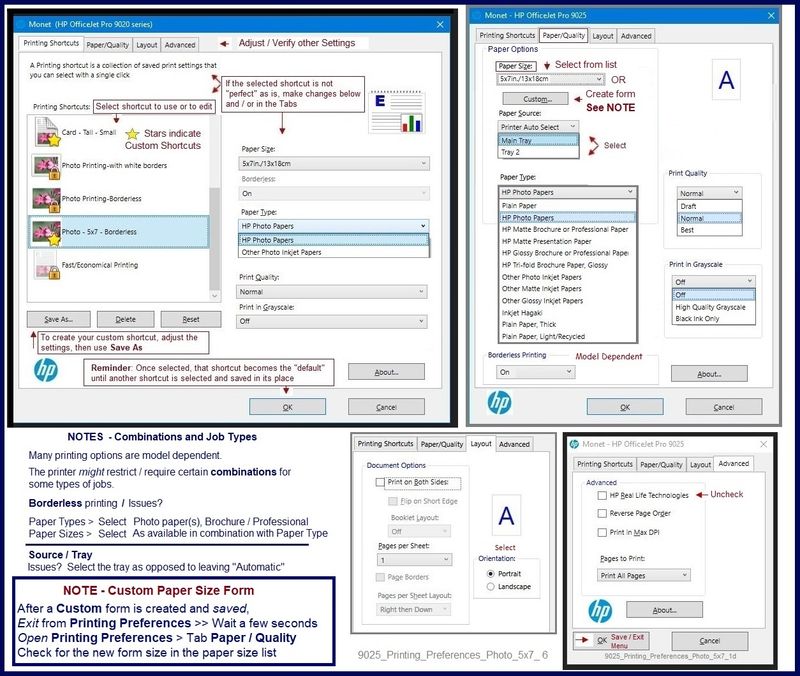
Example - HP Smart Windows - Simple Photo Print - 5x7 inches - Borderless
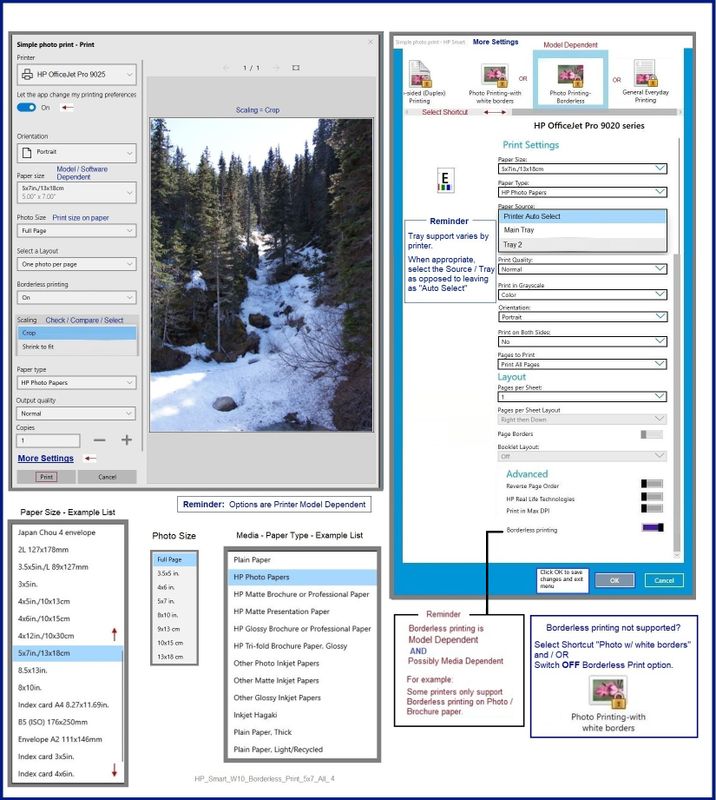
HP Printer Home Page - References and Resources – Learn about your Printer - Solve Problems
“Things that are your printer”
NOTE: Content depends on device type and Operating System
Categories: Alerts, Access to the Print and Scan Doctor (Windows), Warranty Check, HP Drivers / Software / Firmware Updates, How-to Videos, Bulletins/Notices, Lots of How-to Documents, Troubleshooting, Manuals > User Guides, Product Information (Specifications), more
HP ENVY Photo 7134 All-in-One Printer
Thank you for participating in the HP Community.
The Community is a separate wing of the HP website - We are not an HP business group.
Our Community is comprised of volunteers - people who own and use HP devices.
Click Thumbs Up to say Thank You.
Question / Concern Answered, Click "Accept as Solution"



09-18-2021 09:41 AM - edited 09-18-2021 09:48 AM
Dragon-Fur,
Thx for the reply. The full driver software is installed (had to install with 123.hp.com (or something like that). When I go to properties of the printer I see the print shortcuts (for general everyday printing, photo's,...) Like mentioned in your pictures but for some reason if I change the papersoure in the print shortcut 'photo' to tray 2 (photo tray) and save it, it also changes the paper source in photo tray in the shortcut everyday printing. I overwrites the paper source setting for each shortcut. It should be possible to do following settings
Everyday printing : paper source -> main tray (thats where my A4/letter paper is)
Photo (with of without border) : paper soure ->photo tray (there is my 10*15, 13*18 photo paper)
But for some reason when I change this setting in one printshortcut it is changed in all of them so when I print a photo I need to manually select the paper tray 2 (photo tray) and when I afterwards need to print a document I need to change the paper source again to main tray. It would be a lot easier that I could just select the correct print shortcut and that the software knows where it should take te correct paper source.
I hope it is a little bit clear. My language is normal Dutch so it is not simple to explain for me in ENglish but I do my best.
09-18-2021 10:53 AM
You are welcome.
Your English is certainly much better than my Dutch. I visited your beautiful country (many years ago - for business) - I could barely read and translate the names of the Train Station stops. Smiling. Fortunately my Dutch colleagues were glad to provide guidance with only the occasional "trick" to catch the unwary tourist in their midst.
OK... Shifting Preferences...
Not sure - printers might respond differently ...
I assume you are creating a custom shortcut for the settings
Exit Printing Preferences
Wait a few seconds ...
Open Printing Preferences ...
and
Those Custom Shortcut settings are not "sticking" and / or the Custom Shortcut settings are impacting other Templates / Shortcuts.
Hmm..
I can see a similar behavior in my HP Envy Photo 7855.
Rats. (Term meaning, "Well, this result is not wanted. Pile of rubbish?")
For the moment, I cannot explain the results...
Will Check...
I will update this post if I find anything worthwhile to explain the results.
What else?
Not directly related to the inability of the Custom Shortcut / Printing Preferences to behave as expected...
Good to know the method / check point...
Check to see what your printer thinks about the paper settings.
NOTE: This setting must be updated each time you change / replace the paper in the printer tray.
Not usually, (but) sometimes the setup has to be (re)checked /updated just because you open and then close the tray.
EWS – Browser – Tray and Paper Management
Open your favorite browser > type / enter Printer IP address into URL / Address bar
Tab Settings > Preferences > Tray and Paper Management
Model Dependent
If applicable, check the Advanced section (at the bottom of the Tray and Paper Management menu)
Click Apply to save changes
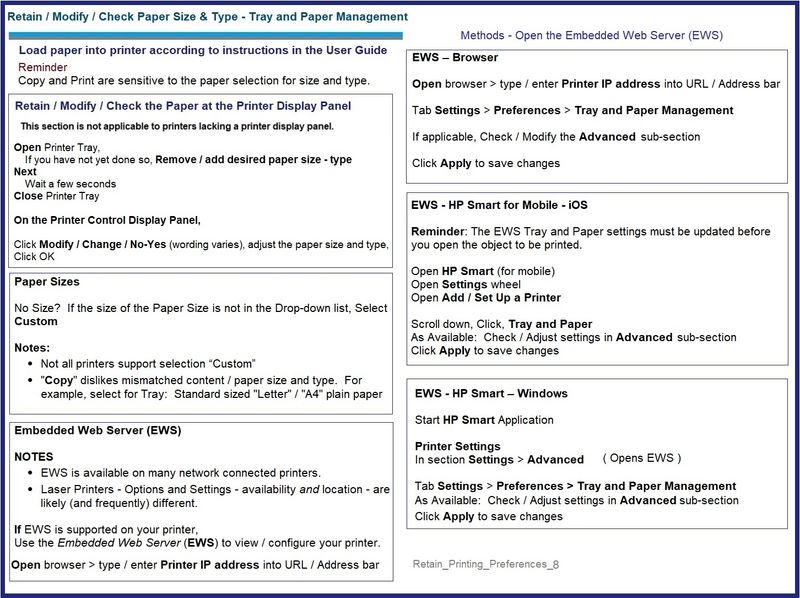
Thank you for participating in the HP Community.
The Community is a separate wing of the HP website - We are not an HP business group.
Our Community is comprised of volunteers - people who own and use HP devices.
Click Thumbs Up to say Thank You.
Question / Concern Answered, Click "Accept as Solution"



09-18-2021 11:27 AM
Dragon-Fur
The advanced section is not vissible when I use the EWS (IP -adres). All the rest above I tried but with same result. For the moment I can only continue and change each time the paper source (😫). Before I used HP Smart there was an other program to print photo's, cards,.... but HP doesn't support it anymore (with this program the problem didn't occur). Anyway, thanks for listening (reading) and trying to find a sollution.
Marc
09-18-2021 11:45 AM
You are welcome.
Sometimes the answer is "Meh - close but not ideal."
🐀
True - the Advanced section is product dependent.
For example, my OfficeJet Pro 9025 includes the Advanced section - the Envy Photo 7855 does not do so.
You might be referring to HP Photo Creations Software.
Lovely software - unfortunately it was discontinued / retired in November of 2019.
Sorely missed, I think.
My current conclusion based on a couple of run-through tests is that the Printing Preferences - even with the addition of a Custom Shortcut - does not include the absolute pre-selection of some options. In other words, the Custom Shortcut can get you close but there are still some options / selections that must be chosen each time.
Not close to the ease of setup in HP Photo Creations,
Irfanview is very nice (and free) print software that might be useful to you in some circumstances.
It is not "plug and play" - the software does a great deal but not all of what it does is obvious or preset.
Yes, Irfanview does require that you have installed the Full Feature Software / full driver printer software.
Irfanview > Brilliant Free Photo Viewing, Editing, and Print Software
Irfanview provides an exceptional software experience that can be used for a variety of scan and print tasks, including the “Mirror” or horizontal flip function plus several other options not found elsewhere.
- Create a Restore Point (optional, recommended)
- Download the appropriate version (32bit or 64bit) of the program from the Website and install the program
- Additional information at the website, including: FAQ
NOTES
- Both 32bit and 64bit versions for Windows are available.
- Irfanview is also available as an Windows 10 Application from the Microsoft Store
For example,
Irfanview 64bit version – Information and Download
Software and All Plugins for 64bit version: https://www.fosshub.com/IrfanView.html
Includes Plugin for creating Multiple-page PDF files for images (Poster or large paper printing)
Includes access (where available) to Scan with HP Twain > Adjust settings > Save
How to find Help within the Irfanview software
Once installed, open the software > tab Help
Example help entry:
Vertical/Horizontal Flip
- Click on the Image Menu, then Vertical Flip. The image will turn upside-down. The left/right orientation will stay the same.
- Click on the Image Menu, then Horizontal Flip. The image will turn side-to-side, as in a mirror.
Note: The effect can be used on a smaller portion (rectangle selection) of an image, as well as the entire image.
Example - Irfanview - Simple Photo Print
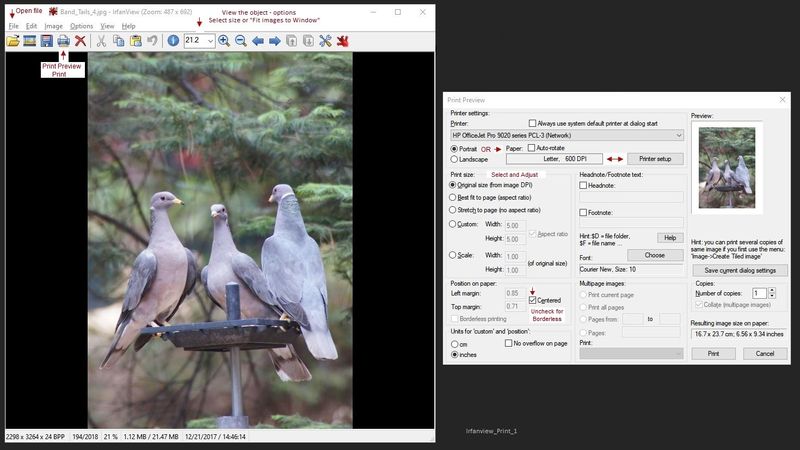
Thank you for participating in the HP Community.
The Community is a separate wing of the HP website - We are not an HP business group.
Our Community is comprised of volunteers - people who own and use HP devices.
Click Thumbs Up to say Thank You.
Question / Concern Answered, Click "Accept as Solution"



10-08-2021 10:32 AM - edited 10-08-2021 10:35 AM
Hi Dragon-Fur,
I have an other problem. Today I installed the same printer (HP Envy Photosmart 7134) on my fathers desktop (with HP Smart because there was no other possibility). We discovered that not all paper sizes ar available. F.ex. paper 4x6inc/10x15cm is not mentioned in the list. Any idea how we can solve this issue. There is a papersize 'indexcard 4x6 inch, but when we select this for printing a phote we get an error. The photo paper 4x6 is not in the list.
With regards,
Marc
10-08-2021 11:00 AM - edited 10-08-2021 11:03 AM
@Marc_1970 wrote:Hi Dragon-Fur,
I have an other problem. Today I installed the same printer (HP Envy Photosmart 7134) on my fathers desktop (with HP Smart because there was no other possibility). We discovered that not all paper sizes are available. F.ex. paper 4x6inc/10x15cm is not mentioned in the list. Any idea how we can solve this issue. There is a paper size 'index card 4x6 inch, but when we select this for printing a photo we get an error. The photo paper 4x6 is not in the list.
With regards,
Marc
Should be there, I think.
Some places to recheck / set / adjust...
Generally, installing the Full Feature Software / full driver printer software provides access to the features - including paper size and paper types.
See section Printer Software Check in my first message in this thread.
What else?
Paper Size and Paper Type options are sensitive to which Shortcut you have selected in Printing Preferences.
Control Panel > icon view > Devices and Printers
Right-Click Printer > Printing Preferences
- When called from within printing software / applications, Printing Preferences might be called "Printer Properties" / "Shortcuts" / “More Settings” / “Properties” or similar.
What to do?
Select the Source as "Photo Tray" as opposed to leaving the setting as "automatic"
===========================================================================
What else?
Before you select shortcuts / preference options in the application / software you are using to view and submit the job to the printer,
After the paper is loaded into the printer,
Alert the printer to the paper size / paper type.
See Section EWS – Browser – Tray and Paper Management in my second message in this thread
Open your favorite browser > type / enter Printer IP address into URL / Address bar
Tab Settings > Preferences > Tray and Paper Management
Example - Tray and Paper Management - Printer with Photo Tray

===========================================================================
More information / references
What else?
Specifications show the supported paper sizes / paper types for this printer.
"Photo papers" are included in the list.
4x6 inch paper would be considered a standard size for photo paper.
Borderless is supported on this printer - presumably this, too, includes 4x6 inch photo paper.
Photo paper in this size is supported in the Photo Tray.
Product Specifications for the HP ENVY Photo 7134 All-in-One Printer (Z3M48B)
Paper Handling
Media types | Plain Paper; HP Photo Papers; HP Matte Brochure or Professional Paper; HP Matte Presentation Paper; HP Glossy Brochure or Professional Paper; Other Photo Inkjet Papers; Other Matte Inkjet Papers; Other Glossy Inkjet Papers, Plain Paper, Light/Recycled |
and
| Key Media Sizes Supported (imperial) | 4 x 6 in; Letter; Envelopes |
| Key Media Sizes Supported (metric) | 10 x 15 cm; A4; Envelopes |
| Media Types | Plain Paper; HP Photo Papers; HP Matte Brochure or Professional Paper; HP Matte Presentation Paper; HP Glossy Brochure or Professional Paper; Other Photo Inkjet Papers; Other Matte Inkjet Papers; Other Glossy Inkjet Papers, Plain Paper, Light/Recycled |
| Media Weight Recommended (imperial) | 18 to 22 lb |
| Media Weight Recommended (metric) | 70 to 90 g/m² |
| Media Weights Supported, By Paper Path (Imperial) | 16 to 80 lb |
| Media Weights Supported, By Paper Path (metric) | Tray 1: A4: 75 to 90 g/m²; HP envelopes: 75 to 90 g/m²; HP Photo Paper: up to 300 g/m²; HP 10 x 15 cm photo paper: up to 300 g/m² |
| Features (facet) | Automatic document feeder; Front USB flash drive port; Dedicated photo tray; HP Instant Ink eligible; Memory card slot; Print from mobile device; Scan to email; Scan to PDF; Touchscreen |
==========================================================================
Example - HP Smart - Simple Photo Print - 4x6 inch - Borderless
Notes
Full Driver printer software is installed
Your tray selection list is different from those shown in the example.
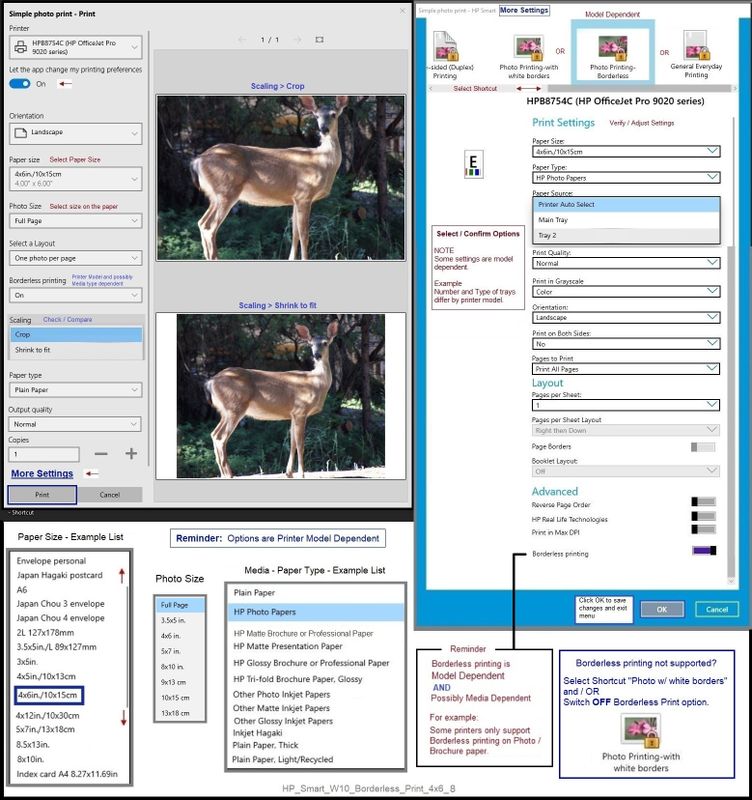
Thank you for participating in the HP Community.
The Community is a separate wing of the HP website - We are not an HP business group.
Our Community is comprised of volunteers - people who own and use HP devices.
Click Thumbs Up to say Thank You.
Question / Concern Answered, Click "Accept as Solution"



10-21-2021 12:19 AM
Hi Dragon_Fur
Yesterday I removed all installed HP printers on my fathers desktop, rebooted and then re-installed them by using the HP Easy Install as admin (full software installation). But no luck. The papersize 4x6 (10*15) still isn't available for printing photo's. Because this papersize is available on his laptop (it's a recent modell) but not on the desktop I was thinking that that the cause of this issue is that the desktop is to old. I guess he has an age of 10 years....
At home I have a spare desktop (same as mine and I have all papersizes available) and this weekend I will try to install the printer on this one hoping the problem is solved. I will keep you informed.
Thanks allready for the help.
With kind regards,
Marc
