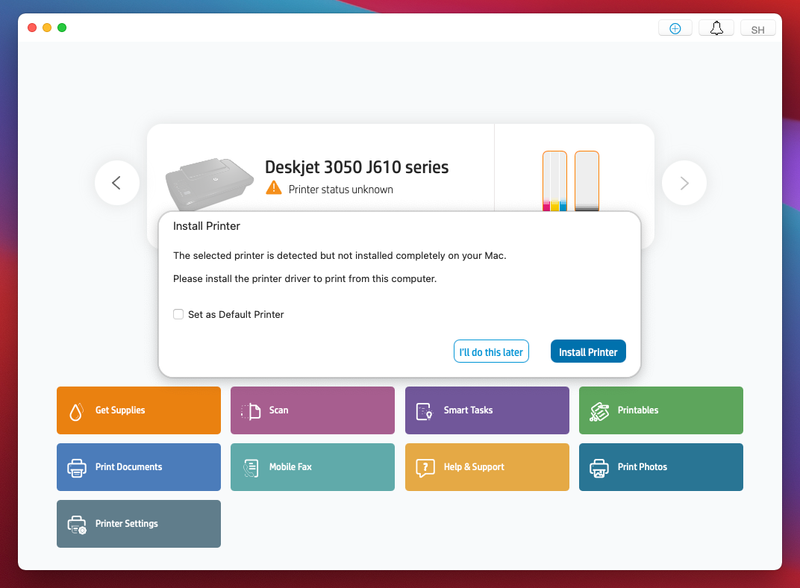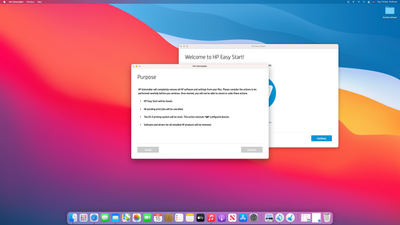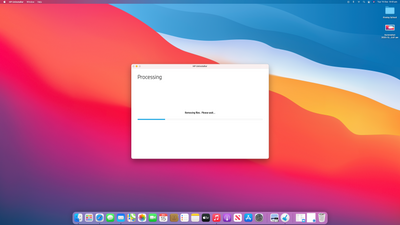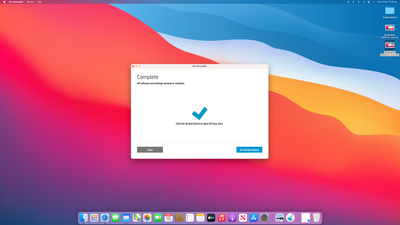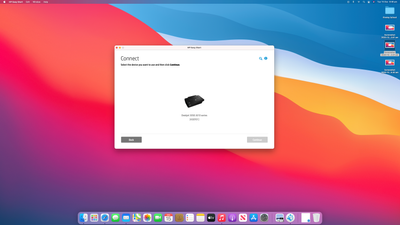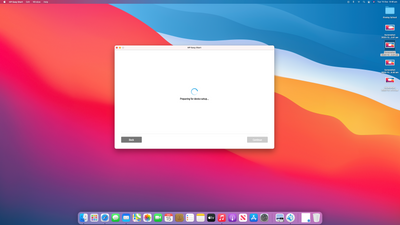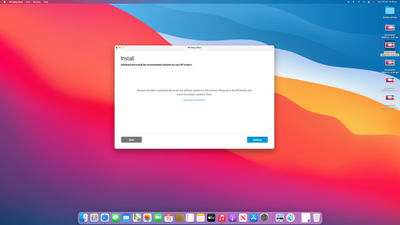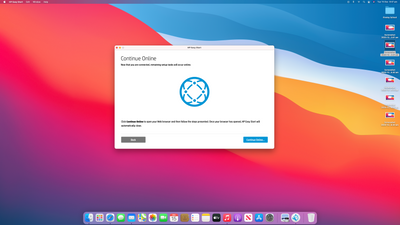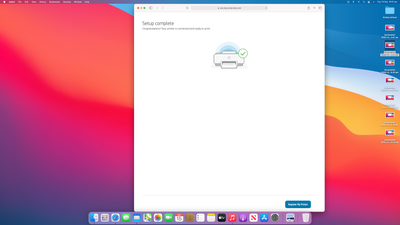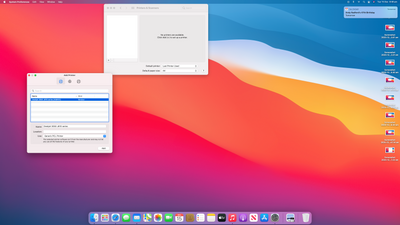-
×InformationNeed Windows 11 help?Check documents on compatibility, FAQs, upgrade information and available fixes.
Windows 11 Support Center. -
-
×InformationNeed Windows 11 help?Check documents on compatibility, FAQs, upgrade information and available fixes.
Windows 11 Support Center. -
- HP Community
- Printers
- Printer Setup, Software & Drivers
- Mac OS 11.0.1 Big Sur, Big Problems

Create an account on the HP Community to personalize your profile and ask a question
11-27-2020 08:44 AM - edited 11-27-2020 08:57 AM
Same as the 1,000,000's of other users of HP printers that now no longer work after updating to Mac OS 11.0.1
Please can HP acknowledge the problem and give us a timetable as to its rectification
Thanks
Solved! Go to Solution.
Accepted Solutions
12-17-2020 02:53 PM
This is a reply to thank Baka Saru from SHERRI11--he emailed to me the solution which worked! Thank you! This is what he sent me:
Baka_Saru (Level 2) posted a new reply in Printer Setup, Software & Drivers on 12-15-2020 05:42 PM
Subject: Re: Mac OS 11.0.1 Big Sur, Big Problems
12-01-2020 01:43 PM
Hi,
Please follow below version of HP Easy Start, as soon as it launches open the top HP Easy Scan menu and select Uninstall HP Software.
Follow the steps on screen and then click on Set Up New Device and follow the steps to reinstall the printer:
Shlomi


Click the Yes button to reply that the response was helpful or to say thanks.
If my post resolve your problem please mark it as an Accepted Solution 🙂
12-14-2020 03:39 PM
We can initiate a scan with this software, see the ink levels and get printer information across the network
BUT
we still can't print because there is no driver for OS 11.0.1 Big Sur
Our Printers were working before upgrading our Mac software, so this is a HP driver issue.
When will this be acknowledged and a functional driver supplied ?
PLEASE, my HP3050 until one month ago was great!
12-14-2020 10:18 PM
HI @LJ1200owner and @Baka_Saru
Please follow below version of the HP Easy Start Utility:
https://ftp.hp.com/pub/softlib/software12/HP_Quick_Start/osx/Applications/HP_Easy_Start.app.zip
As soon as you open HP Easy Start, click the top HP Easy Start menu and select Uninstall HP Software...
Read any warnings that display, and then click Continue. When prompted, type your administrator user name and password and follow the steps on screen.
Click Set Up New Device, and then follow the instructions to reinstall your printer with HP Easy Start
If the installation fails from any reason, open HP Easy Start again, from the HP Easy Start menu select Preferences.
Click on HP Easy Start.log and the log folder will launch, please reply me back with the log file attached.
Shlomi


Click the Yes button to reply that the response was helpful or to say thanks.
If my post resolve your problem please mark it as an Accepted Solution 🙂