-
×InformationNeed Windows 11 help?Check documents on compatibility, FAQs, upgrade information and available fixes.
Windows 11 Support Center. -
-
×InformationNeed Windows 11 help?Check documents on compatibility, FAQs, upgrade information and available fixes.
Windows 11 Support Center. -
- HP Community
- Printers
- Printer Setup, Software & Drivers
- Re: OCT 28 HP Smart app won't save changes to scans after hi...

Create an account on the HP Community to personalize your profile and ask a question
10-31-2020 02:05 PM
HP Smart app won't save changes to scans after hitting DONE.
I try to for example and rotate, and hit done and it reverts without saving. I can sometimes get it to work if I repeat the process 4 or 5 times. It's the like the DONE button acts as a Cancel command. Is this a resolution issue? 4K monitors affecting this?
Solved! Go to Solution.
Accepted Solutions
12-12-2020 03:18 PM - edited 01-05-2021 03:04 PM
Update - Correction
True - the fix for oddly rotated document pages is simple.
==============================================================
Welcome to the HP Community.
Reminder to those reading:
Do NOT respond to vermin who post phone numbers or email addresses.
HP does not post phone numbers or email in Community messages.
==============================================================
If the software application to which you refer is HP Smart, then yes - the feature is the Auto-Enhancements.
Switch OFF the orientation setting.
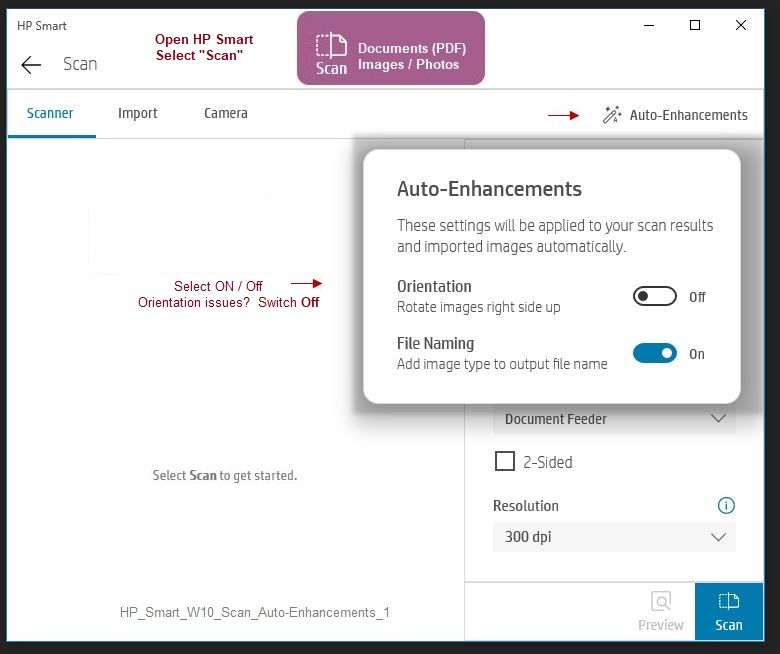
Thank you for participating in the HP Community.
Our Community is comprised of volunteers - people who own and use HP devices.
Click Thumbs Up to say Thank You.
Question Resolved / Answered, Click "Accept as Solution" .



10-31-2020 03:16 PM - edited 01-30-2021 11:15 AM
Content removed by author.
See solution post.
Thank you for participating in our HP Community.
We are a volunteer community workforce dedicated to supporting HP technology
Click Thumbs Up to say Thank You for the help.
If the answer helped resolve your issue, Click "Accept as Solution" .



11-01-2020 06:14 AM
I have narrowed my test to simply being able to rotate after a scan and the new software does not save the changes. The old app worked well. This is bug. Kindly report it. Can I get a support ticket #? How do you log these?
11-01-2020 07:31 AM - edited 01-30-2021 11:16 AM
Content removed by author.
See solution post.
Thank you for participating in our HP Community.
We are a volunteer community workforce dedicated to supporting HP technology
Click Thumbs Up to say Thank You for the help.
If the answer helped resolve your issue, Click "Accept as Solution" .



11-08-2020 08:10 AM
That's awesome. Thanks for helping out considering you're j not from HP.
I couldn't find any other way to ask for support on the app or with my instant ink shipments so I tried the community hoping that HP monitors it and checks in to address issues too.
Thanks for figuring out a way to request someone to take a look and I'll await a new version of the app that hopefully works.
11-08-2020 09:25 AM - edited 01-30-2021 11:17 AM
You are welcome.
Few people asking for help realize what you missed - we are a Community workforce of volunteers.
We do have a few HP agents on staff - also volunteers.
HP provides no official presence in the Community.
Content removed by author.
See solution post.



12-12-2020 02:48 PM
I'm also having the same exact problema and it's so frustrating. None of the edits save so there's no way to rotate a document once it's been scanned. Like the original poster said, this is a new problem. I never had any issues until very recently. Any assistance would be greatly appreciated (preferably HP fixing their bug)
12-12-2020 03:18 PM - edited 01-05-2021 03:04 PM
Update - Correction
True - the fix for oddly rotated document pages is simple.
==============================================================
Welcome to the HP Community.
Reminder to those reading:
Do NOT respond to vermin who post phone numbers or email addresses.
HP does not post phone numbers or email in Community messages.
==============================================================
If the software application to which you refer is HP Smart, then yes - the feature is the Auto-Enhancements.
Switch OFF the orientation setting.
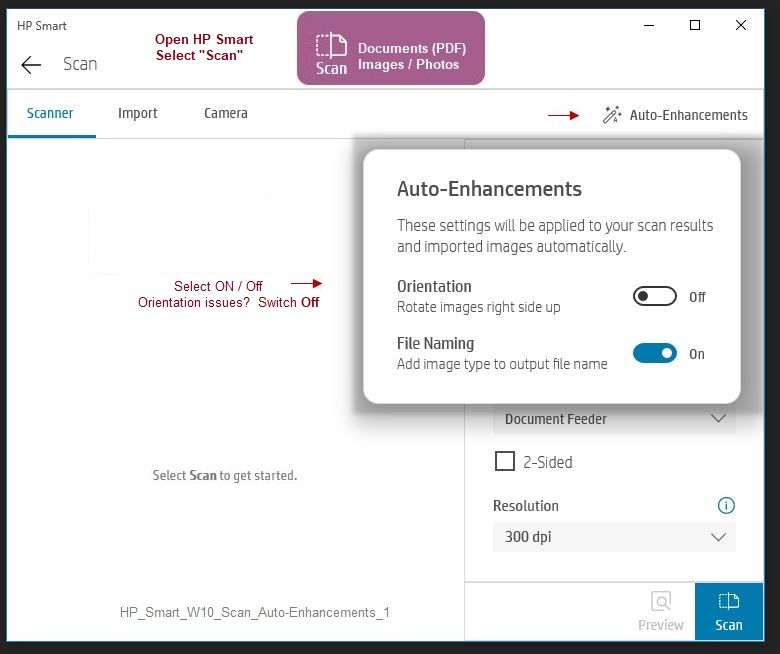
Thank you for participating in the HP Community.
Our Community is comprised of volunteers - people who own and use HP devices.
Click Thumbs Up to say Thank You.
Question Resolved / Answered, Click "Accept as Solution" .



01-05-2021 03:00 PM
I'm embarrassed to say it took me way too long to figure this out, and that the only way I did was to compare settings on two different computers. After you click on the scan tile, the next screen will have "Auto-Enhancements" in the upper right corner. Be sure to click on that and turn off "Orientation." Seems to have worked for me. Good luck!
01-06-2021 07:52 AM
THe auto-enhancements feature was screweing everything up - I have documents with half the pages upside down. Thanks for drawing my attention to this.
However, I tried it with it off and it still doesn't work.
I am simply scanning a page, hitting edit, rotating the page and saying DONE. The page reverts back to it's upside down state without the changes being made!
