-
×InformationNeed Windows 11 help?Check documents on compatibility, FAQs, upgrade information and available fixes.
Windows 11 Support Center. -
-
×InformationNeed Windows 11 help?Check documents on compatibility, FAQs, upgrade information and available fixes.
Windows 11 Support Center. -
- HP Community
- Printers
- Printer Setup, Software & Drivers
- The following ink cartridge must be replaced (HP envy 4500)

Create an account on the HP Community to personalize your profile and ask a question
01-27-2019 02:00 PM - edited 01-27-2019 02:08 PM
Hello,
I bought my HP Envy 4500 about 4 or 5 years, i hadn't problems until now. Today i turned on after about 1 year down, when i turned it on shown a message like "The following ink cartdridge must be replaced", after that i open the cover and the colour cartdridge i found ink between it and the printer head (eletric contacts full of ink), after that i followed these steps:
Remove, inspect, and reseat the cartridges.
Clean the electrical contacts.
Restart the printer.
Press the Power button (
 ) to turn on the product.
) to turn on the product.With the product turned on, disconnect the power cord from the rear of the product.
Unplug the power cord from the wall outlet.
Wait at least 15 seconds.
Plug the power cord back into the wall outlet.
Reconnect the power cord to the rear of the product.
If the product does not turn on by itself, press the Power button (
 ) to turn it on.
) to turn it on.- https://support.hp.com/hk-en/document/c03801032
However, it doesn't work and keep showing that the following ink cartridge must be replaced.
Then as i had a new colour cardridge i replace for the old one, but even then i got the same message.
I don't know what to do more to solve this hard problem in my printer.
Any help would be good,
Best regards,
01-29-2019 05:41 PM
Welcome to HP forums, I see that you are getting cartridge error even after replacing the cartridge.
Remove, inspect, and reseat the cartridges
-
Press the Power button to turn the printer on, if it is not already on.
-
Open the cartridge access door. The carriage moves to the cartridge access area. Wait until the carriage is idle and silent before continuing.
Figure : Open the cartridge access door

-
To release the cartridge, lift the lid on the cartridge slot, and then gently push the lid back until it stops.
-
Pull up on the cartridge to remove it from the slot.
Figure : Remove the cartridge
-
-
Lift the lid
-
Gently push the lid back
-
Pull up on the cartridge
CAUTION:
Do not touch the copper-colored contacts or the ink nozzles. Touching these parts can result in clogs, ink failure, and bad electrical connections.
Figure : Do not touch the contacts or nozzle
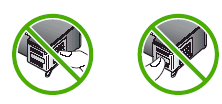
-
-
Remove any protective tape that still might be on the nozzles.
Figure : Remove any protective tape that still might be on the nozzles
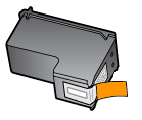
CAUTION:
Do not try to remove the copper-colored electrical strip.
-
Hold the cartridge at a slight upward angle with the cartridge contacts facing the rear of the printer, and then slide the cartridge into the empty slot.
-
Close the lid on the cartridge slot to secure the cartridge into place.
NOTE:
Insert the color cartridge in the slot on the left. Insert the black cartridge in the slot on the right.
Figure : Insert the cartridge
-
-
Insert the cartridge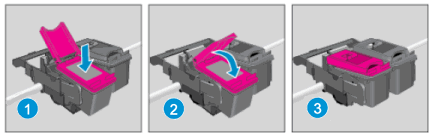
-
Close the lid
-
The color cartridge is on the left, and the black cartridge is on the right
-
-
Repeat the previous steps to remove, and then reinsert the other cartridge.
-
Close the cartridge access door.
Figure : Close the cartridge access door

Update the printer firmware
Refer this HP document for the steps to update the printer firmware:- Click here
Let me know how it goes.
To thank me for my efforts to help you, please mark my post as an accepted solution so that it benefits several others.
Cheers.
Sandytechy20
I am an HP Employee
01-30-2019 02:49 PM - edited 01-30-2019 02:58 PM
Hello,
I already done that incluing firmware update but it didn't solve. Now i just can print with a black cartridge and with wire because for what i try by wireless the printer need two inks for print a page. When i said "i found ink between the cartdrige and the printer eletrics contacts" i want to mean as this Link, an example of what i found when i removed the tri-color cartdrige. And my printer was exposed to high temperatures in the summer either.
Best regards,
01-31-2019 06:52 AM
This looks like a hardware issue.
I request you to talk to HP support.
They might have multiple options to help you with this.
1) Click on this link - www.hp.com/contacthp/
2) Click on "Continue as guest".
3) Enter the serial of your device.
4) Select the country from the drop-down.
5) Click on "Show Options".
Fill the web-form. A case number and phone number will now populate for you.
Cheers.
Sandytechy20
I am an HP Employee
01-31-2019 01:05 PM
Hello,
That's i'm almost sure that is a hardware problem. I already tried to do what you said but after click in contact HP it returns to the main page of printer (See images in attach). I can't fill any form.
Could you please send me a contact by private message that coiuld help me with this issue?
Best regards
02-02-2019 06:40 PM
Open this PDF document and search for your country or region to get the tech support phone number:- Click here
Cheers.
Sandytechy20
I am an HP Employee


