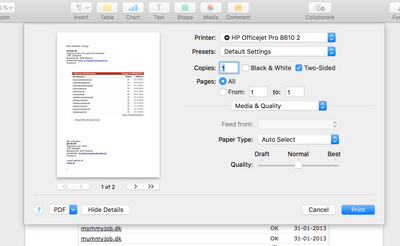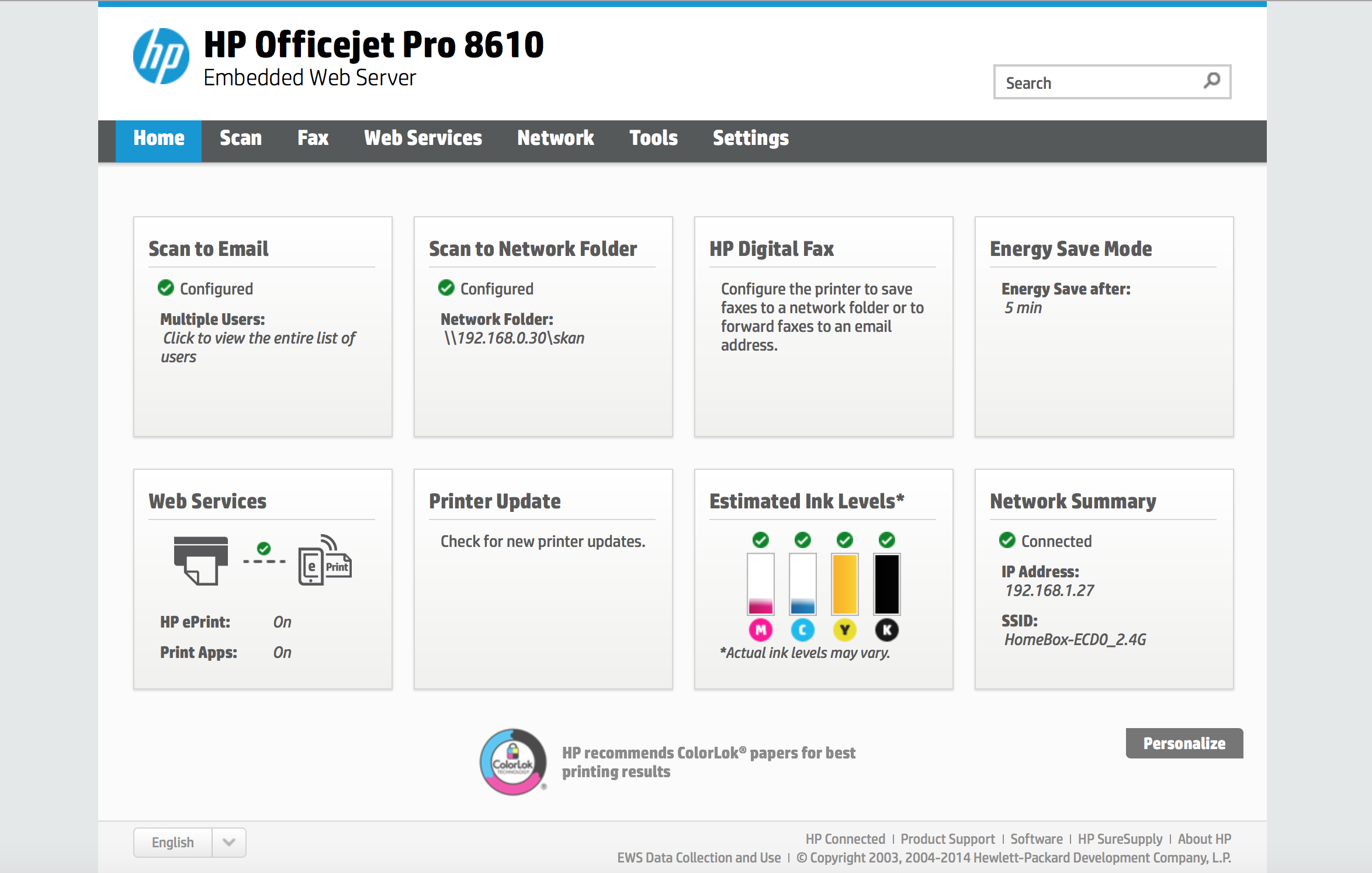-
×InformationNeed Windows 11 help?Check documents on compatibility, FAQs, upgrade information and available fixes.
Windows 11 Support Center. -
-
×InformationNeed Windows 11 help?Check documents on compatibility, FAQs, upgrade information and available fixes.
Windows 11 Support Center. -
- HP Community
- Printers
- Printer Setup, Software & Drivers
- Re: default 2 sided printing on officejet 8600

Create an account on the HP Community to personalize your profile and ask a question
11-12-2015 07:41 PM
my firmware updated and now 2 sided copy/print is the default. this is very annyoing ! i dont use 2 sided printing. how do you change this stupid setting to default to single sided printing
Solved! Go to Solution.
Accepted Solutions
11-30-2015 07:49 AM - edited 11-30-2015 07:50 AM
Hi itakexrays,
You are right! My apologies. After setting the 1 Sided Original 1 Sided Copy option, select Settings, bottom left corner. Now you will see up and down arrows in the upper right corner. Keep pressing the down arrow until you see Set as New Defaults.
If this, or any of the posts on this thread, has helped you to resolve the issue, please click on "Accept as Solution" on said post. To show that you 'like', or are thankful of my post, kindly click the thumbs up below. If there is anything else I can do to help, please be sure to let me know!
Hope this helps! 
I work on behalf of HP
Please click “Accept as Solution ” if you feel my post solved your issue, it will help others find the solution.
Click the “Kudos Thumbs Up" to say “Thanks” for helping!
11-17-2015 07:00 AM
Hi @itakexrays,
Welcome to the HP Forums!
I understand that you are trying to change to 1-sided printing as the default on your HP Officejet 8600 printer. I am happy to look into this for you!
Go to print driver preferences (Start->Control Panel -> Right click on the Printer and select 'None' under print both sides option.
- Select the Layout tab.Figure : Layout tab

- On the Print on Both Sides Manually option, select Flip on Long Edge or Flip on Short Edge.Figure : Duplex printing options
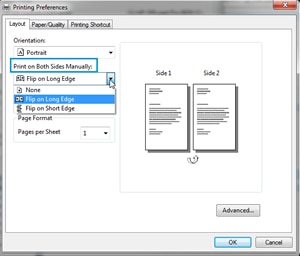
Source: Printing and Changing Print Settings (Windows).
If this, or any of the posts on this thread, has helped you to resolve the issue, please click on "Accept as Solution" on said post. To show that you 'like', or are thankful of my post, kindly click the thumbs up below. If there is anything else I can do to help, please be sure to let me know!
Hope this resolves your issue, and have a nice day! 
I work on behalf of HP
Please click “Accept as Solution ” if you feel my post solved your issue, it will help others find the solution.
Click the “Kudos Thumbs Up" to say “Thanks” for helping!
11-29-2015 12:02 PM
i am sorry , the defallt for copies is set to 2 sided, not printing from my copmuter.
I dont know how it got like that. i only cope one sided docs, but it always flips them and copies a blank side.
i know i can manually change it to one sided, but why isnt that the default ?
11-30-2015 07:21 AM
Hi itakexrays,
Thank you for your reply!
On the home screen on the printer's display select Copy -> Look for Two Sided -> Select 1 Sided Original 1 Sided Copy. After this go back to the Copy screen and scroll until you see Set as New Defaults.
This should allow for 1-sided copying to be the default again.
If this, or any of the posts on this thread, has helped you to resolve the issue, please click on "Accept as Solution" on said post. To show that you 'like', or are thankful of my post, kindly click the thumbs up below. If there is anything else I can do to help, please be sure to let me know!
Hope these steps resolve your issue, and have a nice day! 
I work on behalf of HP
Please click “Accept as Solution ” if you feel my post solved your issue, it will help others find the solution.
Click the “Kudos Thumbs Up" to say “Thanks” for helping!
11-30-2015 07:49 AM - edited 11-30-2015 07:50 AM
Hi itakexrays,
You are right! My apologies. After setting the 1 Sided Original 1 Sided Copy option, select Settings, bottom left corner. Now you will see up and down arrows in the upper right corner. Keep pressing the down arrow until you see Set as New Defaults.
If this, or any of the posts on this thread, has helped you to resolve the issue, please click on "Accept as Solution" on said post. To show that you 'like', or are thankful of my post, kindly click the thumbs up below. If there is anything else I can do to help, please be sure to let me know!
Hope this helps! 
I work on behalf of HP
Please click “Accept as Solution ” if you feel my post solved your issue, it will help others find the solution.
Click the “Kudos Thumbs Up" to say “Thanks” for helping!
11-29-2016 08:12 AM
I have same problem, on my Mac
MacOS ver. 10.12.1 (Sierra)
I cannot see where to configure default printing settings ?
I logon to printer LAN website - cannot find it.
I need the printer NOT to print 2-sided as default.
I cannot configure default settings from computer printer menu.
Please help
11-30-2016 12:27 PM
Thanks for reaching out to us on HP Support Forums. 🙂 I read your post and understand that you have an HP OfficeJet 8600 printer and would like the printer not to print 2-sided as default. I'd like to help you with this case.
I suggest you to refer to this link which contains detailed steps changing print settings in Mac (including duplex printing): http://hp.care/2gL7XWK
If you do not find the options for duplex printing in your Mac then please reset the printing system by viewing this video: http://hp.care/2gLf5lO
Once the printing system is reset,you may look for the duplex printing option again. Let me know how it goes. Cheers!