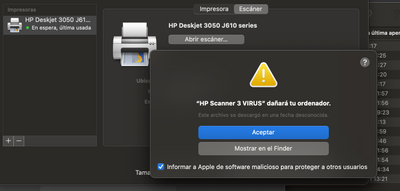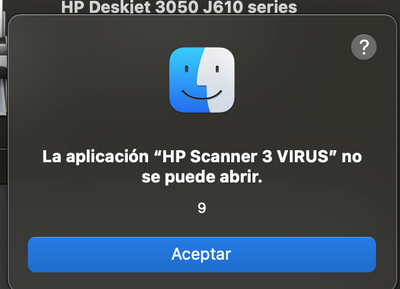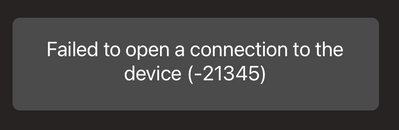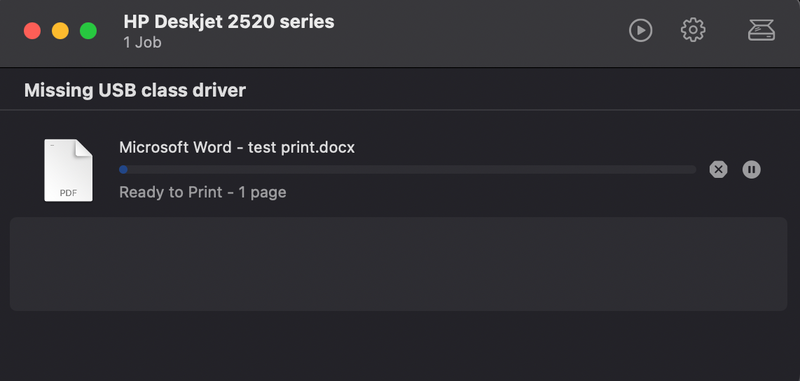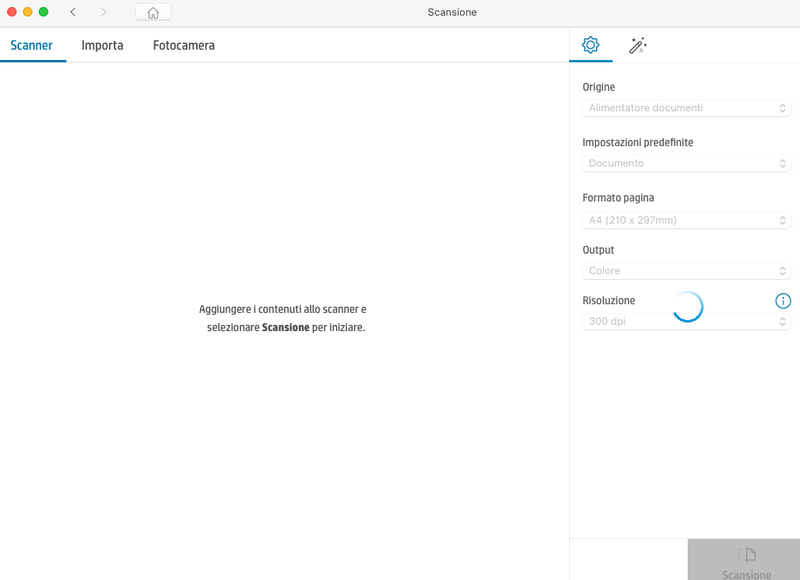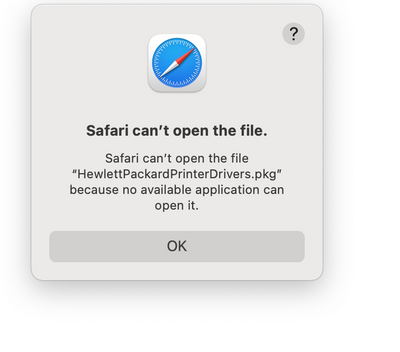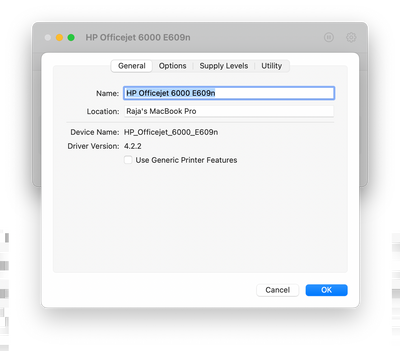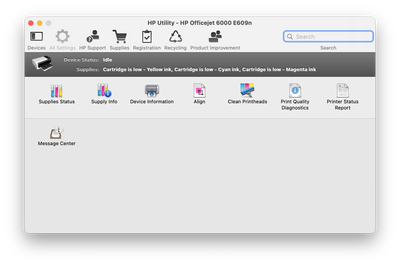-
×InformationNeed Windows 11 help?Check documents on compatibility, FAQs, upgrade information and available fixes.
Windows 11 Support Center.
-
×InformationNeed Windows 11 help?Check documents on compatibility, FAQs, upgrade information and available fixes.
Windows 11 Support Center.
- HP Community
- HP Support Community Knowledge Base
- Printers Knowledge Base
- Printers Knowledge Base
- Having problems installing older HP Printers on later macOS ...
Having problems locating your HP Printer driver for older HP Printers on later macOS or Mac OS X versions?
This knowledge base article is applicable for any later OS version, starting from Mavericks and later:
OS X Mavericks (10.9), Yosemite (10.10), El Capitan (10.11), macOS Sierra (10.12), High Sierra (10.13), Mojave (10.14), Catalina (10.15), Big Sur (11) and Monterey (12)
Please see the Supported HP Printers list to ensure below driver is intended for your printer model. To quickly locate your printer model, click or scroll to the section for your printer model in the liked document, and then hold down the CTRL and F keys. In the search box that displays, type the printer model number (example: 8600) and press Enter to find your printer.
If your printer model is not in this list, this knowledge base is not intended for your printer, please consult HP Support for your printer model, you may also check at 123.hp.com
Make sure your macOS is fully up to date by installing any update for your operating system:
https://support.apple.com/en-us/HT201541
Uninstall any existing HP Software by following the HP Uninstaller Utility below:
Note: if there is any error message or failure, skip it and proceed to the next step:
Next, download and install below latest drivers package for OS X 10.9 (Mavericks) up to macOS 12 (Monterey):
https://support.apple.com/kb/DL1888?locale=en_US
From System Preferences select Security & Privacy and click the unlock icon at the bottom, then provide your user information. if you see an Allow button on this screen, click it to allow the HP Software installation, Skip to the next step if an Allow button does not appear)
Finally, open System Preferences, and then open Printers & Scanners to re-add your printer by clicking the Plus sign. be sure to select the printer model within the Use drop-down menu.
For any issue, please include a clear information of the exact error or behavior on your comment, be sure to clarify your exact HP Printer Product name as described within below Support Document, your EXACT OS version (Click the Apple icon > About This Mac) and the connection type used for the printer (USB, Ethernet or Wireless)
Please note: If your printer model is not in the Supported HP Printers list for the drivers above, this knowledge base is not intended for your printer, please consult HP Support for your printer model, you may also check at 123.hp.com:
Supported HP Printers list for the drivers above
- Mark as Read
- Mark as New
- Bookmark
- Permalink
- Report Inappropriate Content
Welcome to HP Support Community
I would like to help
Please ensure your Mac and Printer have the latest updates
Printer Firmware: https://support.hp.com/in-en/document/c02919168
Mac update: https://support.apple.com/en-us/HT2015
After checking all those details, Remove and Re-add the printer using Airprint. AirPrint is an Apple technology that helps you create full-quality printed output without the need to download or install drivers.
1.) Click the Apple menu, click System Preferences, and then click Print & Scan or Printers & Scanners.
2.) Check if your printer name displays in the Printers list, If your printer is listed, click the printer name, click the minus sign  to delete the printer.
to delete the printer.
3.) If you see multiple printer queues for the same printer, remove all extra printers by selecting them one at a time, and then clicking the minus button  at the bottom of the list.
at the bottom of the list.
4.) Click the plus sign  , click Add Printer or Scanner, click the printer name.
, click Add Printer or Scanner, click the printer name.
5.) Click the Use or Print Using menu, select AirPrint or Secure AirPrint in the pop-up menu. Then click Add.

6.) Try to Scan
Let me know how it goes😊
If the information I've provided was helpful, give us some reinforcement by clicking the "Solution Accepted" on this Post and it will also help other community members with similar issue.
- Mark as Read
- Mark as New
- Bookmark
- Permalink
- Report Inappropriate Content
Hi,
when trying to install latest firmware for my HP Desjket 3050 J610 all in one printer and scanner, the latest version Big Sur of MacOS is not available. I have imstalled drivers for previous version (10.15) but the printer and scanner does not work. Will new drivers be available for the latest version of MacOS?
- Mark as Read
- Mark as New
- Bookmark
- Permalink
- Report Inappropriate Content
Hi @capibruno,
Did you tried following the Resolution section above? It should allow installing and using your printer on Big Sur.
Shlomi
- Mark as Read
- Mark as New
- Bookmark
- Permalink
- Report Inappropriate Content
Hello @shlomiL,
I believe what Capibruno may be saying is the HP Support Site, which you hyperlink out to for Drivers and Firmware, does not recognize Big Sur as a Mac OC.
I have been struggling with an HP Office Jet 74000 Series All-In-One for the same reasons, HP Support Site not recognizing Big Sur.
Neighbors gave me this HP 7400 All-In-One because they could never get it to work. They were throwing it in the trash. Eventually, I got it to work and "work" on my home Xfinity network but Xfinity is not happy about what I did to make this happen.
Total pages printed since purchase to October 2020: 35 pages.
Shameful how HP made this printer so complicated. No wonder my neighbors could not get it to work.
I do not believe the Firmware has ever been updated on this printer.
I find it hard to believe there has never been a firmware update for the printer.
The HP Support Site though will not allow me to check for firmware updates because there is no Big Sur, there is no update for Catalina update, etc...
Two Problems I am having:
- the app HP Smart does not fully work with this printer only half of the app works
- the printer is using WPA Security and not WPA2 which Xfinity wants to use as better security
Both of those items/issues are usually embedded/coded into the firmware as resolutions.
The app HP Smart says the firmware version of the printer is <blank>. As in no information displays.
I can connect to the printer's webserver.
When I'm on the printer's webpage I can clearly see the current firmware version, listed in the printer, is RL9002xNx.
Any guidance is much appreciated. I'm sure you are not paid enough, or if at all, to help us out.
Thank you...John G Amero
- Mark as Read
- Mark as New
- Bookmark
- Permalink
- Report Inappropriate Content
Hi @jamero,
You are mixing two different issues in here.
For the driver, the Resolution section above in this thread should be helpful on this matter.
For the printer security, the HP Officejet 7400 is a very old model, the printer was released in 2004 (16 years ago) and never supported WPA2 or gonna support a such in the future, it supports WEP security or WPA1, not any newer standard.
You may connect the printer to your network using an Ethernet cable so this way you will bypass the need to set your router with an older security, else you would need to change your router settings or get a later printer with newer security standards supported.
For HP Smart, this is intended for much newer HP printers from 2010 or later.
Shlomi
- Mark as Read
- Mark as New
- Bookmark
- Permalink
- Report Inappropriate Content
Reinstalling HP Officejet 4500 G-510n-z (Wireless - but wireless has not worked in a long time) on Mac Air OS Catalina version 15.7 using USB connection.
Using the latest update of HP Smart I was able to reinstall my printer (after months of trying!)
Thought I was home free, HOWEVER the printer does everything except PUT INK ONTO THE PAPER!
When I try to print the printer goes through all the motions - clicking, extruding paper with hesitations as if it were printing. etc. but when the paper comes through there is NO INK (no printing) on the paper. Yes, there is ink in the printer!
A few weeks ago I saw a post giving the same problem with a much later printer. I lost the thread so I don't know if there was help for him or not.
I have lost track of how many times I have tried to load this "fix", but nothing seems to work.
Is there anything else I can try?
If I have to get a new printer I think that HP should GIVE me one or at least a BIG discount as they have killed my printer!
I am almost 75 y.o. and have no one to help me with this. I don't use my printer/ copier/ scanner/ fax a lot but when I need it, I NEED IT! like now for tax preparation.
Sorry, I know you are not HP employee, but maybe you can pass this along to the right person!
If you can tell me something else to do or try to fix my printer, I thank you and appreciate it very much!
- Mark as Read
- Mark as New
- Bookmark
- Permalink
- Report Inappropriate Content
Please follow the Resolution section above @deedeepogo, the included drivers (Mavericks (10.9) to Catalina (10.15)) should allow using your printer, be sure to go through the step-by-step information to install and allow the driver, once completing the installation you should be able to print and scan with no issues.
Shlomi
- Mark as Read
- Mark as New
- Bookmark
- Permalink
- Report Inappropriate Content
Thank you so much for your support, ShlomiL, I was finally able to get my PSC 2355 all-in-one working properly with macOS BigSur.
Regards,
Tonino
- Mark as Read
- Mark as New
- Bookmark
- Permalink
- Report Inappropriate Content
My operating system is Big Sur 11.2.2. My printer is an hp Envy 4520. I completed every step ShlomiL recommends in the Resolution section successfully. When I tried for the umpteenth time to use the scanner function, I received this message: "Failed to open a connection to the device (-21345). In an attempt to scan prior to the time just described, I received this message: This software needs to be updated. Contact the developer for more information.
Any suggestions to remedy this issue?
- Mark as Read
- Mark as New
- Bookmark
- Permalink
- Report Inappropriate Content
Hi @Collins7,
This article is not intended for an Envy 4520 printer - If your printer model is not in this list, this knowledge base is not intended for your printer
Please follow below version of HP Easy Start, as soon as it launches open the top HP Easy Start menu and select Uninstall HP Software.
Follow the steps on screen and then click on Set Up New Device and follow the steps to reinstall the printer:
https://ftp.hp.com/pub/softlib/software12/HP_Quick_Start/osx/Applications/HP_Easy_Start.app.zip
Shlomi
- Mark as Read
- Mark as New
- Bookmark
- Permalink
- Report Inappropriate Content
I'm running Big Sur 11.2.2 on my MacBook. My printer is an hp Envy 5530. The printer appears in the Systems Preferences panel and can be printed to wirelessly but the HP Smart app cannot find it. HP Smart on my Mac Mini running Catalina 10.15.7 does see the printer. Since my Macs share their printer configs, I'm reluctant to reset the printers. The last time I did that I couldn't find the wireless printer for days, though my wife could print from her MacBook.
- Mark as Read
- Mark as New
- Bookmark
- Permalink
- Report Inappropriate Content
After following all the steps, the scanner continue without working.
I don't understand why loosing that functionallity after upgrading to Big Sur. Please I need a solution.
- Mark as Read
- Mark as New
- Bookmark
- Permalink
- Report Inappropriate Content
Hi @capibruno
Were you able to successfully uninstall the software using the HP Uninstaller Utility or did you notice any error?
The HP Scan 3 application is a very old version of the app, meaning you do have some traces left from earlier operating systems so be sure to focus on its uninstall.
Please follow below version of HP Easy Start, as soon as it launches open the top HP Easy Start menu and select Uninstall HP Software.
Follow the steps on screen, when you see the Set Up New Device button immediately close HP Easy Start:
https://ftp.hp.com/pub/softlib/software12/HP_Quick_Start/osx/Applications/HP_Easy_Start.app.zip
From the Applications folder make sure you have no HP or Hewlett-Packard folder, if any such appear be sure to move it to trash and empty the trash.
Now follow the installation again to reinstall the drivers, you should already have it but make sure you use below installer:
Finally install HP Easy Scan from the Mac app store and try scanning:
https://apps.apple.com/us/app/hp-easy-scan/id967004861?mt=12
Shlomi
- Mark as Read
- Mark as New
- Bookmark
- Permalink
- Report Inappropriate Content
Shlomi, this resolution resolved my on-going problem of not being able to scan frm my ENVY 5660 all-in-one printer to my MacBook Pro. Thanks for sharing your expertise!!
- Mark as Read
- Mark as New
- Bookmark
- Permalink
- Report Inappropriate Content
Thank you,
I followed your instructions.
Print and scan work!
Peter
- Mark as Read
- Mark as New
- Bookmark
- Permalink
- Report Inappropriate Content
Thank you SO much!!! This worked!!! I honestly spent hours trying to troubleshoot this. I was on with Apple support and then battled with the HP website for hours trying to find a solution. Then your response showed up to my post to the community. Life saver! Thanks again!
- Mark as Read
- Mark as New
- Bookmark
- Permalink
- Report Inappropriate Content
Thank you so much!!! I have a HP Deskjet 3050, I have followed the instructions and it worked!! Thank you!
- Mark as Read
- Mark as New
- Bookmark
- Permalink
- Report Inappropriate Content
I had the same issue from last 2 weeks, and now I finally found a blogpost, Thank you so much for sharing this helpful guide, It's really help me a lot.
- Mark as Read
- Mark as New
- Bookmark
- Permalink
- Report Inappropriate Content
Hi!
The printer finally works ... You are great and very professional. Congratulation
- Mark as Read
- Mark as New
- Bookmark
- Permalink
- Report Inappropriate Content
I download the Resolution above, (My Mac runs Big Sur 11.2.3) but I can't open the download because i get a message that says Apple is unable to scan it for malicious software. Any way around that? Thanks
- Mark as Read
- Mark as New
- Bookmark
- Permalink
- Report Inappropriate Content
Hi,
Thanks for this. I tried to follow the instructions above, my OS is Big Sur 11.2.3 up to date and my printer/scanner is a HP 309 All in one (old, I know). I have no trouble printing, but just cannot use the scanner anymore. I keep getting message - “HPScanner” will damage your computer.
In regard to the driver - I get this message.
HewlettPackardPrinterDrivers.pkg” can’t be opened because Apple cannot check it for malicious software.
Any advice appreciated.
Thanks,
Kathryn
- Mark as Read
- Mark as New
- Bookmark
- Permalink
- Report Inappropriate Content
Hello Shlomil,
i am on Big Sur. I have tried all which you mentioned above. Deinstalled all drivers with HP smart, then installed "HewlettPackardPrinterDrivers.pkg".
I am using a Laserjet M5035, which is in the list. When I am trying to print a simple pdf, I got the offending command: xshow.
Printing from excel on format A3 and duplex, no problem. Printing from apple mail is also a dilemma, window shows prepering and is not stopping.
Also a simple attached pdf in email with my results for a covid test, shows on the paper "offending command: xshow"
Printing an article from news in the web works.
p.s. working an Macintosh since 1986
kind regards
Robert
- Mark as Read
- Mark as New
- Bookmark
- Permalink
- Report Inappropriate Content
Hi,
I'm try the second link from the first post and I get the following error:
Unable to connect to ‘HP Officejet Pro 8620._ipp._tcp.local.’
Any ideas?
Gicela
- Mark as Read
- Mark as New
- Bookmark
- Permalink
- Report Inappropriate Content
Re: HP Office Jet printer 4500 G-510n-z
Finally got my printer working! I followed all of ShlomiL's instructions but was still getting no ink on paper. Because I was getting all the correct motions and sounds from my printer but no ink on paper, out of desperation, I decided to clean the ink cartridge head one more time with a cotton swab dipped in alcohol. And I got a very faint bit of ink on the paper! I had shaken the cartridge numerous times with no success, so even though my computer was showing that I still had ink in my cartridge, I decided to get a new ink cartridge and try that. Eureka! It worked! I guess the ink in my old cartridge had dried out too much. I was very fortunate in that my black ink cartridge costs less than $20, so if that didn't fix things I wouldn't be out too much money!
I followed ShlomiL's instructions, I downloaded all of the HP updates for Apple, and that got everything working except ink on the paper. And a new ink cartridge fixed that completely!
Thanks ShlomiL for your help!
- Mark as Read
- Mark as New
- Bookmark
- Permalink
- Report Inappropriate Content
I just bought a MacAir with Big Sur OS and am trying to use my beloved P1006. I tried download using resolution above but received the following error message:
This software needs to be updated. Contact the developer for more information. Safari downloaded this file today at 4:04 PM from ftp.hp.com.
Along with other notes I can't C&P stating it's not allowed.
- Mark as Read
- Mark as New
- Bookmark
- Permalink
- Report Inappropriate Content
Hello @shlomiL, last year or 2019 your instructions helped me to connect my wireless printer to my new router. I did send you a note. I had to go on the printer's webpage and change hpsetup information to new SSID and password. I changed to fibre SFR box 8 (in France) last week, and I have the same issue. I had made a note and thought it would be ok for me to fix it again, but I have problems. HPphotosmart C4580; MacBook Air OSX 10.13.6. I believe that I have the latest drivers from 2014.
I was able to print wirelessly with the hpsetup and get the bonjour printer multifunction. It is impossible to change the SSID and password WPA for my new internet box on the printer webpage. When I click "apply". the blue progress bar only moves a quarter of the way and sticks. When I try to add the printers I get a mixture of bonjour scanner and bonjour multifunction one or both or none. Print by USB is fine. I did try HPSMART, but without success as it couldn't find my printer serial number CN8CDGW1JF057K.
What is wrong that I can't change hpsetup on the printers webpage to my new internet box information? I hope that you can help me again please.
Regards,
SAWDES
- Mark as Read
- Mark as New
- Bookmark
- Permalink
- Report Inappropriate Content
I am trying to install the latest driver for Big Sur (11) and I get this message: "
“HewlettPackardPrinterDrivers.pkg” can’t be opened because Apple cannot check it for malicious software.
This software needs to be updated. Contact the developer for more information."
Assuming I can load the updated driver, my Printer is LaserJet Professional M1212nf MFP. It uses the same driver as the M1210 MFP Series.
- Mark as Read
- Mark as New
- Bookmark
- Permalink
- Report Inappropriate Content
Hello @ShlomIL, I have a new Macbook Pro laptop and it came with a Big Sur OS. I have tried installing my old HP Deskjet Ink Advantage 2520hc via USB through the HP Easy Start app but it cannot be detected. And then I saw your post and tried the steps you mentioned here and was able to install the package you shared for Big Sur. I am able to scan now, however I still cannot print. Every time I try to print, it shows me the error message "Missing USB class driver" and printing wont push through. Your help will be greatly appreciated!
- Mark as Read
- Mark as New
- Bookmark
- Permalink
- Report Inappropriate Content
Im back to use my old printer that is HP Deskjet Ink Advantage 2520c
I use Mac OS Big Sur 11.4, I founded same problem that can not print.
I try for many ways to fix it and found this Topic,It help me very well.
I can print now. I am happy that my printer still be good after I used it for 4 years.
Thank you so much for your help, ShlomiL 😊
- Mark as Read
- Mark as New
- Bookmark
- Permalink
- Report Inappropriate Content
I have been reading all the comments above but I still have problems.
HP 1102W with BIG SUR 11.04, when accessed via USB to the HTML utility, everything works till we click on "Apply." At that time the Browser gives an error...
Any ideas?
- Mark as Read
- Mark as New
- Bookmark
- Permalink
- Report Inappropriate Content
Hey @teejai,
For your printer, please follow below version of HP Easy Start, as soon as it launches open the top HP Easy Start menu and select Uninstall HP Software.
Follow the steps on screen and then click on Set Up New Device and follow the steps to reinstall the printer:
https://ftp.hp.com/pub/softlib/software12/HP_Quick_Start/osx/Applications/HP_Easy_Start.app.zip
Follow the steps on screen, as soon as being prompt to install HP Smart, close the window and then click on Skip to Software Download, then follow the steps on screen to install the print drivers for your printer.
Shlomi
- Mark as Read
- Mark as New
- Bookmark
- Permalink
- Report Inappropriate Content
Before installing the driver, use the information below to make sure the printer is AirPrint is not supported on the printers listed below unless otherwise noted. Image Capture, Preview, or Scan to PDF in OS X versions 10.9 and newer.
- Mark as Read
- Mark as New
- Bookmark
- Permalink
- Report Inappropriate Content
Hello @ShlomiL
Thank you for your reply. 🙂 I followed your instructions and I still cannot print, but I can scan. I tried the process 3 times, just to make sure Im doing it right. However, I still get the same error message. I hope there is something else I can try. 🙂 Thanks again!
- Mark as Read
- Mark as New
- Bookmark
- Permalink
- Report Inappropriate Content
That install package for Big Sur installs unsigned drivers or drivers with invalid signatures:
- Mark as Read
- Mark as New
- Bookmark
- Permalink
- Report Inappropriate Content
Solved my printing issue perfectly. Thanks much!
- Mark as Read
- Mark as New
- Bookmark
- Permalink
- Report Inappropriate Content
Thank you, Shlomi, for pointing out a possible path for resolution of my problem with scanning from Big Sur. In my case (Photosmart C6280, networked) it did not solve the problem - neither the new driver nor Mac OS 11.4 recognise the device as being a scanner, even though the C6200 series is one of those in the Supported HP Printers list that is attached to the article.
For the benefit of others following this path to resolution:
1. The driver package referred to by the article, once downloaded, does not have a recognisable author according to Mac Big Sur installer - which I take to mean that the driver package is not properly signed in accordance with Apple's requirements - and it follows that a user is taking some risk by overriding the warnings and installing it.
2. Even though installing the package did not solve my problem with the C6280, it did fix the same issue (printer not recognised as multifunction/scanner/fax ) with an Officejet 4500 G510g-m2. On my system, Big Sur 11.4, the 4500 is now visible both as a scanner and a fax, whereas previously it was just a 'generic PCL printer' as far as the standard Apple drivers were concerned. So that is a plus.
- Mark as Read
- Mark as New
- Bookmark
- Permalink
- Report Inappropriate Content
I have a LaserJet Pro MFP M127fw.
I followed alla the steps of the "Solution".
Once completed the "Solution", I opened "HP smart", tried to scan and....
It is not going any further
- Mark as Read
- Mark as New
- Bookmark
- Permalink
- Report Inappropriate Content
I have tried the resolutions for my HP Deskjet F4280 All in One printer. Nothing works. I get error messages for the steps. My printer is on list but HP web says "unable to find drivers for your product."
Printer: HP Deskjet F4280 All in One
OS: Big Sur v11.4
Connection: USB
Any other suggestions? Thank you!!
- Mark as Read
- Mark as New
- Bookmark
- Permalink
- Report Inappropriate Content
OMG! Thank you for this post. I have spent HOURS today trying to get my old printer working with the Big Sur update. I was about to give up, but this finally worked.
- Mark as Read
- Mark as New
- Bookmark
- Permalink
- Report Inappropriate Content
I've gone through the resolution steps you've listed to get my HP Deskjet 1000 (not wireless - USB only) up and running on my Apple Macbook Air (M1 chip), but it still does not work. The driver for the J110 series printer is listed on the driver software list, but I keep getting a "Missing USB Driver" error on my print dialog box, and nothing will print. I've also tried Gutenprint software with no luck either. Open to any suggestions, this is so frustrating!
- Mark as Read
- Mark as New
- Bookmark
- Permalink
- Report Inappropriate Content
I have and hp1102W
I solved by using the old W7 Wireless configuration software thats sets the printer wifi parameters.
Once I set the wifi parameters of the printer, it started to be recognized by MAC.
What really infuriated me was the advise from the HP Support centre on Messenger
"The printer is an old model and does not have any latest firmware for BiG SUR"
"This in an obsolete unit"
"and might contact HP Online store in your country"
Why would I need and new Firmware? The current one is airPrint compatible... This HP support team is not doing their job....
Shame on HP.
- Mark as Read
- Mark as New
- Bookmark
- Permalink
- Report Inappropriate Content
I've just replaced my MacBook Air and am now using macOS Monterey. My Mac would find my printer and allow documents to be sent to it but nothing would print. Spent ages on HP support websites and also spoke to Apple support. Nothing worked. Tried this and I've absolutely no ideas how but it has worked. Took a matter of minutes. Totally amazed. Thank you!
- Mark as Read
- Mark as New
- Bookmark
- Permalink
- Report Inappropriate Content
Hi @Alec66,
The USB connection did not respond for your Laserjet printer, as AirPrint is only supported for a network connection for lower end laser printers, the lack of driver cause no response as AirPrint is not expected to work via a USB connection but only through a network connection, therefore a drive was required for a USB connection, which then allows your Mac to communicate with the printer and print through the USB connection.
Cheers,
Shlomi
- Mark as Read
- Mark as New
- Bookmark
- Permalink
- Report Inappropriate Content
Thank You ShlomiL. I finally got the Officejet 6000 (e609N model) to print from my MacBook Pro (Monterey) when the printer is connected via the USB connection. However, I have no way to set up the wireless connection. The driver provided does not seem to show the part of the setup to set the wireless SSID etc.. How can I do that? I would appreciate any help.
- Mark as Read
- Mark as New
- Bookmark
- Permalink
- Report Inappropriate Content
Hi @Ahress.
With the USB connected open System Preferences > Printers & Scanners.
Double-click the printer and select Printer Settings.
Within the Utility tab click Open Printer Utility, there click on Convert to Wireless and follow the steps on screen.
Shlomi
- Mark as Read
- Mark as New
- Bookmark
- Permalink
- Report Inappropriate Content
Hi @ShlomiL,
I am attaching a picture of the settings and that of the printer utility. I don't see the 'convert to wireless' - where would I see it?
- Mark as Read
- Mark as New
- Bookmark
- Permalink
- Report Inappropriate Content
This solution worked for me as I upgraded my Mac to a newer operation system but still wanted to use my old Deskjet 4200 series. Thank you!
- Mark as Read
- Mark as New
- Bookmark
- Permalink
- Report Inappropriate Content
How to Connect a Wireless Printer to Mac
Click the Apple icon in the top-left corner your screen.
Go to System Preferences.
Click on Printers and Scanners.
Click the + sign below the list of printers.
Select the printer you would like to add.
Choose the printer's software or driver in the Use field.
Finally, click Add
Regards,
Will
- Mark as Read
- Mark as New
- Bookmark
- Permalink
- Report Inappropriate Content
Does this work for MacOS 13 Ventura yet?
- Mark as Read
- Mark as New
- Bookmark
- Permalink
- Report Inappropriate Content
Your advice saved my day!
After updating to macOS Monterey I was desperate to bring back online my HP LaserJet Pro MFP M125. Latest driver from HP site could not be installed due to be incompatible. Luckily found your guide and it worked like a charm, now we print and scan 🙂 🙂 :). Many thanks!!!