-
×InformationNeed Windows 11 help?Check documents on compatibility, FAQs, upgrade information and available fixes.
Windows 11 Support Center. -
-
×InformationNeed Windows 11 help?Check documents on compatibility, FAQs, upgrade information and available fixes.
Windows 11 Support Center. -
- HP Community
- Printers
- Printing Errors or Lights & Stuck Print Jobs
- Re: 6978 top document feeder not working MAC

Create an account on the HP Community to personalize your profile and ask a question
07-19-2019 10:15 AM
Just installed a new in box outdated printer. HP Office Jet 6978 PRO. Prints great and will scan from flatbed but top document feeder will not work. I put a sheet in I hear what I think is the ready ding, but defaults to glass. Is there a way to set scanned to default to feeder? I have followed general advice and checked the ADF chute for obstructions and dust.
Thank goodness I have a real scanner to use, but would be nice to have this as a backup.
Solved! Go to Solution.
Accepted Solutions
07-23-2019 08:05 AM
@tosmith11, Welcome to the HP Support Community!
Have you tried making Standalone photocopies from the Automatic Document Feeder and check if that works?
The Ding sound that the ADF makes when you place paper is due to the paper sensor.
Which application are you using to scan?
the settings depend on the application used to Scan.
On Hp Easy Scan,
-
Open HP Easy Scan, and then make sure your printer is selected from the Scanner drop-down menu.
-
Open the Presets drop-down menu, and then select a scan job.
-
Check for Source. You can either choose Document feeder or Flatbed.
-
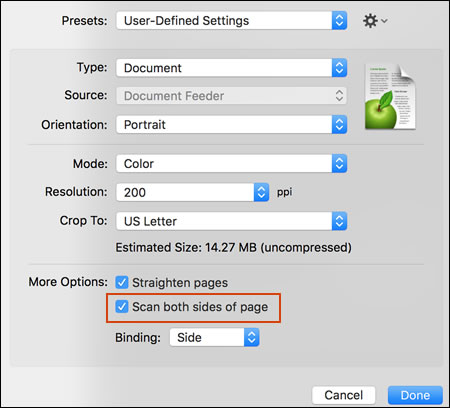
On Apple Image Capture,
- Click on Show details if required
- Look for Scan mode.

On HP Smart,
- Click the Scan tile.
- Look for Source.
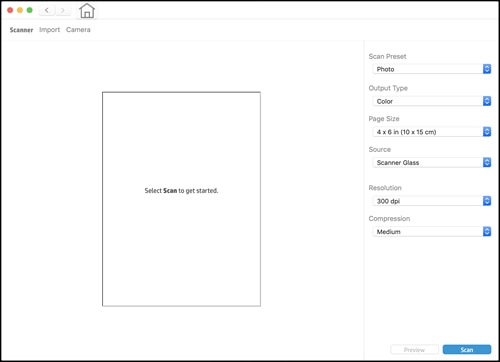
Let me know how this goes.
If you feel my post solved your issue, please click “Accept as Solution”, it will help others find the solution. Click the “Kudos/Thumbs Up" on the bottom right to say “Thanks” for helping!
KUMAR0307
I am an HP Employee
07-23-2019 08:05 AM
@tosmith11, Welcome to the HP Support Community!
Have you tried making Standalone photocopies from the Automatic Document Feeder and check if that works?
The Ding sound that the ADF makes when you place paper is due to the paper sensor.
Which application are you using to scan?
the settings depend on the application used to Scan.
On Hp Easy Scan,
-
Open HP Easy Scan, and then make sure your printer is selected from the Scanner drop-down menu.
-
Open the Presets drop-down menu, and then select a scan job.
-
Check for Source. You can either choose Document feeder or Flatbed.
-
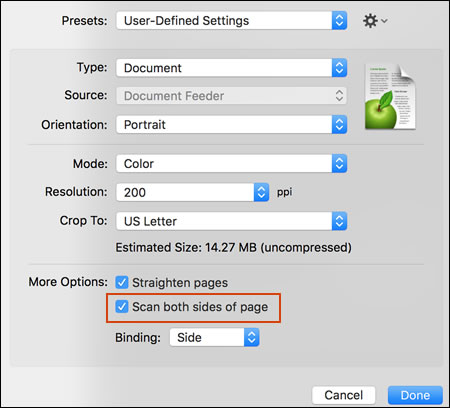
On Apple Image Capture,
- Click on Show details if required
- Look for Scan mode.

On HP Smart,
- Click the Scan tile.
- Look for Source.
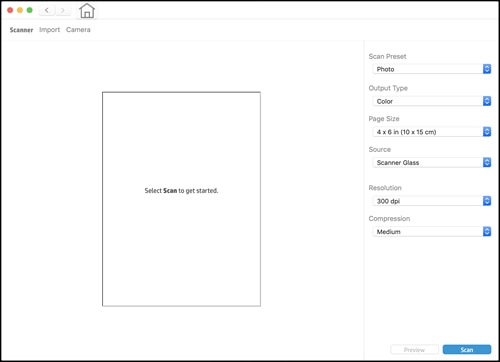
Let me know how this goes.
If you feel my post solved your issue, please click “Accept as Solution”, it will help others find the solution. Click the “Kudos/Thumbs Up" on the bottom right to say “Thanks” for helping!
KUMAR0307
I am an HP Employee
