-
×InformationNeed Windows 11 help?Check documents on compatibility, FAQs, upgrade information and available fixes.
Windows 11 Support Center. -
-
×InformationNeed Windows 11 help?Check documents on compatibility, FAQs, upgrade information and available fixes.
Windows 11 Support Center. -
- HP Community
- Printers
- Printing Errors or Lights & Stuck Print Jobs
- 8720 Document Feeder Jam

Create an account on the HP Community to personalize your profile and ask a question
02-23-2019 05:11 PM
The AFD on my 8720 says there is a paper jam. I can't see any jam or debris of any kind, and haven't recently had any problems feeding documents. I've followed the steps that the printer suggests, tried the HP Virtual Agent, and tried everything I could find on this forum (there are several other threads raising this same problem but without resolutions), with no luck. When I click OK to say that I have cleared the jam, I head a brief spinning of gears from the AFD, and then the error message comes back.
The printer is currently unusable for scanning or copying, but will still print.
Two questions:
1) Is there any way to resolve the jam?
2) Is there any way to tell the printer to ignore the AFD altogether, so that I can at least use the rest of the functions?
Thanks!
02-25-2019 01:45 PM
Welcome to the HP Support Community.
Clean the paper feed rollers in the ADF.
-
Lift the cover of the ADF.
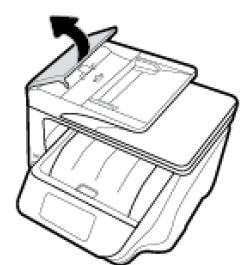
-
Lightly dampen a clean, lint-free cloth with bottled or distilled water, and then squeeze any excess liquid from the cloth.
-
Press the cloth against the rollers, and then rotate them upward with your fingers. Apply a moderate amount of pressure to remove any dust or dirt buildup.
-
Rollers
-
Separator pad
-
-
Allow the rollers to dry completely (approximately 10 minutes).
-
Close the ADF cover tightly at both ends.
If the issue persists, please perform the remaining steps from this document: https://support.hp.com/in-en/product/hp-officejet-pro-8720-all-in-one-printer-series/7902032/documen...
There would be no way to ignore the ADF message.
If the information I've provided was helpful, give us some reinforcement by clicking the Accepted Solution and Kudos buttons, that'll help us and others see that we've got the answers!
Thanks!
Have a great day!
I am an HP Employee
03-05-2019 12:51 PM
Are you able to scan and copy from the scanner glass?
Also, try connecting the Printer to a different wall outlet directly.
Thanks!
I am an HP Employee
03-06-2019 03:13 AM
You're most welcome. I recommend you contact the HP Support Team as this could be a hardware issue with the Document Feeder.
Click on this link – www.hp.com/contacthp/
If the information I've provided was helpful, give us some reinforcement by clicking the Accepted Solution and Kudos buttons, that'll help us and others see that we've got the answers!
Thanks!
I am an HP Employee
