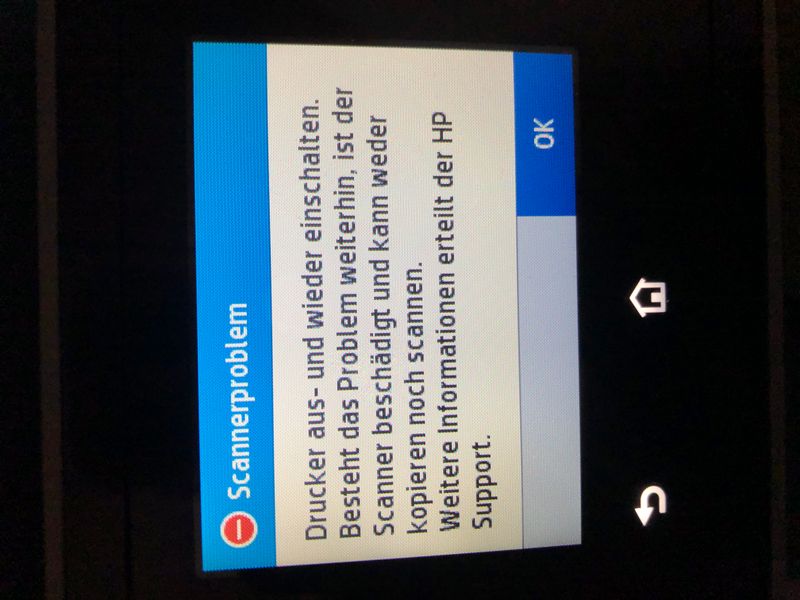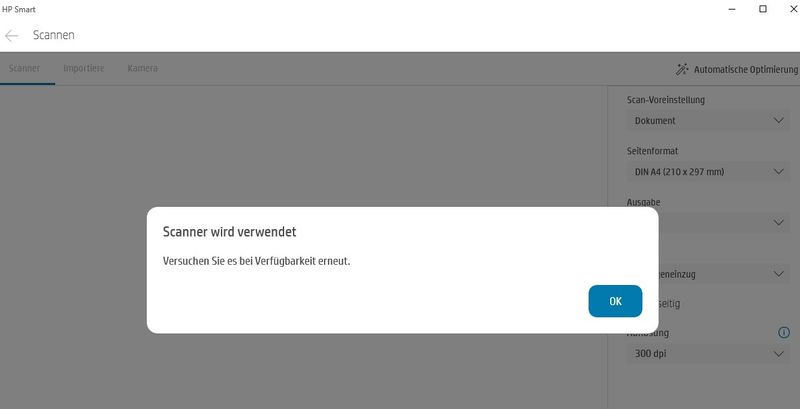-
×InformationNeed Windows 11 help?Check documents on compatibility, FAQs, upgrade information and available fixes.
Windows 11 Support Center. -
-
×InformationNeed Windows 11 help?Check documents on compatibility, FAQs, upgrade information and available fixes.
Windows 11 Support Center. -
- HP Community
- Printers
- Printing Errors or Lights & Stuck Print Jobs
- AlertID: 8048 (scanWarning) SMS specification not found

Create an account on the HP Community to personalize your profile and ask a question
01-10-2021 01:09 PM
Recently purchased this printer, and we're really enjoying it, however this error keeps showing up. I've seen in the community that this error is also showing up on the 9010 models as well.
I want to make my situation clear, I am not using an app from my phone, I'm just using the driving software on my PC.
Any tips to solve this error?
01-15-2021 02:47 AM
Welcome to HP Support Community
I would like to help
Please uninstall the printer driver from root level and download the full feature software
1.) In Windows, search for and open Programs and features
2.) Select your HP Printer
3.) Select Uninstall
4.) In Windows, search for and open Devices and printers
5.) In the Devices and Printers windows look for your HP printer. If you see it listed right-click on it and choose ‘Delete’ or ‘Remove Device’
6.) Open up the run command with the “Windows key + R” key combo.
7.) Type printui.exe /s and click Ok. (Note: there is a space in between “printui.exe” and “/s”)
8.) Click on the “Drivers” tab
9.) Look for HP Printer driver. If you see it Click on it and click Remove at the bottom
10.) Select Ok
11.) Select Apply and Ok on the Print Server Properties windows
12.) Close Devices and Printers
13.) Restart the computer and download the full feature software Link: https://ftp.hp.com/pub/softlib/software13/printers/OJP9010/HPEasyStart-12.1.03-OJP9010_49.7.4556_1_F... and follow the onscreen instructions
Thank you
If the information I've provided was helpful, give us some reinforcement by clicking the "Solution Accepted" on this Post and it will also help other community members with similar issue.
KrazyToad
I Am An HP Employee
01-22-2021 06:32 AM - edited 01-22-2021 06:51 AM
Hello @KrazyToad
i unpacked my new HP Officejet Pro 9012 and have the same problem. e.g. i cannot delete this error message with AlertID 8048 (SMS specification not found).
I followed all your 13 steps, e.g. uninstalled everything and re-installed from scratch incl. full feature software.
What action can be taken to get rid of this error message?
Let me please add, that while first time turning on the OJ 9012 the printer wants to "align the print head", which was NOT sucessful. Nothing happened, while message on screen was about to print one page right after aligning the head.
THEN it is a mandatory step to scan the very same page.
As i got no page from the printer i scanned another kind of page.
THERE exactly the error message with alert mentioned above "arrived" and does not go away.
Thanks, Fritz
01-23-2021 12:01 AM
Try reinstall the printer using the Windows Built In Driver and let me know if that helps
1.) In Windows, search for and open Programs and features
2.) Select your HP Printer
3.) Select Uninstall
4.) In Windows, search for and open Devices and printers
5.) In the Devices and Printers windows look for your HP printer. If you see it listed right-click on it and choose ‘Delete’ or ‘Remove Device’
6.) Open up the run command with the “Windows key + R” key combo.
7.) Type printui.exe /s and click Ok. (Note: there is a space in between “printui.exe” and “/s”)
8.) Click on the “Drivers” tab
9.) Look for HP Printer driver. If you see it Click on it and click Remove at the bottom
10.) Select Ok
11.) Select Apply and Ok on the Print Server Properties windows
12.) Close Devices and Printers
13.) Restart the computer and reinstall the printer driver using the Windows Built In driver and follow the onscreen Instructions
Link: https://support.hp.com/in-en/document/c01796879
KrazyToad
I Am An HP Employee
01-23-2021 06:22 AM
@KrazyToad
i reinstalled the printer using Windows built in driver, all steps as you mentioned. Did not help at all!
For me this does not look like a driver problem. HP simply did not forsee something in the user interface (either in HP Smart Software OR in the UI on the printer itself) to delete error or warning messages. (ok, an error should always be dealt with, but a SMS message is nothing i want to do with an Officejet printer!)
Really strange is, that i can print. And with some workaround i can scan! But the usability of the NEW HP Officejet Pro 9012 is a mess!
- After your steps, i tried some "cold start" right from the printer menu -> nothing changed (AlertID 8048 still appears)
- Then i tried a reset to factory settings, and re-installed and entered every setting again -> nothing changed. (AlertID 8048 still appears)
Current status:
a) OJ 9012 shows me a printer error PERMANENTLY in HP Smart software, see:
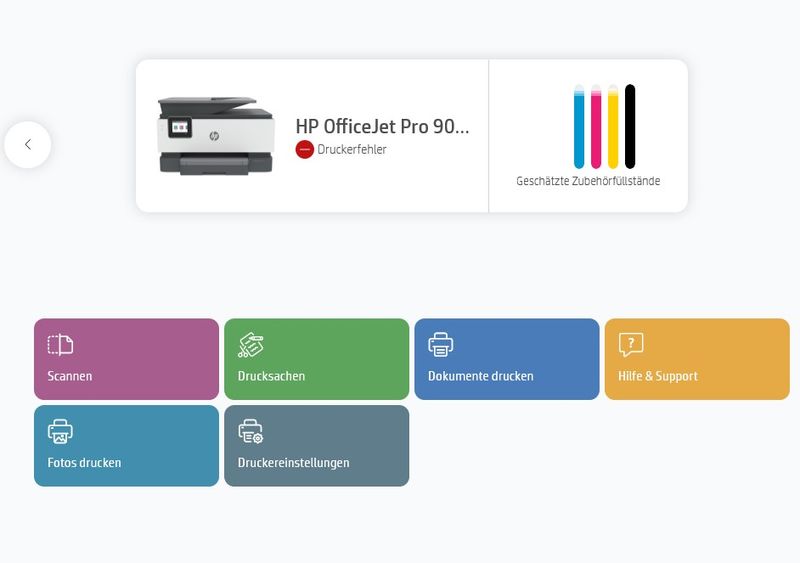
b) Additionally it takes always very long to scan 1 page and send it via email. then after sending email it shows me SCANNER PROBLEM error message:
When i turn OFF the printer and turn it on again- and scan again 1 page - the same error message is shown over and over again.
c) when i try to use SCAN from HP Smart Software on PC, it tells me the Scanner is in use, i shall try later, see:
To summarize from my point of view: New HP Officejet Pro 9012 looks like a "blue monday" product to me!
Unfortunately we are currently in a lockdown in Austria, so i cant bring the printer back where i bought it.
Please, please bring some better feedback as "reinstall from scratch" or "set back to default factory settings".
Thank you, Fritz
01-26-2021 04:52 AM
Let's try a semi Full Reset and then setup the printer again
Please check your Inbox for instructions
Meantime ensure the printer has the latest Firmware https://support.hp.com/in-en/document/c02919168
KrazyToad
I Am An HP Employee
02-24-2021 01:15 PM
I have installed the 9015e printer today, and do not want to uninstall it to remove the ID Ref 99999 alert ID 8048 (SMS specification not found, [scan warning]. The functions that I use seem to be working. The alert should be resolved by HP in an update to the OfficeJet Pro 9015e software. You know how to reach me. Let me know. Thank you.