-
×InformationNeed Windows 11 help?Check documents on compatibility, FAQs, upgrade information and available fixes.
Windows 11 Support Center. -
-
×InformationNeed Windows 11 help?Check documents on compatibility, FAQs, upgrade information and available fixes.
Windows 11 Support Center. -
- HP Community
- Printers
- Printing Errors or Lights & Stuck Print Jobs
- Re: Alignment failed

Create an account on the HP Community to personalize your profile and ask a question
03-09-2019 10:20 AM
My printer was working fine after a short power outage, but the ink cartridge was low. After changing the large black ink cartridge it would no longer print. When completing the print quality test, the page printed fine aside from the black color block. When running the alignment, the alignment failed only showing blue ink on the page. The printer is no longer under warrantee. Is there anything else that could fix it?
Solved! Go to Solution.
Accepted Solutions
03-10-2019 12:42 PM
Welcome to HP Support Community
I suggest you clean the printhead
-
Load plain white U.S. letter or A4 size paper in the input tray, if it is not already loaded.
-
On the printer control panel, touch the Settings icon
 .
. -
Touch Tools, and then touch Clean Cartridges.
The printer cleans the printhead and then prints a test page.
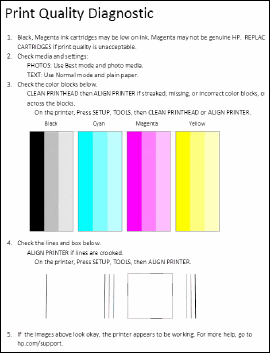
-
Check the test page for defects.
NOTE: There are three cleaning levels. Complete all three if necessary. If the printhead is badly clogged, it might require another cleaning cycle. If so, wait 30 minutes before you perform all three levels of cleaning again.
Next align the Printhead
You can refer to this link: https://support.hp.com/in-en/document/c04770092
Load plain, white paper in the input tray.
On the printer control panel, touch the Settings icon
.
Touch Tools, and then touch Align Printer. After the alignment, a message displays on the printer control panel that tells you the alignment status.
Keep me posted 😊
If the information I've provided was helpful, give us some reinforcement by clicking the "Solution Accepted" on this Post and it will also help other community members with similar issue.
KrazyToad
I Am An HP Employee
03-10-2019 12:42 PM
Welcome to HP Support Community
I suggest you clean the printhead
-
Load plain white U.S. letter or A4 size paper in the input tray, if it is not already loaded.
-
On the printer control panel, touch the Settings icon
 .
. -
Touch Tools, and then touch Clean Cartridges.
The printer cleans the printhead and then prints a test page.
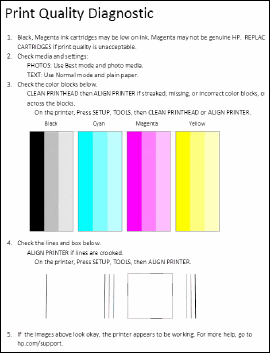
-
Check the test page for defects.
NOTE: There are three cleaning levels. Complete all three if necessary. If the printhead is badly clogged, it might require another cleaning cycle. If so, wait 30 minutes before you perform all three levels of cleaning again.
Next align the Printhead
You can refer to this link: https://support.hp.com/in-en/document/c04770092
Load plain, white paper in the input tray.
On the printer control panel, touch the Settings icon
.
Touch Tools, and then touch Align Printer. After the alignment, a message displays on the printer control panel that tells you the alignment status.
Keep me posted 😊
If the information I've provided was helpful, give us some reinforcement by clicking the "Solution Accepted" on this Post and it will also help other community members with similar issue.
KrazyToad
I Am An HP Employee
