-
×InformationNeed Windows 11 help?Check documents on compatibility, FAQs, upgrade information and available fixes.
Windows 11 Support Center. -
-
×InformationNeed Windows 11 help?Check documents on compatibility, FAQs, upgrade information and available fixes.
Windows 11 Support Center. -
- HP Community
- Printers
- Printing Errors or Lights & Stuck Print Jobs
- Re: Alignment

Create an account on the HP Community to personalize your profile and ask a question
06-17-2020 09:05 PM
When I print out an alignment page all the boxes line up except one, but it says the alignment is successful. Then when I print, my images are smeared or lines are going through them. Not sure how to get my printer to align. I have pushed the align button numerous times. Nothing is changing.
06-21-2020 12:18 PM - edited 06-21-2020 12:19 PM
Welcome to HP Community
I have gone through your Post and would like to help
Please try these steps
- Turn on the printer.
- Wait until the printer is idle and silent before you continue.
- Disconnect the USB cable from the rear of the printer. If your printer has a network or wireless connection, leave it connected.
- Remove the ink cartridges from the printer and clean the electrical contacts with a lint free cloth
- With the printer turned on, disconnect the power cord from the rear of the printer and from the wall outlet or power strip.
- Wait at least 60 seconds.
- Plug the power cord back into the wall outlet.
NOTE: HP recommends connecting the printer power cord directly to a wall outlet.
- Reconnect the power cord to the rear of the printer.
- Turn on the printer, if it does not automatically turn on.
- The printer might go through a warm-up period. The printer lights might flash, and the carriage might move.
- Wait until the warm-up period finishes and your printer is idle and silent before you proceed.
- Reinsert the ink cartridges, and then close the ink cartridge access door.
- If you receive a prompt to print a calibration page, do so.
Also ensure the printer has the latest Firmware. Link: https://support.hp.com/in-en/document/c02919168
Next print a Quality Diagnostic Page and then evaluate the results.
On the control panel, swipe down to open the Dashboard, and then touch the Setup
 icon.
icon.Swipe up on the display, touch Reports, and then touch Print Quality Report.
A Print Quality Diagnostic page prints.
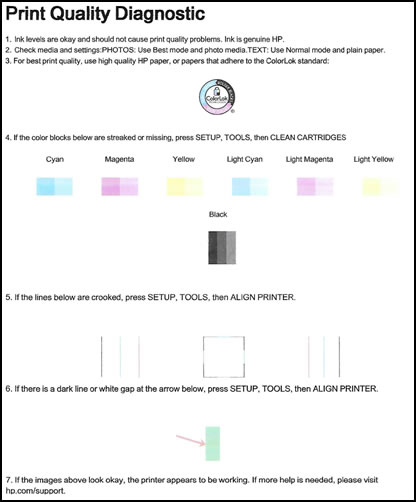
Step 9: Examine the color blocks for defects
Keep me posted
If the information I've provided was helpful, give us some reinforcement by clicking the "Solution Accepted" on this Post and it will also help other community members with similar issue.
KrazyToad
I Am An HP Employee
