-
×InformationNeed Windows 11 help?Check documents on compatibility, FAQs, upgrade information and available fixes.
Windows 11 Support Center. -
-
×InformationNeed Windows 11 help?Check documents on compatibility, FAQs, upgrade information and available fixes.
Windows 11 Support Center. -
- HP Community
- Printers
- Printing Errors or Lights & Stuck Print Jobs
- Can't print images correctly

Create an account on the HP Community to personalize your profile and ask a question
01-20-2019 03:53 PM
I cannot print images correctly. it printss photos and imported/copied images , but cuts parts of them off, even though the preview is perfect. Help! I am a schoolteacher and use ths frequently.
01-20-2019 04:25 PM
There are so many ways to print, it is impossible to guess which software you are using or which Operating System you are running.
Two of the many causes of "chopped" image printing:
- The shape of the orginal photo / image does not match the shape of the paper you are using. This is the Aspect Ratio. The only fix without editing the photo or changing the paper is to shrink the photo / image down to the point where it fits on the paper. NOTE: If the "chop" is caused by other than the image-shape-to-paper-shape, shrinking the image will not have the desired affect.
- Chopped image printing can be the result of using copy/paste to insert an image into a document. Always use Insert.
The following is easy to use print and project software that runs on both Mac OS and your Windows PC.
Download, Save, and install:
After the software is installed:
Click Start (windows key) > all apps > scroll the list
Open Category HP
Find the HP Photo Creations application
Right-Click on the application and PIN to Start
Support for the Photo Creations software is provided by the support team at Photo Creations!
HP Photo Creations Support & Tips
Thank you for participating in the HP Community Forum.
We are a world community of HP enthusiasts dedicated to supporting HP technology.
Click Thumbs Up on a post to say Thank You!
Answered? Click post "Accept as Solution" to help others find it.



01-20-2019 05:33 PM
If you are referring to Office Word, always use Insert as opposed to copy/paste.
Ideas...
Insert Images into a Document
Always use Insert as opposed to Cut-and-Paste when adding images to a Word Document.
Details
Open Word > open the document >
Scroll to page on which one of the offending images is located
If you do not yet have a "saved" copy of the image on your computer, please create one:
Right-Click on the image > Select "Save as Picture" >
Select a Folder and name for the file > Save
Right-Click on the image in the document >
Select Cut (or delete or whatever is available to remove the image)
Select Insert (along the top ribbon)

Select Pictures > Navigate to the folder in which you have the image file saved >
Tap on the File to select / highlight it > Click Insert
Right-Click on the image > Size and Position > Adjust / Correct as necessary > OK to save any changes / edits
Save your Word document >
File > Print > Test the results:
Select and print just one page that contains the corrected image
Text Box Method
If images will not stay contained in spite of margins, use a Text Box to corral the image
Insert an empty Text box of the size needed to contain the image
Insert your image inside the box
Example
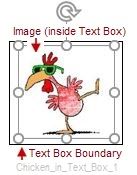
If you want to change the image inside the text box, place your cursor inside the text box and click to “grab” just the image.
If you want to change the text box, click the edge of the outer boundary of the text box.
If you want to remove the Text Box (and the enclosed image), click the edge of the outer boundary of the text box and select “Cut” from the Clipboard options.
Details
Insert > Text box > If necessary, Remove any "sample text" from inside the box >
Click inside the box to activate the Text Box >
Grab a corner of the box, expand/contract the box to the size you want >
Tab Insert > Pictures > Navigate to the folder in which you saved your image >
Click once on the file you want to highlight > Click Insert
Click on the image (now inside the text box) >
Within the confines of the box, expand/contract the image to the size you want >
Click "Away" from the text box (click anywhere in the Word document outside the text box)
Save your Word document >
File > Print > Test the results:
Select and print just one page that contains the corrected image
Partial - Subject Images in Word do not print / print as black boxes
- Word document > File > Options > Advanced > (Under) Image Size and Quality >
CHECK Do not compress images in file
Select Default Resolution at 330 ppi (or 220 ppi)
OK
- Images from Photoshop
Black Boxes in Place of Images in Microsoft Word
Excerpted:
Word doesn't like .jpgs saved from a cmyk photo documents (like photoshop)
I went back into my photoshop image, changed the image mode to rgb, saved as a .jpg (and unchecked the “embed color profile”. I then reinserted the images into the word document and VOILA it looked and saved just fine.
Thank you for participating in the HP Community Forum.
We are a world community of HP enthusiasts dedicated to supporting HP technology.
Click Thumbs Up on a post to say Thank You!
Answered? Click post "Accept as Solution" to help others find it.



