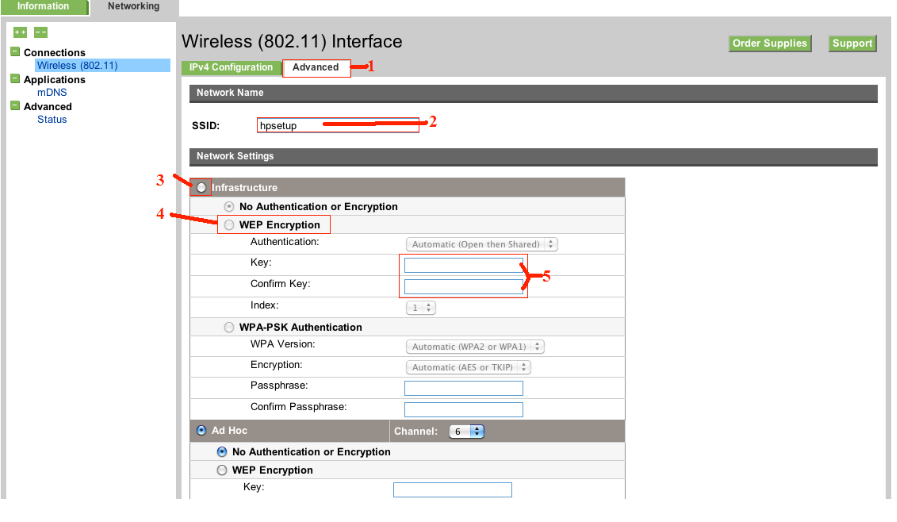-
×InformationNeed Windows 11 help?Check documents on compatibility, FAQs, upgrade information and available fixes.
Windows 11 Support Center. -
-
×InformationNeed Windows 11 help?Check documents on compatibility, FAQs, upgrade information and available fixes.
Windows 11 Support Center. -
- HP Community
- Printers
- Printing Errors or Lights & Stuck Print Jobs
- Connecting my HP C4580 to my Wireless Network

Create an account on the HP Community to personalize your profile and ask a question
05-23-2014 10:46 AM
My mom gave us her old HP Photosmart C4580.
We do not have the install disk.
We are running Mac OSX 10.9.3
The printer software automatically downloads when we connect the printer via USB.
We are running a Comcast wireless router
How can we setup the printer to print over the wireless network?
Any help appreciated.
Solved! Go to Solution.
Accepted Solutions
05-27-2014 07:52 AM
Hi richards-k,
Sorry about that, this model has the older Embedded Web Server.
Once you click on Wireless (802.11) you will have to just fill out the network information.
If you don't know the network encryption let me know. You can also contact the router company for this information.
Here is a screen shot of the fields to be filled out.
Type in the SSID. (your network name)
Select Infrastructure.
Select encryption type. (WEP, WPA or Open-no passwords)
Apply the settings.
You have now completed the Wireless configuration.
Click the Airport on the top right corner on the Mac and select your network.
Click on the Apple.
Click system preferences, click the printers and scanners icon, then click the + sign, then select the printer from the list, make sure the printer listed beside use: shows the proper printer name and not Airprint,(Airprint is a preinstalled apple driver with basic functionality) click on the add button. You might have to click on the drop down to select your printer.
Test the printer.
Then go back into printers and scanners and delete the listing for the USB driver.
Disconnect the USB cable.
Please let me know how you made out.
Thank You.
I work on behalf of HP
Click the Thumbs Up below to say “Thanks” for helping!
05-26-2014 02:44 PM
Welcome to the HP Forums richards-k,
I see by your post that you would like to setup the printer on the wireless network with Maverick.
I can help you with this issue.
Since the printer driver is already installed by the USB update, just follow the steps listed below:
Restore network defaults on the printer:
This information is provided by the manual. HP Photosmart C4500 All-in-One series.
1. Press the Wireless button on the product.
2. Press the button next to the down arrow on the display until Restore Network
Defaults is highlighted, and then press OK.
3. Confirm that you want to restore the network defaults.
Then print the wireless test report to make sure the old network settings are cleared.
1. Press the Wireless button on the product.
2. Press the button next to the down arrow on the display until Wireless Network
Test is highlighted, and then press OK.
Then you will need to configure the wireless settings for the printer.
Click the Airport on the top right corner on the Mac.
Click on the HP printer from the list. (you won't be on the internet till this procedure is finished)
It is usually HP-setup-c4500 and then part of the MAC address.
Print the wireless test report to get the printer's IP address.
Open the web browser (Safari) and type in the printer's IP address.
This will open the printer's network page.
Go to the network tab along the top of the EWS.
Click on Wireless Setup Wizard along the left hand side to begin configuring the printer.
Apply your settings.
You have now completed the Wireless configuration.
Click the Airport on the top right corner on the Mac and select your network.
Click on the Apple.
Click system preferences, click the printers and scanners icon, then click the + sign, then select the printer from the list, make sure the printer listed beside use: shows the proper printer name and not Airprint,(Airprint is a preinstalled apple driver with basic functionality) click on the add button. You might have to click on the drop down to select your printer.
Test the printer.
Then go back into printers and scanners and delete the listing for the USB driver.
Disconnect the USB cable.
Let me know how this goes for you! 
Have a nice day!
Thank You.
I work on behalf of HP
Click the Thumbs Up below to say “Thanks” for helping!
05-26-2014 03:13 PM
I got as far as the network page but when I did there was not an option for Wireless Setup Wizard.
Under the networking tab was:
Connections
- Wireless (802.11)
Applications
- mDNS
Advanced
- Status
Not sure where to go from here. Any help is much appreciated.
Thanks!
05-27-2014 07:52 AM
Hi richards-k,
Sorry about that, this model has the older Embedded Web Server.
Once you click on Wireless (802.11) you will have to just fill out the network information.
If you don't know the network encryption let me know. You can also contact the router company for this information.
Here is a screen shot of the fields to be filled out.
Type in the SSID. (your network name)
Select Infrastructure.
Select encryption type. (WEP, WPA or Open-no passwords)
Apply the settings.
You have now completed the Wireless configuration.
Click the Airport on the top right corner on the Mac and select your network.
Click on the Apple.
Click system preferences, click the printers and scanners icon, then click the + sign, then select the printer from the list, make sure the printer listed beside use: shows the proper printer name and not Airprint,(Airprint is a preinstalled apple driver with basic functionality) click on the add button. You might have to click on the drop down to select your printer.
Test the printer.
Then go back into printers and scanners and delete the listing for the USB driver.
Disconnect the USB cable.
Please let me know how you made out.
Thank You.
I work on behalf of HP
Click the Thumbs Up below to say “Thanks” for helping!
05-27-2014 08:52 AM
Hey Gemini02,
This worked! Thanks for the assistance.
Last question I have:
I was able to add the printer to both computers in the house so they are now setup to print wirelessly. Will I be able to print from my iPhone with this printer/setup?
When I went to try and print something from my iPhone it gave me a message of "No Airprint Printers Found"
This isn't a huge concern, and even without this I consider this an all around win.
Thanks again for everything!
05-27-2014
09:14 AM
- last edited on
03-06-2017
05:23 PM
by
![]() OscarFuentes
OscarFuentes
Hi richards-k,
Thanks for letting me know that worked for you and now both the computers are setup wirelessly with the printer.
{Happy Dance ![]() }
}
This printer doesn't support Airprint unfortunately, but you can use a HP ePrint Mobile App.
Here is a document which provides you with all the information needed to do this.
Please consider marking the post Message 4 that resolved the issue as "Accept as Solution" so that anybody else in the HP community who may experience the same or similar issue will know what to do.
Thank You.
I work on behalf of HP
Click the Thumbs Up below to say “Thanks” for helping!
06-16-2015 09:17 AM - edited 06-16-2015 09:18 AM
I am still not making any progress on this despite trying multiple times. I still get the gateway timeout message.
Also, on the bottom of the configuration screen are 3 check boxes for Compatibility
I presume I need to select Infrastructure Network.
Please can you provide some advice o9n the checkbox to use and how to solve my issue of the gateway timeout.
06-22-2015 08:15 AM
Hi @davidxhancock,
I read your post and see that you are getting a error message "Gateway Timeout: can't connect to remote host", when trying to configure the printer over the wireless network. I would like to help you.
Do you also have the Photosmart C4580 printer?
What version of Mac are you using?
If you are still getting the error after trying the steps in Message 2.
I would suggest to power cycle the router and restart the Mac and the printer.
Verify your network Encryption type and network password.
Check your network Encryption type, go to the Apple, System Preferences, Network, click the Advanced button/double click the network name. (shows WEP or WPA)
To check the network password follow these steps:
On the Apple menu bar, click Go, select Applications, Utilities, Keychain Access, double click the network name,
check the box to show the password, type in your Mac password to view it. (some networks have a shortcut password setup)
You will need to select Infrastructure for connecting to your network.
Run the Wireless Setup on the printer again.
If you have any issues, please let me know what steps you have taken and the results. Thank You.
I work on behalf of HP
Click the Thumbs Up below to say “Thanks” for helping!
12-02-2015 08:06 PM
Hey Gemini02,
I unfortunately have to reopen this thread.
My wife and I have recently moved and I need to connect our printer to our new wireless network.
It is a CISCO router through Comcast. Device Type XB3
Encryption:WPAWPA2 - PSK (TKIP/AES)
I reset the wireless settings. Connect to the hpsetup. Input the SSID.
I put the infrastructure as WPA-PSK.
I did not modify the WPA Version drop down or the Encryption drop down.
I put the password into both passphrase sections.
Once I hit Apply the connection stalls and does not update the settings.
When I try to cancel or retry the hpsetup signal is no longer there.
Can you help here?
Thanks!