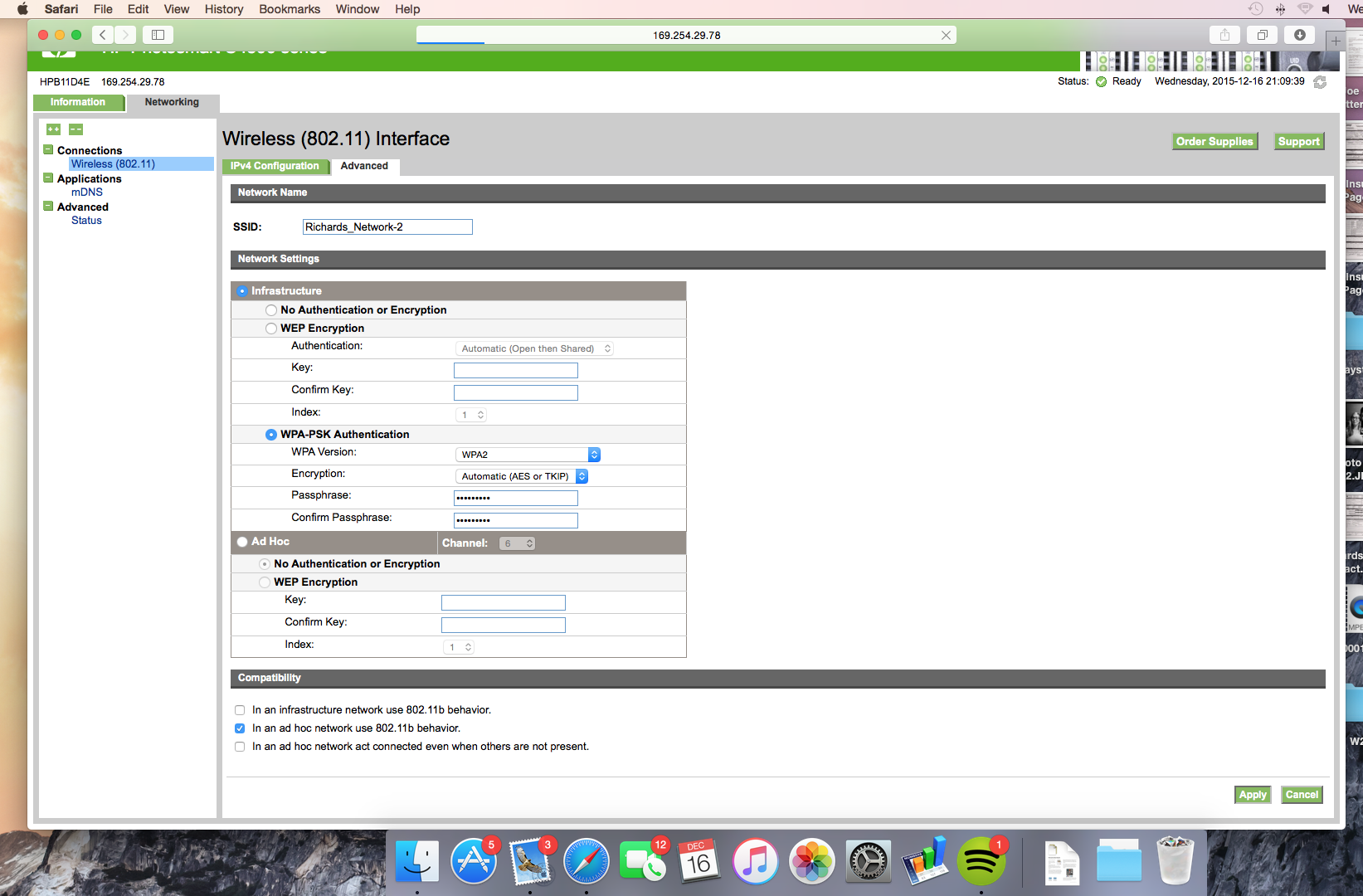-
×InformationNeed Windows 11 help?Check documents on compatibility, FAQs, upgrade information and available fixes.
Windows 11 Support Center. -
-
×InformationNeed Windows 11 help?Check documents on compatibility, FAQs, upgrade information and available fixes.
Windows 11 Support Center. -
- HP Community
- Printers
- Printing Errors or Lights & Stuck Print Jobs
- Connecting my HP C4580 to my Wireless Network

Create an account on the HP Community to personalize your profile and ask a question
12-03-2015 07:36 AM
Hi @richards-k,
Welcome back to the HP Support Forums! I see that you are experiencing issues setting up the printer on a new wireless network. I will certainly do my best to help you.
It sounds like you are doing all the steps correctly. 
Make sure Safari is set as the default browser. Sometime the Embedded Web Server won't work properly with another browser. Open Safari, across the top select the Safari menu, select Preferences, General, set as default.
I would suggest to double check the Encryption, HP Printers - Find Your Wireless WEP, WPA, WPA2 Password (Mac).
Power cycle the router, restart the Mac and the printer.
Restore the printer defaults again. Try and connect to the hpsetup and configure the network again on the EWS.
Please let me know the results. Thank you.
I work on behalf of HP
Click the Thumbs Up below to say “Thanks” for helping!
12-16-2015 12:18 PM
Hi @Gemini02
I am having a similar problem to the timeout that an earlier post mentioned.
I got a new router and have followed all the steps in the solution post (default settings, tests, recovering printer ip address, etc). I am using a mac 10.10.4 and the hp c4580.
FROM THE NETWORK PRINTOUT
my diagnostic summary:
wireless on PASS
wireless working PASS
SSID found PASS
security PASS
Connected PASS
signal strength Excellent
other networks detected matching your network name (ssid) No
Wireless networks detected 3
Downlink Count 50
Channel 6
configuration summary:
SSID hpsetup
it then provides my mac address
ip address for printer
configuration source AutoIP
communication mode ADhoc
After going to the hpsetup and entering my printer's IP, I update my settings (infrastructure, WPA, password) and after I press apply, the status bar in the address field shows that it is loading (the blue color starts to move across the field), then it says that Safari cannot connect to the server. The wireless connection light remains on the entire time. I have rebooted the router, printer, and laptop.
Is the usb cord still supposed to be plugged in during this time or should disconnecting it be one of the steps?
i am only able to print via USB. please advise.
12-16-2015 01:10 PM
Hi @sunsheyen,
No you don't need the USB cable connected to do the steps for a Adhoc to Infrastructure connection, unless you were configuring the wireless through the USB connection. Please clarify.
It sounds like you were setting the printer up through a Adhoc connection to infrastructure and everything was going smoothly until it said that it can't connect to the server. It may be just because you were still connected to Adhoc.
Go back to the Airport and select your network name.
Print off a Configuration page to see if the printer was assigned a IPv4 address.
Press the Wireless button on the product.
Press the button next to the down arrow on the display until Print Network Configuration Page is highlighted, and then press OK.
If you have a valid IPv4 address, try adding the printer in the Printers and Scanners window.
Please post the results. I look forward to hearing from you again. Thank you.
I work on behalf of HP
Click the Thumbs Up below to say “Thanks” for helping!
12-16-2015 01:51 PM
i was running the setup through usb because i no longer have the router that the printer intially connected through. My router and network name have changed, as has my password. I have no way to connect wirelessly.
I ran the network configuration, there is nothing that says IPv4. the info is as follows:
General Info
Network status: offline
Active Connection Type: None
URL for Embedded web server. : HTTP://0.0.0.0
Firmware revision WRLxFN0823AR
Hostname: HPF4DA64
serial number
admin password not set
802.11 wireles
Hardware Address (MAC)
status disconnected
Port 9100 enabled
mDNS enabled
SLP enabled
Prior to this, I have done all of the steps in your message 4 (solution)
im not sure, however, if i was supposed to put my network name (ssid) or hpsetup as is shown in the screencap
my steps: plugged in usb, the drivers (?) automatically downloaded (I have a new computer besides the one I initiallly used for setup).
I then reset network defaults to clear out our old name, printed the network test, retrieved the ip address and went to the advanced tab in the configuration setup. my computer was plugged into the usb the entire time.
When i get off the hpsetup network and back to my wireless, any printing i try results in "the printer is offline"
12-16-2015 02:07 PM
Hi @sunsheyen,
Thanks for letting me know that you are accessing the Embedded Web Server by the USB connection.
Once you get to the printer's Embedded Web Server, enter your network information.
Type in the SSID. (your network name or click it from the drop down list)
Select Infrastructure.
Select the encryption type. (WEP, WPA or Open-no passwords)
Type in your network password.
Apply the settings.
Then connect back to your network on the Mac and add the printer.
You can print a Configuration page to find out if the printer was assigned a valid IP.
If you are still having issues getting a IP address for the printer, please verify your Encryption type and Password.
Check your network Encryption type.
Go go to the Apple/system preferences/network/click the advanced button/double click the network name. (shows WEP or WPA)
To check the network password follow these steps:
On the Apple menu bar, click Go, select applications, utilities, keychain access, double click the network name,
check the box to show the password,type in your Mac password to view it.
(some networks have a shortcut password setup)
I hope this helps. Let me know. Thanks.
I work on behalf of HP
Click the Thumbs Up below to say “Thanks” for helping!
12-23-2015 01:57 PM
Hey @Gemini02,
I did everything you asked here:
- verified the password
-reset the router, computer and printer
- set Safari to the default browser
Once I went through all the steps, and once I hit apply the browser wouldn't load all the way.
I have attached a picture with as far as it would load.
Let me know what I can do to try and resolve this issue.
12-24-2015 07:57 AM
Hi @richards-k,
If the Encryption and password for the router were entered properly, it may be something going on with the router.
You may have to change the security from WPA2 to WPA if the printer isn't being recognised possibly.
I have provided this document for setting up the wireless through the USB connection to try, HP Printers - Installing a Mac Printer Driver Using Apple Software Update.
Please keep me posted. Thank you.

I work on behalf of HP
Click the Thumbs Up below to say “Thanks” for helping!
- « Previous
-
- 1
- 2
- Next »