-
×InformationNeed Windows 11 help?Check documents on compatibility, FAQs, upgrade information and available fixes.
Windows 11 Support Center. -
-
×InformationNeed Windows 11 help?Check documents on compatibility, FAQs, upgrade information and available fixes.
Windows 11 Support Center. -
- HP Community
- Printers
- Printing Errors or Lights & Stuck Print Jobs
- Deskjet 1514 won't print after Mac OS Big Sur update

Create an account on the HP Community to personalize your profile and ask a question
01-17-2021
02:30 AM
- last edited on
05-07-2021
11:09 AM
by
![]() JessikaV
JessikaV
Solved! Go to Solution.
Accepted Solutions
02-01-2021 09:19 PM
Please reach out to the HP Support in your region for further assistance.
Hope this helps!
Please click “Accepted Solution” if you feel my post solved your issue, it will help others find the solution. Click the “Kudos/Thumbs Up" on the bottom right to say “Thanks” for helping!
TEJ1602
I am an HP Employee
01-21-2021 09:03 PM - edited 01-21-2021 09:04 PM
@Copenhagen20, Welcome to HP Support Community!
First, go to System Information to check the USB detection- try different port and cable if not detected
Follow the steps below-
Temporarily disable firewall software on your computer.
- Click the Apple menu, then click System Preferences.
- Click Security & Privacy.
- On the Security & Privacy window, click Firewall, then click Firewall: Off.
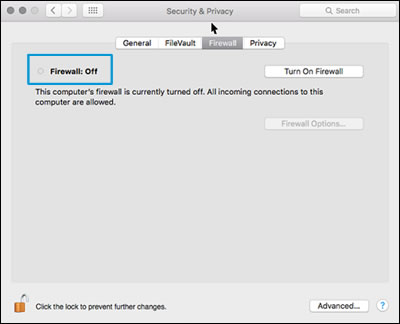
- Try installing the HP software again.
Uninstall the HP software
Some HP software components might have installed incorrectly, even if the driver and printer setup did not complete. Uninstall the HP software, then restart the Mac.
- Click Finder
 in the Dock.
in the Dock. - In the menu bar, click Go, click Applications, and then open the HP or Hewlett Packard folder.
- Double-click HP Uninstaller, then follow the on-screen instructions to remove the HP software from the computer.
NOTE:
If you have issues uninstalling the HP software, go to Uninstalling HP Printer Software (Mac) for more help.
Continue to the next step.
Reinstall the HP software
Go to the HP website to download and install the most current version of the Mac driver and software for your printer.
- Turn on the printer.
- If your printer is connected to the computer with a USB cable, disconnect the cable from the printer. The software installation prompts you to connect the cable if needed.
- Go to HP Customer Support - Software and Driver Downloads.
- If a Let's identify your product to get started page displays, click Printer, type your printer model number, and then click Submit. The software results page for your printer displays with the default operating system selected.
- If you need to change the operating system, click Change, select your version, and then click Change.
- Click Download next to HP Easy Start or next to the full feature driver, depending on the option that displays.
- Open the Downloads folder, and then open the HP Easy Start file or the full feature driver .dmg file to begin the installation.
- Follow the on-screen instructions to set up the printer connection and install the software.
- If you are prompted to add the printer to the printer queue, click the name of your printer, click the Use or Print Using menu, select the name of your printer in the pop-up menu, and then click Add.

Return to the HP installer to complete the installation. Try printing.
Hope this helps! Keep me posted.
Please click “Accepted Solution” if you feel my post solved your issue, it will help others find the solution. Click the “Kudos/Thumbs Up" on the bottom right to say “Thanks” for helping!
TEJ1602
I am an HP Employee
01-22-2021 04:57 AM
Your advice didn't make any change at all. The Firewall is off and we have both uninstalled the HP software and thereafter reinstalled the HP software 5 times. I have been in dialogue with Apple Support 4 times of 1,5 hours and they state that the problem is that HP has not updated the firmware accordingly.
The printing problem was not present before I updated to Mac OS Big Sur - please look into this ASAP.
01-22-2021 03:22 PM - edited 01-22-2021 03:25 PM
Same story here!
Updated to Big Sur, and Deskjet 1514 is not working. Have brand new toner and have updated the new drivers at least 7 times. Then been wondering around on hp site trying to find any helpful information, or at least some place to seek advice. Had the day of and been on this now for 12hours! I need to print out some urgent documents and I have no other safe options as I am attending my old parents dinner tomorrow, and I dont want to get them infected with covid just because I had to go and buy myself a new printer.
If there is no support from any alive person, thats fine, but HP should let customers know this before spending days trying to figure out their web.
02-01-2021 09:19 PM
Please reach out to the HP Support in your region for further assistance.
Hope this helps!
Please click “Accepted Solution” if you feel my post solved your issue, it will help others find the solution. Click the “Kudos/Thumbs Up" on the bottom right to say “Thanks” for helping!
TEJ1602
I am an HP Employee
02-02-2021 12:19 AM - edited 02-02-2021 12:21 AM
I have been in dialogue with HP Support in Denmark as suggested.
It turned out that my printer was no longer supported by HP although 5 years old and was EOL (end-of-life) and that's the reason why I couldn't use it with the Mac OS update.
I have now bought a new HP printer and it prints without any problems. Hope this can help people with the similar problem.
