-
×InformationNeed Windows 11 help?Check documents on compatibility, FAQs, upgrade information and available fixes.
Windows 11 Support Center. -
-
×InformationNeed Windows 11 help?Check documents on compatibility, FAQs, upgrade information and available fixes.
Windows 11 Support Center. -
- HP Community
- Printers
- Printing Errors or Lights & Stuck Print Jobs
- Double printing

Create an account on the HP Community to personalize your profile and ask a question
06-06-2019 04:13 PM
Hi.
My printer intermittently double prints text on one side of the paper.
The print is slightly misaligned so I can tell it's the same text but it's unreadable.
This has nothing to do with duplexing.
It seems to happen when the printer has been inactive for a period of time but usually not when I'm doing a reasonable amount of office work/printing
Thanks.
06-09-2019 10:12 AM
@Scottj65, Welcome to HP Support Community!
Do you have the same issue with making copies on the printer?
Print a Print Quality Diagnostic Report and share the results. Here is how you do it:
-
Load plain white paper in the input tray.
-
On the printer control panel, swipe down to open the Dashboard, touch the Setup icon
 , swipe up on the display, touch Reports, and then touch Print Quality Report.
, swipe up on the display, touch Reports, and then touch Print Quality Report.
Keep me posted for further assistance.
TEJ1602
I am an HP Employee
06-09-2019 02:17 PM
Hi. Thanks for the reply.
The printer has been asleep all night.
Test pattern 1 has straight lines and all are connected.
Test pattern 2 has no thin white lines in any of the coloured blocks.
I don't do much copying at all so it has not happened while copying.
I did a copy print after the Print Quality Report and is ok.
I did a print from computer after that and it was ok.
Like I said, it appears to happen after a period of inactivity so I will try a copy print after the printer has been at rest for 4 hours.
06-09-2019 03:33 PM
Update the printer firmware
HP regularly releases new printer firmware versions with product enhancements or issue fixes. Depending on your printer, apps on the printer control panel might also receive updates. Update firmware and apps on a regular basis to make sure you are getting the most out of your printer. Refer to this document for help.
And also share the snapshot of the printed document that has issues to isolate the issue further.
Keep me posted for further assistance.
Please click “Accept as Solution” if you feel my post solved your issue, it will help others find the solution. Click the “Kudos/Thumbs Up" on the bottom right to say “Thanks” for helping!
TEJ1602
I am an HP Employee
06-10-2019 03:41 PM
Clean the printhead
The printhead could be clogged, and you might need to clean the printhead several times to restore print quality. Use an automated tool from the control panel to clean the printhead.
-
On the printer control panel, swipe down to open the Dashboard, and then touch the Setup icon

-
Swipe up on the display, and then touch Printer Maintenance.
-
Touch Clean Printhead, and then touch Continue.
A test page prints.

-
Examine the test page.
-
If the print quality is unacceptable, touch Clean Again to continue the next level of cleaning. Repeat these steps for the third cleaning stage, if necessary.
-
If the print quality is acceptable, touch Done.
-
Try to print. If these steps resolved the issue, you do not need to continue troubleshooting.
Align the printhead
Aligning the printhead can resolve errors with Test Pattern 1.
-
On the printer control panel, swipe down to open the Dashboard, and then touch the Setup icon

-
Swipe up on the display, and then touch Printer Maintenance.
-
Touch Align Printhead, and then touch Continue.
An alignment page prints.
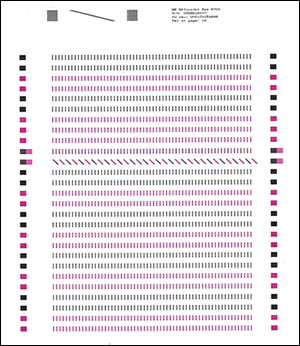
Try Printing.
Let me know if this helps.
Please click “Accept as Solution” if you feel my post solved your issue, it will help others find the solution. Click the “Kudos/Thumbs Up" on the bottom right to say “Thanks” for helping!
TEJ1602
I am an HP Employee
06-10-2019 06:21 PM
The printer prints very well most of the time. The fault is intermittent. If the print head needed cleaning or aligning surely this wouldn't self correct after it has printed with an example of what I have shared? I've actually done all of this myself before as well as the print quality diagnostic report that you got me to print in this thread before contacting hp community.
So, I have just done the clean print head and align print head as you suggested (is it not the same as a 'Print quality diagnostic report?) and both are fine...
06-11-2019 08:27 AM
Appreciate your time and efforts.
To narrow down further, I would need a few more details.
I assume that you are printing from one of the iOS devices with version 10.3.3(as mentioned on your first post)
Could you try printing using the HP Smart app?
Try updating the iOS on the device.
Since copy and diagnostic report prints fine, it is not a hardware issue.
Keep me posted for further assistance.
TEJ1602
I am an HP Employee


