-
×InformationNeed Windows 11 help?Check documents on compatibility, FAQs, upgrade information and available fixes.
Windows 11 Support Center. -
-
×InformationNeed Windows 11 help?Check documents on compatibility, FAQs, upgrade information and available fixes.
Windows 11 Support Center. -
- HP Community
- Printers
- Printing Errors or Lights & Stuck Print Jobs
- False automatic document feeder jam error

Create an account on the HP Community to personalize your profile and ask a question
06-15-2020 09:23 PM
I am getting an error message "The original is jammed in the automatic document feeder". There is no jam. I have received this error in the past and can usually clear it up by doing a hard restart on the printer. Nothing I do is working this time.
Hard restart: While printer is on, unplug power connection from back of printer then wall. Unplug USB. Wait 5 min. Reverse the steps.
Any one have other suggestions?
06-19-2020 12:31 PM - edited 06-19-2020 12:32 PM
@DJFS Dust inside the automatic document feeder (ADF) can result in paper feed issues.
Get a lint-free cloth and distilled water.
Remove the original document from the ADF.
Turn off the printer.
Disconnect the power cord from the rear of the printer.
Open the ADF cover.

Find the paper pick rollers and the separator pad inside the ADF.
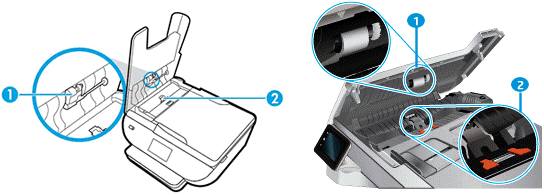
Callout
Description
1.
Paper pick roller
2.
Separator pad
Lightly dampen a clean, lint-free cloth with filtered or distilled water, and then squeeze any excess liquid from the cloth.
Use the damp cloth to clean the paper pick rollers and the separator pad.
Leave the ADF cover open for two minutes to allow the rollers and pad to dry.
Close the ADF cover.
Reconnect the power cord to the printer, and then turn on the printer.
Slide in the paper width guides until they rest against the sides of the paper.
Try to scan or copy with the ADF.
Reset the printer
Reset the printer to recover from printer errors or failures.
With the printer turned on, disconnect the power cord from the printer.
Unplug the power cord from the power source.
Wait 60 seconds.
Reconnect the power cord to a wall outlet and to the printer.
NOTE:
HP recommends plugging the printer directly into a wall outlet.
Turn on the printer to complete the reset.
And if you've gone through both the above steps, I'm afraid it's a hardware malfunction and I suggest you talk to HP support and discuss your options, follow the below steps to get started:
1) Click on this link - http://www.hp.com/contacthp/
2) Click on Sign-in or select the product using the below step:
3) Enter the serial of your device.
4) Select the country from the drop-down.
5) Click on "Show Options".
Fill the web-form, to populate a case number and phone number for yourself!
Also, if you are having trouble navigating through the above options, it's most likely because the device is out of warranty, if yes? please send me a private message with the region you are contacting us from,
here's how private messages work: Click here for details.
P.S: Welcome to HP Community 😉
Keep us posted,
If you would like to thank us for our efforts to help you,
Give us a virtual high-five by clicking the 'Thumbs Up' icon below, followed by clicking on the "Accept as solution" on this post,
Have a great day!
Riddle_Decipher
I am an HP Employee
Learning is a journey, not a destination.
Let's keep asking questions and growing together.
