-
×InformationNeed Windows 11 help?Check documents on compatibility, FAQs, upgrade information and available fixes.
Windows 11 Support Center. -
-
×InformationNeed Windows 11 help?Check documents on compatibility, FAQs, upgrade information and available fixes.
Windows 11 Support Center. -
- HP Community
- Printers
- Printing Errors or Lights & Stuck Print Jobs
- Re: Flashing ink lights

Create an account on the HP Community to personalize your profile and ask a question
03-17-2019 07:59 PM
Ink lights flashing. It started with a new black cartridge causing black ink light to flash This seemed to be resolved after removing and reinstalling several times and I was able to print 5 pages. Then bot tricolour and black lights started flashing. Now only tricolour light is flashing.
03-18-2019 04:00 PM
Welcome to the HP Support Community.
Let's try to reset the Printer here:
Turn the printer on, if it is not already on.
- Wait until the printer is idle and silent before you continue.
- With the printer turned on, disconnect the power cord from the rear of the printer.
- Unplug the power cord from the wall outlet.
- Wait at least 60 seconds.
- Plug the power cord back into the wall outlet.
- NOTE: HP recommends connecting the printer power cord directly to the wall outlet.
- Reconnect the power cord to the rear of the printer.
- Turn on the printer, if it does not automatically turn on.
- Wait until the printer is idle and silent before you proceed.
Also, try connecting the Printer to a different wall outlet directly.
The printer might display an ink cartridge error if the ink cartridge contacts are dirty.
-
Gather the following materials:
-
Dry foam-rubber swabs, lint-free cloth, or any soft material that does not come apart or leave fibers (coffee filters work well)
-
Distilled, filtered, or bottled water (tap water might contain contaminants that can damage the ink cartridges)
CAUTION:
Do not use platen cleaners or alcohol to clean the ink cartridge contacts. These can damage the ink cartridge or the printer.
-
-
Press the Power button to turn on the printer, if it is not already on.
-
Lower the output tray.
-
Reach inside the printer, grasp the handle, and then lower the ink cartridge access door.
The carriage moves to the center of the printer.
Figure : Open the ink cartridge access door

-
Wait until the printer is idle and silent before you continue.
-
Disconnect the power cord from the rear of the printer.
-
Disconnect the USB cable.
-
Press down on the ink cartridge to release it, and then pull the ink cartridge out to remove it from its slot.
Figure : Remove the ink cartridge

CAUTION:
Do not remove both ink cartridges at the same time. Remove and then clean each ink cartridge one at a time. Do not leave an ink cartridge outside the printer for more than 30 minutes.
-
Hold the ink cartridge by its sides.
Figure : Hold the ink cartridge by its sides

-
Inspect the contacts for ink and debris buildup.
-
Wipe the contacts with a dry swab or other lint-free material until no debris remains on them.
CAUTION:
Be careful to wipe only the contacts. Do not smear any ink or debris elsewhere on the ink cartridge.
-
Dip a clean foam-rubber swab or lint-free cloth into distilled water, and then squeeze any excess water from it.
-
Clean only the copper-colored contacts, and then allow the ink cartridge to dry for approximately 10 minutes.
Figure : Clean the contacts

-
Lightly moisten another foam-rubber swab with distilled water, and then squeeze any excess water from the swab.
-
Use the swab to clean the electrical contacts in the carriage, located inside the printer.
-
Clean the carriage contacts.
Figure : The carriage contacts

-
Wait for the ink cartridge to dry (approximately 10 minutes), or use a new swab to dry it.
-
Hold the ink cartridge by its sides with the nozzles toward the printer, and then reinsert the ink cartridge into its proper slot.
-
Slide the ink cartridge at a slight upward angle into the empty slot, and then gently push the ink cartridge until it snaps into place.
Figure : Snap the ink cartridge into place

-
Repeat these steps to clean, and then reinsert the other ink cartridge.
-
Close the ink cartridge access door.
Figure : Close the ink cartridge access door
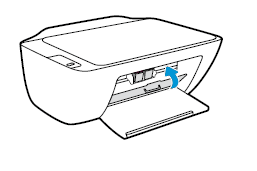
-
Reconnect the power cord to the rear of the printer.
-
Reconnect the USB cable.
-
Press the Power button to turn on the printer if it does not turn on automatically.
Let me know if this helps.
If the information I've provided was helpful, give us some reinforcement by clicking the Accepted Solution and Kudos buttons, that'll help us and others see that we've got the answers!
Thanks!
Have a great day!
I am an HP Employee
03-19-2019 05:28 PM
Hi Betty0610,
The black light stopped flashing after i repeated the second part of the instruction (without cleaning the contacts again because they were already cleaned). But the tricolour light is still flashing.
Regards
03-20-2019 09:25 AM
Try the cleaning again though the cartridges are new.
Let me know if this helps.
If the information I've provided was helpful, give us some reinforcement by clicking the Accepted Solution and Kudos buttons, that'll help us and others see that we've got the answers!
I am an HP Employee
03-20-2019 12:43 PM
Hi Betty0610,
Thanks. I tried it again from the top and same thing...the tricolor ink lights continued to flash.
Then tried just the cleaning and replaceing sequence twice and problem is still there. Tricolor ink light flashing.
Regards.
03-21-2019 06:33 AM
I recommend you to contact the HP Support Team as this could be a hardware issue.
Click on this link – www.hp.com/contacthp/
If the information I've provided was helpful, give us some reinforcement by clicking the Accepted Solution and Kudos buttons, that'll help us and others see that we've got the answers!
Thanks!
I am an HP Employee
