-
×InformationNeed Windows 11 help?Check documents on compatibility, FAQs, upgrade information and available fixes.
Windows 11 Support Center. -
-
×InformationNeed Windows 11 help?Check documents on compatibility, FAQs, upgrade information and available fixes.
Windows 11 Support Center. -
- HP Community
- Printers
- Printing Errors or Lights & Stuck Print Jobs
- Grinding noise Envy Photo 7855 while printing

Create an account on the HP Community to personalize your profile and ask a question
02-27-2020 06:46 AM
I have noticed an increasing loud grinding noise while printing over the last few months. I have tried:
plugging the unit into the wall directly;
turning off power and holding the button - that worked for one page only;
I opened the unit up and can't see any paper jams etc., I also pulled out the paper feed and looked in that - no jam I can see.
I have re-set the ink cartridges to make sure they are installed correctly...
I don't know where to go from here. I don't want the printer to grind some part away and have to be replaced.
Any help is appreciated!
03-01-2020 11:38 AM
Welcome to the HP Support Community.
Let's try and upgrade the Printer's firmware: https://support.hp.com/in-en/document/c02919168
Also, try connecting the Printer to a different wall outlet.
Let me know if this helps.
If the information I've provided was helpful, give us some reinforcement by clicking the Accepted Solution button, that'll help us and others see that we've got the answers!
Thanks!
Have a great day!
I am an HP Employee
03-01-2020 06:19 PM
Thanks for your response!
I have tried two different wall outlets and when I tried to update, it said everything was up to date and no updates were available. The printer is still making the grinding noise - no difference. Are there any hardware checks I should make other than searching for paper inside the printer? The grinding sounds like something physical grinding and I am worried the printer is destroying itself.
Thanks again for helping!
Jon
03-01-2020 06:33 PM
I just made a discovery - I usually print articles and documents with lots of pictures but I just printed off a document with just text (thought there was one blue hypertext line) and it didn't grind. I just re-set the color cartridge again (I had tried this before with no success) and the same picture copy that made the grinding noise printed without grinding. I would like to keep this subject open because a temporary success happened once before for a few copies but came back so I will reply again in a few days if that is ok. Wish me luck!
Thanks!
Jon
03-03-2020 01:32 PM
Clean dust and fibers from the paper tray rollers underneath the printer.
-
Carefully lift the printer and set it on its side.
-
While supporting the printer with one hand, pull the paper tray open to expose the paper rollers underneath the printer.

-
Lightly dampen a lint-free cloth with distilled water, and then squeeze any excess liquid from the cloth.
-
Press the cloth against the rollers inside the printer, and then rotate the rollers upwards with your fingers. Apply a moderate amount of pressure to remove any dust or dirt buildup.
-
Allow the rollers to dry completely (approximately 10 minutes).
-
Close the paper tray, and then set the printer upright.
Try to print. If the error persists, continue to the next step.
Step 3: Clean the paper feed rollers from inside the ink cartridge access area
Clean dust and fibers from the paper feed rollers inside the ink cartridge access area.
-
Turn off the printer, and then disconnect the power cord.
warning:
To avoid risk of injuries or electric shock, disconnect the power cord before reaching inside the printer.
-
Open the ink cartridge access door.

-
Lightly dampen a lint-free cloth with distilled water, and then squeeze any excess liquid from the cloth.
-
Press the cloth against the rollers inside the printer, and then rotate the rollers upwards with your fingers. Apply a moderate amount of pressure to remove any dust or dirt buildup.
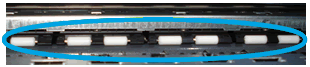
-
Allow the rollers to dry completely (approximately 10 minutes).
-
Close the ink cartridge access door.
-
Reconnect the power cord to the rear of the printer, and then turn on the printer.
Try to print. If the error persists, continue to the next step.
Step 4: Clean the duplexing rollers
Clean dust and fibers from the duplexing rollers behind the ink access area.
-
Turn off the printer, and then disconnect the power cord.
warning:
To avoid risk of injuries or electric shock, disconnect the power cord before reaching inside the printer.
-
Open the ink cartridge access door.

-
Pull out the paper path cover.
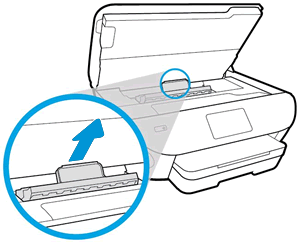
-
Lightly dampen a lint-free cloth with distilled water, and then squeeze any excess liquid from the cloth.
-
Press the cloth against the rollers, and then rotate them upward with your fingers. Apply a moderate amount of pressure to remove any dust or dirt buildup.
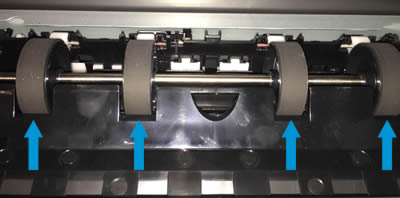
-
Allow the rollers to dry completely (approximately 10 minutes).
-
Insert the paper path cover back into the printer.
-
Close the ink cartridge access door.
-
Reconnect the power cord to the rear of the printer, and then turn on the printer.
Try to print.
Let me know if this helps.
If the information I've provided was helpful, give us some reinforcement by clicking the Accepted Solution button, that'll help us and others see that we've got the answers!
Thanks!
Have a great day!
I am an HP Employee
03-06-2020 08:28 AM
Hi,
I finally had some time to do the cleaning. I decided I would just do it all since it probably needed it anyway. The only issue I had was that the rollers in the cartridge area do NOT turn - I tried but no success so I cleaned as best I could.
The printer is again working without grinding but, as before, I will wait a couple of days before declaring victory since last time it came back within 3 days.
Thanks again for your help!
Jon
