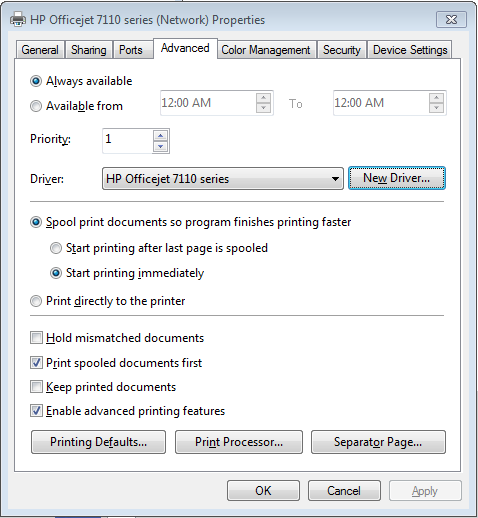-
×InformationNeed Windows 11 help?Check documents on compatibility, FAQs, upgrade information and available fixes.
Windows 11 Support Center. -
-
×InformationNeed Windows 11 help?Check documents on compatibility, FAQs, upgrade information and available fixes.
Windows 11 Support Center. -
- HP Community
- Printers
- Printing Errors or Lights & Stuck Print Jobs
- Re: HP 7110 Wide Format Printer- 12 x 18 Paper or custom set...

Create an account on the HP Community to personalize your profile and ask a question
05-16-2014 11:10 AM
Yes, I am considering that. I thought there had to be a way to get around the problems at first. It prints at a good quality and It was a good price and now I know why. I did some research before I bought it- but obviously not enough! 😉 I'm just absolutely stunned at how limited the drivers are for this supposedly network/wireless capable wide format printer. I've been goofing with it for several days now and it's pretty amazing how inflexible the settings are. I just don't get the rational behind this driver/interface design...
Thanks again for your attempts to help!!!
Carlyle
05-19-2014 12:37 AM
Good day Carlyle,
You can apply this method to suite your need:
Install Deskjet 9800 Printer Driver
- Start
- Control Panel
- Device and Printer
- Locate "HP Officejet 7110"
- Right Click "HP Officejet 7110", choose properties
- Loof for "Advanced" tab
- Under "Driver:", click "New Driver..."
- Click "Next"
- Under "Manufacturer" Look for "HP", Model choose "HP Deskjet 9800"
- Click "Next"
- Click "Finished"
- Click "OK" to apply the setting
- Right Click on "HP Deskjet 9800 Printer" and click "Printing Preference"
- Locate "Paper/Quality", you shall able to create custom paper size from there
Hope its help. 🙂
Although I am an HP employee, I am speaking for myself and not for HP.
Say "Thanks" by clicking the thumbs up in the post that helped you. 🙂
05-20-2014 07:02 PM
Get your printer IP address (eg. 192.168.xxx.xxx)
Go to this post that I posted, add a DJ9800 driver with TCP/IP port.
http://h30434.www3.hp.com/t5/Printer-Networking-and-Wireless/officejet-pre-8600-plus-network-connect...
Although I am an HP employee, I am speaking for myself and not for HP.
Say "Thanks" by clicking the thumbs up in the post that helped you. 🙂
10-19-2014 06:42 PM
Good day!
In order to resolve your concern, will need your help to descript further on your enquiry.
Perhaps you might consider to start a new threat as your enquiry is difference?
I am putting some assumption and you are asking about how to print in B/W?
Although I am an HP employee, I am speaking for myself and not for HP.
Say "Thanks" by clicking the thumbs up in the post that helped you. 🙂
10-20-2014 02:57 AM
No, quite the opposite. I followed the thread to change my driver as was detailed. It worked flawlessly except now all the 7110 printer will print IS greyscale, no matter if I choose color, color corrections, etc...
10-20-2014 03:05 AM
Good day!
This can be happen on any printer if the setting unable to apply.
My suggestion to you is, you might need to check:
1. ensure you are administrator login
2. ensure the software that you use does not choose B/W
3. try print test page to confirm if the color can print
4. press and hold "Resume" button to print test page (to ensure hardware no issue)
Mind to let us know what software you are using currently?
is it happen to all software? (I am assuming hardware itself is functioning)
Although I am an HP employee, I am speaking for myself and not for HP.
Say "Thanks" by clicking the thumbs up in the post that helped you. 🙂
11-10-2015 11:43 AM
I could have written Carlye's messages and replies, from beginning to end with the same issue, emotions and frustrations with this 7110 HP printer. I did everything suggested with the same results.
I researched for weeks to get a printer for half size (12 x 18) architectural sheet printing. The 7110 is not easy to find and not particularly a bargain with give-a-way printer prices these days. I evaluated it was the best printer for simple 12 x 18 printing. (It's not a very competitive field.) We were replacing an old HP 9650 which lumbered along for many years (But would only do 11 x 17.)
I have set up dozens of printers and set dozens of custom paper sizes on them. To only have custom paper settings on MacOS is unbelievable in the this day and age, especially in a specialty printer.
For others who may come across this forum with the same frustrations (and I expect there will be more than a few), I share the work-around we are using. (A work-a-round on a brand new printer and something pretty standard! Crazy!)
Under PAPER SIZE I select the SUPER B - SMALL MARGIN. This is 13 x 19. Set TILE SCALING to 50%. PRINT. The copy has TOO much margin on the right and CUTS-OFF some of the binding margin on the left. Top and bottom are okay. It works, but it's not beautiful.
Kenton
11-10-2015 12:02 PM
@KentonN, would Borderless A3+: (330 x 483 mm; 12.99 x 18.98 inches) not work?
Please mark the post that solves your issue as "Accept as Solution".
I am a volunteer and do not work for HP.