-
×InformationNeed Windows 11 help?Check documents on compatibility, FAQs, upgrade information and available fixes.
Windows 11 Support Center. -
-
×InformationNeed Windows 11 help?Check documents on compatibility, FAQs, upgrade information and available fixes.
Windows 11 Support Center. -
- HP Community
- Printers
- Printing Errors or Lights & Stuck Print Jobs
- Re: HP 7160 not printing envelops

Create an account on the HP Community to personalize your profile and ask a question
08-24-2016 09:23 AM
I recently replaced my Brother printer with an HP7610 and all is well until I came to printing envelopes from Word 2007 in Windows 10. The printer lifts the DL envelopes and passes them to the out tray but nothing prints on the envelopes. I haven't changed any parameters in Word from that my Brother used. I'm pretty sure that I've loaded the envelopes correctly and that Word is correctly set to print DL envelops.
I see from the forum that others have had this problem and have solved it but I can't see how they've done it.
Solved! Go to Solution.
Accepted Solutions
08-29-2016 01:18 PM - edited 08-29-2016 01:18 PM
Hi @KDavidUK,
Thanks for the information.
Yes, it appears that there is corruption on your computer. We're going to need to completely remove and reinstall.
Start by cleaning your computer up:
- Disk cleanup in Windows 10. Click here.
- Use the System File Checker tool to repair missing or corrupted system files. It is always a good idea to back up your data before proceeding. Click here.
- System file check (SFC) Scan and Repair System Files & DISM to fix things SFC cannot.
- Perform Clean Boot in Windows 10 / 8 / 7. Click here.
- Uninstall and reinstall the HP Software. Click here.
- To cleanly remove the printer and drivers, follow the steps from this post by X-23.
Thanks for posting!
Drakster
I work on behalf of HP
If you found this post helpful, you can let others know by clicking the “Accept as Solution” button. You can also show your appreciation, with a kudos, by clicking the “thumbs up" button!
08-26-2016 08:53 AM
Hi @KDavidUK,
Thanks for reaching out to the HP Support Forums!
I see that you're unable to print envelopes on your HP Officejet 7610 Wide Format e-All-in-One Printer. I would be happy to help you and please remember to return to this thread and mark 'Accept as Solution', if I have successfully helped you resolve the issue. If you wish to say 'thanks' for my effort to help, click the 'thumbs up' to give me a Kudos.
I noticed that you're experiencing problems printing from MS Word. The settings that you used for the Brother Printer aren't necessarily going to work with your HP Officejet 7610 Wide Format e-All-in-One Printer.
Please view the steps within this guide:
How do I print envelopes with Microsoft Word?
Print a single envelope in Microsoft Word for Windows using the Mailings tools. Additionally, most Word versions include a searchable collection of templates for many envelope types and designs when you click File > New.
These steps use Word 2013 as an example. The steps and menus might be different or unavailable in other versions of Word.
In Microsoft Word, click Mailings, then click Envelopes.
NOTE:
To use advanced Mailings tools to print multiple envelopes and use the Mail Merge feature, go to Microsoft Office: Mail merge with envelopes (in English).
Figure : Select Envelopes in the Microsoft Word Mailings menu
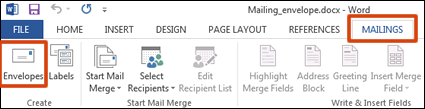
In the Envelopes and Labels window, type the address in the Delivery address field, then type in the return address in the Return addressfield.
Click Preview.
The Envelope Options window opens.
Select the envelope size and change the font type and size, if necessary.
Figure : Select the envelope size and address font
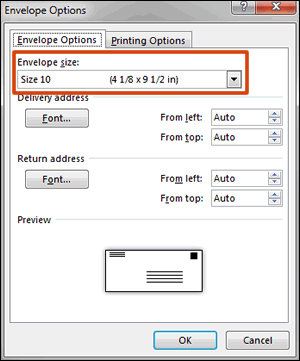
Click the Printing Options tab, select the feed method and the tray based on your printer type, then click OK.
Click Print.
I hope this information is helpful. Please respond to this post with the results. Good Luck!
Drakster
I work on behalf of HP
If you found this post helpful, you can let others know by clicking the “Accept as Solution” button. You can also show your appreciation, with a kudos, by clicking the “thumbs up" button!
08-27-2016 01:18 AM
Sorry Drakster but that doesn't work.
It was exactly what I had been doing before I reported the problem. However, I spotted that the envelop alignment was to the right so I changed it to centred face down. Perhaps I had been printing but not on the envelop but no, I still got a blank envelop!
David
08-29-2016 09:17 AM - edited 08-29-2016 09:18 AM
HI @KDavidUK,
Thanks for getting back to me.
From what you have describe your HP Printer is trying to use the Brother's print settings. I recommend that you remove all traces of the Brother Printer from your computer and try printing again.
Please download and run the Print and Scan Doctor to confirm that your HP Printer is using the correct print driver.
What were the results when you ran the Print and Scan Doctor (did it print or scan, any error messages)?
To ensure you're loading the envelope correctly, see the User Guide:
Can you print on plain paper?
If the issue persists, please contact MS for support. I hope this information is helpful. Good Luck!
Drakster
I work on behalf of HP
If you found this post helpful, you can let others know by clicking the “Accept as Solution” button. You can also show your appreciation, with a kudos, by clicking the “thumbs up" button!
08-29-2016 10:29 AM
I am sure I've done everything to remove the Brother printer drivers through 'Control Panel''. There's nothing there now.
Ran you Print and Scan Doctor - Result:
"Some issues were found & fixed
Recommended updates were installed"
Tried to print envelopes again - Nothing printed. The paper was pulled through the printer. I did not hear the printer heads move.
I am NOT a novice with Word and its Mailing options. I am disappointed with such a well know brand as HP not working. I have used many other HP printers over the years without any problems. I have written a Word Macro to print envelopes directly without using Word Mailing and it works fine but I would appreciate a proper solution to this!
08-29-2016 11:17 AM - edited 08-29-2016 11:19 AM
Hi @KDavidUK,
The reason I'm recommending you try another application as opposed to MS Word is not due to your lack of knowledge of using MS Word. It rules out problems with MS Word and how it is sending data to the printer (print driver). In addition, Windows Update could have also caused a problem with the drivers.
Again, are you able to print on plain paper?
Important! Please avoid using any macros and printing presets for testing purposes.
When you say "Some issues were found & fixed". "Recommended updates were installed". Please provide the details of what it fixed (Driver check, etc)?
I still think that there is a driver problem or issue with MS Office. In order for me to help you find the solution. we need to narrow down the cause (I need more information).
NOTE: Another application that you can try is OpenOffice.
When you went into 'Control Panel' to remove the printer, did you check Print server properties to ensure that the Brother was completely removed?
To ensure the Brother driver and software are completely removed:
- Next, click on your Start menu again
- Click on Control Panel and open Hardware and Sound.
- Click on Printers and look for the HP Officejet 7610 Wide Format e-All-in-One Printer.
- In the Printers window, right-click and choose Run as administrator and select Print Server Properties or Server Properties.
- Click on the Drivers tab.
- Look for your Brother Printer. If listed, please click on it and choose Remove or Delete.
- Select Remove driver and driver package.
- Select OK.
- Click Apply and OK under the Print Server Properties window.
- Close the Printers window.
- Reboot the computer.
- Try again.
Otherwise, please create a new user account and reinstall the printer and try printing two-sided again.
I hope this helps. Please post the results.
Drakster
I work on behalf of HP
If you found this post helpful, you can let others know by clicking the “Accept as Solution” button. You can also show your appreciation, with a kudos, by clicking the “thumbs up" button!
08-29-2016 01:00 PM
Drakster
Thanks. Still not successful!
Yes, printing on plain paper is fine (but I can only use envelop sizes in Mailings - Envelops)
Your question:
When you say "Some issues were found & fixed". "Recommended updates were installed". Please provide the details of what it fixed (Driver check, etc)?
My answer:
Sorry, I didn't note any changes made by by the test routine. Re-running the test say all is fine.
I have just tried version 4.1.2 of Openoffice printing envelops - same result as MS Word!
I did the check you suggested to check for any Brother legacy software. I did find a Brother driver in Print Server Properties. I deleted it and rebooted BEFORE I did any of the above.
I guess this might point to a problem with your driver?
Regards
David
08-29-2016 01:18 PM - edited 08-29-2016 01:18 PM
Hi @KDavidUK,
Thanks for the information.
Yes, it appears that there is corruption on your computer. We're going to need to completely remove and reinstall.
Start by cleaning your computer up:
- Disk cleanup in Windows 10. Click here.
- Use the System File Checker tool to repair missing or corrupted system files. It is always a good idea to back up your data before proceeding. Click here.
- System file check (SFC) Scan and Repair System Files & DISM to fix things SFC cannot.
- Perform Clean Boot in Windows 10 / 8 / 7. Click here.
- Uninstall and reinstall the HP Software. Click here.
- To cleanly remove the printer and drivers, follow the steps from this post by X-23.
Thanks for posting!
Drakster
I work on behalf of HP
If you found this post helpful, you can let others know by clicking the “Accept as Solution” button. You can also show your appreciation, with a kudos, by clicking the “thumbs up" button!
