HP DeskJet 1112 will not print using Chrome. Will print using Microsoft Edge. Please help.
Options
- Mark Topic as New
- Mark Topic as Read
- Float this Topic for Current User
- Bookmark
- Subscribe
- Mute
- Printer Friendly Page
turn on suggested results
Auto-suggest helps you quickly narrow down your search results by suggesting possible matches as you type.
Showing results for

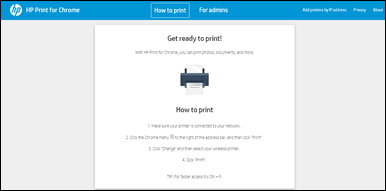
 .
. , and then select Print from the drop-down menu.
, and then select Print from the drop-down menu.