-
×InformationNeed Windows 11 help?Check documents on compatibility, FAQs, upgrade information and available fixes.
Windows 11 Support Center. -
-
×InformationNeed Windows 11 help?Check documents on compatibility, FAQs, upgrade information and available fixes.
Windows 11 Support Center. -
- HP Community
- Printers
- Printing Errors or Lights & Stuck Print Jobs
- HP Deskjet 2540 not printing at the correct size

Create an account on the HP Community to personalize your profile and ask a question
04-01-2018 08:45 AM
I have 2 HP printers, A Deskjet 2540 and HP Laserjet Pro 200. When I print a document with the Laserjet Pro 200 it prints at the correct size, but when I print that same document on the Desket 2540 it prints 1/4" smaller than the actual size. I have checked all the articles in the forum and also looked at all the settings in the HP printer software, but couldnt find anything to fix the sizing problem.
When I print on both printers I right click the document, select print, select the printer and uncheck the box that says fit to page. I have to print this way as our group requires any uploads we do to be printed this way. That way all the members are able to access the documents and get the same results no matter what printer they are using.
I haven't had a problem with size on any other printers I have used, only the Deskjet 2540. Does anyone know how to fix this so it doesn't print 1/4" smaller than the actual size I created the document?
04-02-2018 11:38 AM
Thanks for engaging in HP support Forums! This is a wonderful location to converse with the community, get assistance and find tips! I understand you are having issues while printing from your HP DeskJet printer. Don't worry as I have a few suggestions which should help you resolve this issue.
To provide you with an accurate solution, I'll need a few more details:
Have you recently made any changes on the printer before the issue started?
Have you tried to remove and insert the ink cartridges as well as clean them?
Are you able to make a copy from the printer?
Have you tried to Align the Printer?
In the meantime, let's try these steps here:
Perform a Hard reset on the printer and make sure that the printer is connected directly to the wall outlet and not to the surge protector.
Remove all the ink cartridges and then try to perform a hard reset on the printer.
With the printer turned on, disconnect the power cord from the rear of the printer and also unplug the power cord from the wall outlet.
Remove USB cable, if present.
Wait for 2-3 minutes, press and hold the power button on your printer for about 30 seconds to remove any additional charge.
Now plug back the power cable straight to a wall outlet without any surge protector or an extension cord and then plug back the power cord to the printer.
Turn on the printer and wait till warm-up period finishes and the printer is idle.
Now insert the ink cartridges and then try to print a test page and check if it works.
Let’s first try and make a “photocopy” to determine whether the issue is with the printer or not. Place a document on the scanner glass and choose “Copy” option. If the printer is making a good copy, then the printer hardware is fine.
If the copy comes out bad, then I would suggest here is to manually align the printer. Please follow the steps to align the printer:
For the best print quality, align the printer after you install a new ink cartridge.
-
Lift the scanner lid.
-
Place the alignment page with the print side down on the right-front corner of the scanner glass. See the engraved guide next to the scanner glass for help loading the alignment page.
Figure : Place the alignment page on the scanner glass
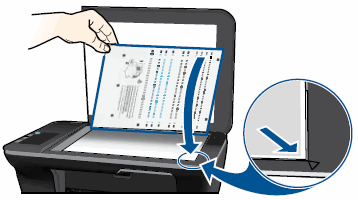
-
Close the scanner lid.
-
Press the Start Copy Black button (
 ) or the Start Copy Color button (
) or the Start Copy Color button ( ) on the front panel of the printer. The printer aligns the cartridges.
) on the front panel of the printer. The printer aligns the cartridges.
You can go through this support document for more help: HP Deskjet 1510, 2540 Printers - Black Ink Not Printing and Other Print Quality Issues
Alternatively, you can try to update the printer firmware, If your printer connected wireless, make sure to temporary connect the device with USB and then follow the link to download and install the printer firmware: http://ftp.hp.com/pub/softlib/software13/printers/congo/DJ2540_R1547A.exe
If the copy comes out fine, I would suggest here is to chose the correct paper size and paper type, If the issue still persists, I would suggest here is to do a clean install of the printer drivers:
First, unplug the USB cable from the printer / PC.
Go to Control panel – Programs and feature – Select all the HP Deskjet printer entries and uninstall them.
Now go to Control panel – Devices and printer – Select all the printer entries and remove the device.
Press the "windows key" + "r" to get the "Run" window open - Type "printui.exe /s" (There is a space between .exe & /) and press enter.
Under print server properties, go to drivers - remove any entry there as well.
Again, go to the Run window, type – “c:/programdata” – Go to Hewlett Packard folder, remove any printer related folders & files.
Restart your computer.
Now click on this link: http://ftp.hp.com/pub/softlib/software12/COL48442/al-117577-4/DJ2540_188.exe to download and install the printer software.
Connect the USB cable only while prompted and follow the on-screen instructions to complete the installation.
Please let me know if this resolves the issue, or if you require further assistance!
Eagerly waiting for your response!
I hope you have a good day ahead,
And Feel free to ask your queries as this forum has some of the best people in the world available and ready to help.
Regards,
Jeet_Singh
I am an HP Employee
04-06-2018 03:08 PM
On top of the problem with the print size not being correct, I now have a message from HP on my deskjet 2540 that the generic color cartridge that only had 25 prints on it will no longer work as HP sent me firmware to disable it. I am very unhappy and will no longer be buying any HP products. I own a couple of HP laptops and multiple HP printers. I will be replacing all of those items with another brand and will no longer buy anything made by HP.
04-06-2018 05:39 PM
I have escalated your concern to HP’s Support Team in your region to have it reviewed for available options if any.
You should be contacted within 4 business days (Excluding Holidays & Weekends).
Response times may vary by region.
Please send a Private Message, if you aren’t contacted within 4-5 business days.
If you are unfamiliar with how the Forum's private message capability works, you can learn about that here.
Thank you for visiting the HP Support Forum.
Regards,
Jeet_Singh
I am an HP Employee
