-
×InformationNeed Windows 11 help?Check documents on compatibility, FAQs, upgrade information and available fixes.
Windows 11 Support Center. -
-
×InformationNeed Windows 11 help?Check documents on compatibility, FAQs, upgrade information and available fixes.
Windows 11 Support Center. -
- HP Community
- Printers
- Printing Errors or Lights & Stuck Print Jobs
- Re: HP Envy 5530 Printer prints blank pages

Create an account on the HP Community to personalize your profile and ask a question
02-10-2019 02:40 PM
Recently, whenever I try to print anything, the pages are just blank. I've tried to check the ink cartridge levels but they are fine. When it's printing, it sounds like something is actually being printed on the page but it's completely blank. I've tried to use the Clean Printhead option under the Tools section on the printer and also have tried to take out the ink cartridges and put them back in. I've tried restarting it as well. My printer is only about 5 years old so I don't think it's just broken but I'm not sure...Any advice on how to fix this?
02-12-2019 04:48 AM - edited 02-12-2019 04:55 AM
Welcome to HP forums.
Did make a copy and check if that prints fine?
Meanwhile:
Print a Print Quality Diagnostic report
Load plain white paper in the paper tray.
On the printer control panel, touch the Settings icon
 , and then touch Tools.
, and then touch Tools.The Tools Menu displays.
Touch Print Quality Report.
The printer prints the Print Quality Diagnostic report.
Figure : Example of a Print Quality Diagnostic report with no defects
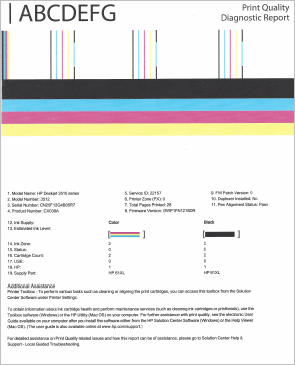
If this does not print fine, try the steps mentioned in this document:- Click here
If the issue persists, that should be a hardware issue.
I request you to talk to HP support.
They might have multiple options to help you with this.
1) Click on this link - www.hp.com/contacthp/
2) Click on "Continue as guest".
3) Enter the serial of your device.
4) Select the country from the drop-down.
5) Click on "Show Options".
Fill the web-form. A case number and phone number will now populate for you.
Let me know how it goes.
To thank me for my efforts to help you, please mark my post as an accepted solution so that it benefits several others.
Cheers.
Sandytechy20
I am an HP Employee
02-12-2019 08:42 AM
Clean the ink cartridges.
-
On the printer control panel, touch the Settings icon
 .
. -
Touch Tools, and then touch Clean Printhead. The printer cleans the printhead, and then prints a test page.
-
Check the print quality of the test page.
-
If the print quality is good, touch Done.
-
If the print quality is not good, touch Clean Again.
-
Refer this HP document for more assistance:- Click here
I hope that helps.
To thank me for my efforts to help you, please mark my post as an accepted solution so that it benefits several others.
Cheers.
Sandytechy20
I am an HP Employee
02-22-2019 09:54 AM
This looks like a hardware issue.
I request you to talk to HP support.
They might have multiple options to help you with this.
1) Click on this link - www.hp.com/contacthp/
2) Click on "Continue as guest".
3) Enter the serial of your device.
4) Select the country from the drop-down.
5) Click on "Show Options".
Fill the web-form. A case number and phone number will now populate for you.
To thank me for my efforts to help you, please mark my post as an accepted solution so that it benefits several others.
Cheers.
Sandytechy20
I am an HP Employee
12-18-2019 03:32 AM
@popopopop, Welcome to HP Support Community!
I appreciate your efforts in trying to resolve the issue. Since you have already exhausted all the troubleshooting steps you can reach out to the HP Support in your region regarding the service options for your printer.
Hope this helps!
Please click “Accept as Solution” if you feel my post solved your issue, it will help others find the solution. Click the “Kudos/Thumbs Up" on the bottom right to say “Thanks” for helping!
TEJ1602
I am an HP Employee
