HP OfficeJet 4650 All-in-One series Won't Auto Duplex Print
Options
- Mark Topic as New
- Mark Topic as Read
- Float this Topic for Current User
- Bookmark
- Subscribe
- Mute
- Printer Friendly Page
turn on suggested results
Auto-suggest helps you quickly narrow down your search results by suggesting possible matches as you type.
Showing results for
Guidelines
Here is the solution for Blue screen error 83C0000B on HP OfficeJet Pro 8010e, 9020e Printer Series: Click here to view.

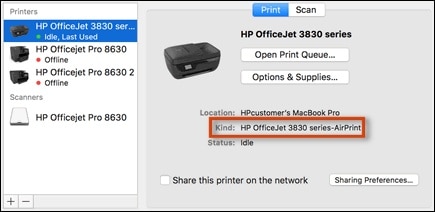
 at the bottom of the Printers pane to remove the printer, click the plus sign
at the bottom of the Printers pane to remove the printer, click the plus sign  , click the name of your printer in the Add window, click the
, click the name of your printer in the Add window, click the 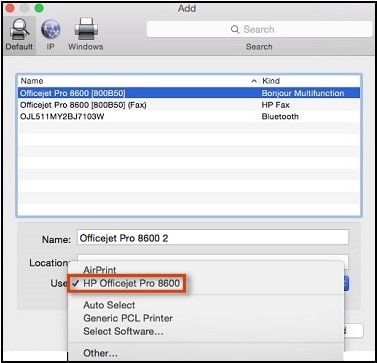


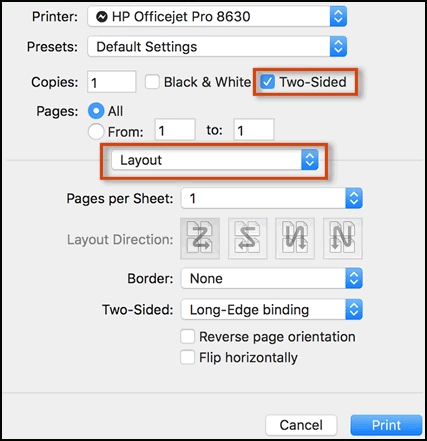
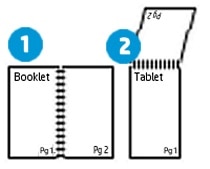
 .
. .
.
 name either
name either