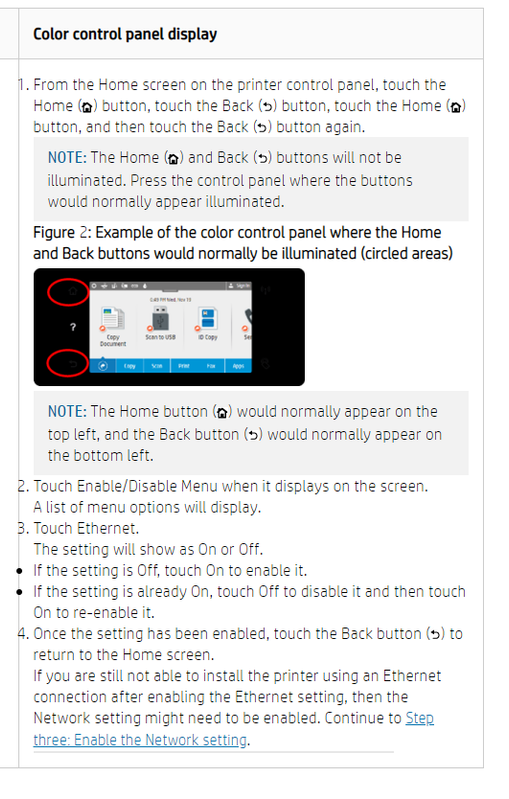-
×InformationNeed Windows 11 help?Check documents on compatibility, FAQs, upgrade information and available fixes.
Windows 11 Support Center. -
-
×InformationNeed Windows 11 help?Check documents on compatibility, FAQs, upgrade information and available fixes.
Windows 11 Support Center. -
- HP Community
- Printers
- Printing Errors or Lights & Stuck Print Jobs
- Re: HP Pagewide MFP 477dw How to default to wireless ONLY

Create an account on the HP Community to personalize your profile and ask a question
07-08-2020 08:21 PM
My printer is internally configured to ethernet configuration, and I can't get it to stay at wireless (to be able to access printing and scanning from both Windows 7 Desktop, and Windows 10 laptop PC's). I unplugged the ethernet cable, and found plastic plugs in a couple of the ethernet ports on the printer. I took them all out -- only cable connected to the printer is the power cable. It boots up, wireless is enabled (and I was able to scan and print, even the wireless report prints saying setup is okay), then a couple minutes later, it reverts to ethernet, even though there IS NO ETHERNET CONNECTED! At that point, I try to reset printer back to wireless by selecting Wireless, and printer panel says it cannot enable wireless while ethernet is connected -- but there is no real ethernet connection -- just some internally stubborn configuration saying it's wired! In the minute or two before it reverts to ethernet, I get a perfect wireless connection report and function. As a stopgap measure, I have plugged in the ethernet cable to the laptop and turned off the Win7 desktop -- and followed the HP Doctor instructions on my Win10 laptop for enabling wireless. I get to the point where it says okay, you're all set for wireless, go ahead and unplug the ethernet cord -- and the second I do that, HP Doctor puts up an error window saying connection to printer was lost!
I know there must be some internal configuration on the printer itself the says it's a wired printer, so I'm trying to figure out how to find that and change the default to wireless. I tried typing in the ethernet IP address in a browser thinking I should get a configuration panel, but it times out (I actually did see the beginnings of a configuration page once, but wasn't sure which of the headings to pick, and when I chose one, it timed out!).
Anyone have a solution to making this ridiculously expensive computer actually work as advertised!? HELP, PLEASE...?
Solved! Go to Solution.
Accepted Solutions
07-09-2020 12:19 AM
Restore printer to factory defaults, update the firmware.
In the worst-case scenario, you can disable the wired network from the printers menu that will leave wireless-only. The printer can't have both wireless and wired connection at the same time. It can be wired or wireless.
07-09-2020 12:19 AM
Restore printer to factory defaults, update the firmware.
In the worst-case scenario, you can disable the wired network from the printers menu that will leave wireless-only. The printer can't have both wireless and wired connection at the same time. It can be wired or wireless.
07-11-2020 09:19 AM
Thank you so very much! These hidden admin functions are frustrating, especially when you know they must exist but aren't documented anywhere! My father had Verizon (Wi-Fi) and HP (printer) experts in for hours and nobody knew about this! With your help, I fixed it in two minutes! Bless you!