-
×InformationNeed Windows 11 help?Check documents on compatibility, FAQs, upgrade information and available fixes.
Windows 11 Support Center. -
-
×InformationNeed Windows 11 help?Check documents on compatibility, FAQs, upgrade information and available fixes.
Windows 11 Support Center. -
- HP Community
- Printers
- Printing Errors or Lights & Stuck Print Jobs
- Re: How to change language on HP printer screen

Create an account on the HP Community to personalize your profile and ask a question
04-25-2018 02:08 PM
Just installing my new printer and have erroneously put in "German" as the language when it should have been English. I have got part way through the stting up but am now stuck. The screen does not show a "home" or "options" button. I am a bit of a novice at these things!!! Would appreciate some help. I have tried turning it off and back on but it does not return to the factory settings.
04-26-2018 02:08 PM
Welcome to HP Forums,
This is a great place to get support, find answers and tips to your technical queries.
I understand that you want to change the language in the printer, I'll be glad to help you.
Follow the below steps to change the language.
Change the language through the Embedded Web Server (network only)
If your printer is connected to your computer with a USB cable, skip to the next step to change the language through the control panel
Use an Internet browser to open the Embedded Web Server (EWS), and then change the language setting. The EWS is available only for printers that are set up on a wired (Ethernet) or wireless network.
-
Print a Network Configuration Page.
-
On the printer control panel, swipe the display to the left, and then touch Setup
 .
. -
Touch Tools.
-
Swipe up on the display, and then touch Network Configuration Report.
A Network Configuration Page prints.
Figure : Example of a Network Configuration Page
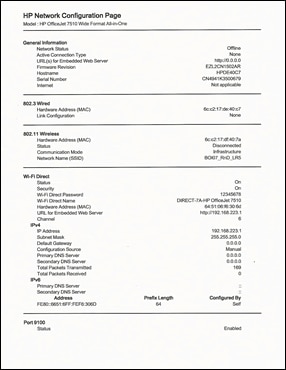
-
-
On the Network Configuration Page, find URL for the embedded web server.
Figure : Example of the EWS URL on the Network Configuration Page

-
From a computer connected to your network, type the entire URL into an Internet browser. If the webpage remains blank, try a different Internet browser.
-
In the EWS, click the Settings tab.
-
Click Preferences, and then click International.
-
Under Control Panel Language, select the desired control panel language.
Figure : Example of the Control Panel Language Selection
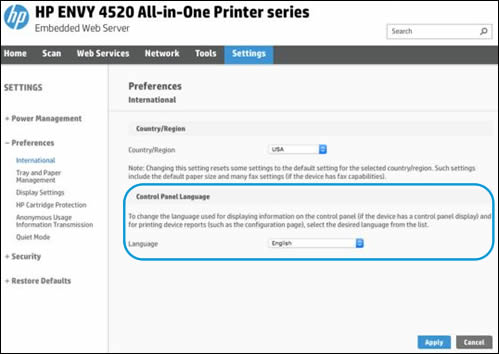
-
Click Apply, wait until the changes are confirmed, and then close the EWS.
-
Turn your printer off and then on.
If these steps did not resolve the issue, continue to the next step.
Change the language through the control panel
Adjust the printer language through the control panel menu. These steps guide you through the process, even if you cannot read the language on the control panel.
-
Turn your printer off and then on.
-
On the printer control panel, swipe the display to the left, and then touch the Setup
 icon.
icon. -
Touch the first option that displays on the printer control panel. This option is the Preferences menu.
-
Touch Language. Depending on your printer, the language selection is first or second option that displays on the printer control panel.
-
For DeskJet Ink Advantage 3835, 3836, 3838, 4535, 4536, 4538, 5575, ENVY 4512, 4516, 4520, 4522, 4523, 4524, 5540, 5542, 5543, 5544, 5545, 5546, OfficeJet 3830, 3831, 3832, and 3834 printers, the language selection is the first option that displays on the control panel.
-
For DeskJet Ink Advantage 4675, 4676, 4678, OfficeJet 4650, 4652, 4654, and 4655 printers, the language selection is the second option that displays on the control panel.
A list of available languages displays.
-
-
Scroll through the list to find your desired language option, and then touch Yes to confirm.
Keep me posted, how it goes!
If the information I've provided was helpful, give us some reinforcement by clicking the solution and kudos buttons, that'll help us and others see that we've got the answers!
Have a great day!
Cheers:)
Raj1788
I am an HP Employee
