-
×InformationNeed Windows 11 help?Check documents on compatibility, FAQs, upgrade information and available fixes.
Windows 11 Support Center. -
-
×InformationNeed Windows 11 help?Check documents on compatibility, FAQs, upgrade information and available fixes.
Windows 11 Support Center. -
- HP Community
- Printers
- Printing Errors or Lights & Stuck Print Jobs
- Re: How to get Printer code or email address without ink car...

Create an account on the HP Community to personalize your profile and ask a question
02-04-2019 04:02 PM
Hello
I'm wanting to sign up for instant ink but I have a problem. I have no ink cartridges so there is no way for me to print a sheet with the code or printer email. I've searched everywhere and seems no other way to find that info so hoping someone has a way that I haven't found. I did have a black cartridge and it said it would print with just the one cartridge but it would not. Any help would be appreciated. Thank you.
Loopy
Solved! Go to Solution.
Accepted Solutions
02-06-2019 01:48 PM
Thanks again for your prompt response and time too.
I'm glad to know you have bought a new set of ink cartridges. You can print the claim code and continue with the instant ink enrollment.
If you have any queries in future related to any HP products, you can always reach out to us.
We will try our best to help you out.
Take care,
Have a great day! 🙂
A4Apollo
I am an HP Employee
02-05-2019 10:25 AM
Hey there! @loopygram, Thank you for visiting the HP Forums! A great place where you can find solutions for your issues, with help from the community!
Don't worry I'll try to help you out. Let me ask you a few questions in order to assist you better.
Did you make any changes to your printer?
Have you turned on the web services?
Have you enrolled your printer to instant ink subscription?
Splendid analysis and remarkable patience shown. It is immensely appreciated.
You should have the setup cartridges shipped with the new printer. Check the printer box if you have missed the ink cartridges.
You can get the claim code from the screen of the printer itself. Press on the Web Services/ePrint button on the lower left corner while on the home screen of the printer. It should give you the printer's email address. The first part of the email _is_ the claim code. For example, if abcde12345@hpeprint.com is the email, abcde12345 would be the claim code. It only works for 24 hours from when the Web Services was first set up. If it has expired, you would need to go to the settings of the Web Services and look for 'Remove Web Services,' and then, re-enable it. You will get a new email address that will work as a claim code for another 24 hours
You can try the steps recommended below once you print the claim code
Turn on the web services on your printer.
Sign up and use the printer claim code to add your printer to HP Instant Ink
-
Go to HP Instant Ink and click Sign Up Now to get started.

-
Select your printer from the list.
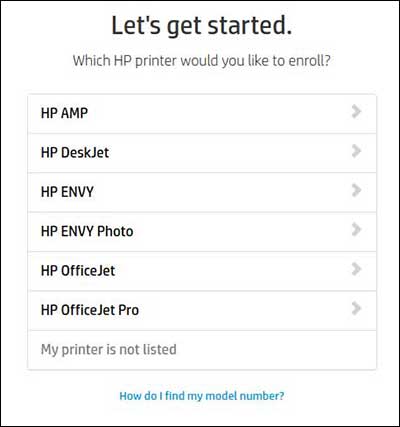
-
Choose a plan or click Enter pin code/key to enter an enrollment/prepaid key.
-
If you purchased an enrollment card or a prepaid card from a participating retailer, click Enter pin code/key and then type the key found under the scratch-off portion of the enrollment or prepaid card.
Make sure you type the code/pin exactly as it displays on the card, or the enrollment cannot complete.
-
If you have not purchased an enrollment card, select from the available plans.
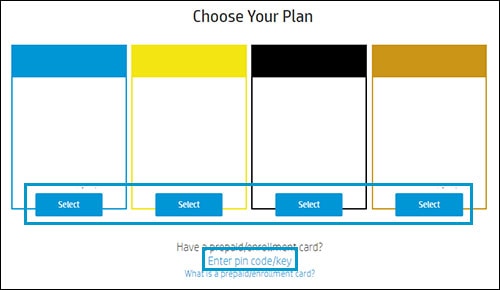

-
-
Fill in the information to create an HP Connected account, or if you already have one, click Sign In and then Enroll Another Printer on your account page. An HP Connected account is required for HP Instant Ink.

-
Make sure your printer is connected to the Internet. For help, click How do I connect? When the printer is connected, click Continue.
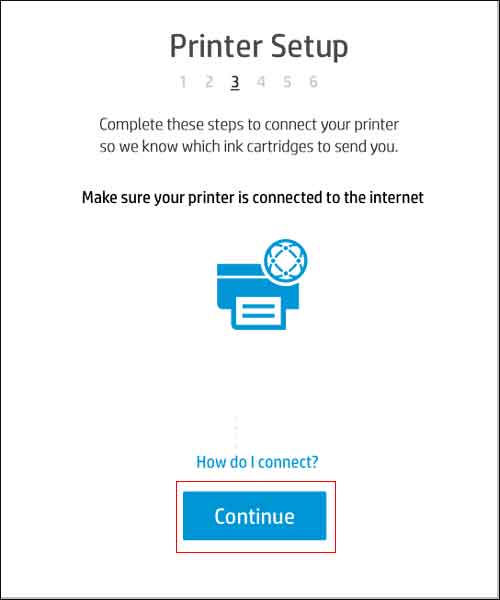
-
To use HP Instant Ink, Web Services must be turned on. Follow the onscreen instructions for your printer to enable Web Services. If prompted, install any printer firmware updates.
-
After you turn on Web Services, wait for the printer to print an information page containing the printer claim code. After the page prints, click Continue. If the page does not contain a code, click My page doesn't contain a code.
-
Locate the printer claim code on the information sheet.

If the information page lists an email such as abc234vbn3434@hpeprint.com, then the printer claim code is the number and characters before @hpeprint.com. For example, abc234vbn3434 would be the printer claim code.
Deskjet 3630 series: If the page does not contain an email address or printer claim code, follow the instructions on the page to enable Web Services. After you enable Web Services, another page prints with the email address and printer claim code.
-
Type the printer claim code exactly as it is displays on the information page, and then click Apply. If you have trouble with this step, click the 'Having trouble locating or entering your claim code?' link.

Refer this article to know more information about enrolling in instant ink. Click Here
Refer this article to further troubleshoot claim code issues with your printer. Click Here
Hope this helps!
Have a great day ahead! 🙂
Please click “Accept as Solution” if you feel my post solved your issue, it will help others find the solution.
Click the “Kudos, Thumbs Up" on the bottom right to say “Thanks” for helping!
A4Apollo
I am an HP Employee
02-05-2019 07:04 PM
Don't worry I'll try to help you out. Let me ask you a few questions in order to assist you better.
Did you make any changes to your printer? NO other than removing the empty cartridges
Have you turned on the web services? Yes - That had been done previously so I could print from my phone.
Have you enrolled your printer to instant ink subscription? NO
Splendid analysis and remarkable patience shown. It is immensely appreciated.
You should have the setup cartridges shipped with the new printer. Check the printer box if you have missed the ink cartridges. The printer is about a year old
You can get the claim code from the screen of the printer itself. Press on the Web Services/ePrint button on the lower left corner while on the home screen of the printer. It should give you the printer's email address. The first part of the email _is_ the claim code. For example, if abcde12345@hpeprint.com is the email, abcde12345 would be the claim code. It only works for 24 hours from when the Web Services was first set up. If it has expired, you would need to go to the settings of the Web Services and look for 'Remove Web Services,' and then, re-enable it. You will get a new email address that will work as a claim code for another 24 hours . The screen on my printer is very small so that info isn't on there. It is a Deskjet 3632
You can try the steps recommended below once you print the claim code
Thank you, so much for all your hard work here replying to me. I bought cartridges today so will wait for awhile then will register for the instant ink program.
Thanks again
Loopy
02-06-2019 01:48 PM
Thanks again for your prompt response and time too.
I'm glad to know you have bought a new set of ink cartridges. You can print the claim code and continue with the instant ink enrollment.
If you have any queries in future related to any HP products, you can always reach out to us.
We will try our best to help you out.
Take care,
Have a great day! 🙂
A4Apollo
I am an HP Employee
