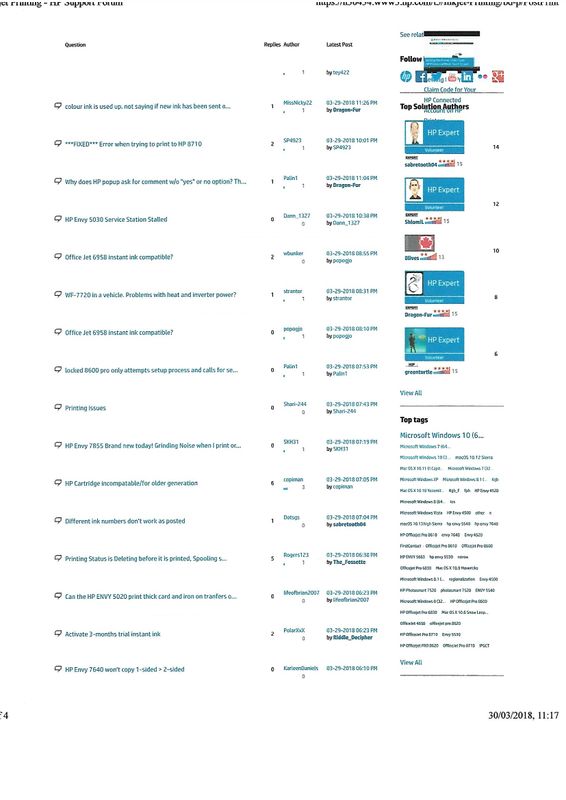-
×InformationNeed Windows 11 help?Check documents on compatibility, FAQs, upgrade information and available fixes.
Windows 11 Support Center. -
-
×InformationNeed Windows 11 help?Check documents on compatibility, FAQs, upgrade information and available fixes.
Windows 11 Support Center. -
- HP Community
- Printers
- Printing Errors or Lights & Stuck Print Jobs
- Re: Left Margin is cut off

Create an account on the HP Community to personalize your profile and ask a question
03-30-2018 04:51 AM
I have purchased this printer in the last few days. It cuts off the left margin on printing.
I have moved the slider to the far left side. I am using A4 paper and have set the paper size to A4.
As this is a very recent purchase I have the latest drivers downloaded from here: https://support.hp.com/us-en/drivers/selfservice/hp-deskjet-2600-all-in-one-printer-series/12319824/...
I have inserted a scan showing the issue.
03-31-2018 11:01 AM
Good Day. Thank you for posting your query in the HP community. I read the post regarding assistance with printing as the left margin is cut off. I will be delighted to assist you here.
Superb description and spectacular troubleshooting and commendable diagnosis of the issue before posting. Kudos to you for that. 🙂
For better clarity and to assist you better I would require more information regarding this:
- What are you trying to print?
- Is it a word document?
- Did you print other documents and check if this happens?
- Did you print using multiple apps like MS Word, WordPad or Adobe Reader?
- Did you make copies directly from the printer and check if it copies correctly?
For now, try these steps:
- Perform a hard reset on the printer from this link: https://hp.care/2kcz5os (Step 1: Reset the printer)
- Please make 2 copies directly from the printer without any communication from the computer.
If it copies correctly then try these steps:
perform a root level uninstallation and reinstallation of the printer drivers by following these steps:
- Uninstall the printer from "programs and features" which can be accessed by doing a right-click on the Windows button (Please have the printer Off and disconnected during uninstallation.) It can be accessed from control panel also.
- Check in device manager, if the printer is listed there, please delete it. (Right click on the Windows button to access device manager)
- Go to devices and printers, in control panel and select any printer listed there and you will get some options on the top.
- Click on print server properties.
- You will get a popup, click on the drivers tab and delete all the HP printer drivers listed there if any.
- Delete all the instances of your printer listed in devices and printers.
- Restart the PC.
- Once the PC is on the desktop, press Win + R, it would bring a Run dialog box,
- Type %temp% in the run box and click Ok or hit the Enter button.
- It would bring up the temporary files folder. Delete the files in the folder (You might not be able to delete all the files).
- If possible, delete the printer from the registries using Regedit or using any other 3rd party application.
- Ignore the Regedit option if it cannot be done.
- Restart the PC again.
.
Then download the latest full feature driver from https://hp.care/2GuxjIY and install it on the computer after selecting the correct operating system.
Connect the printer to your computer only when the setup prompts for the printer.
This should fix the issue.
- If the issue persists, update the printer firmware also by following instructions from this link: https://hp.care/2rHKwDD and update the firmware from the same link mentioned above to download the HP printer drivers.
- This should do the trick for you. Now check for issue resolution.
- If it fails to copy correctly, then please perform all the prescribed steps from this link: https://hp.care/2pRNpTm (HP Inkjet Printers - 'Alignment Unsuccessful' Error Message Displays)
Now check again for issue resolution. This should correct the situation.
If the issue continues, then perform all the prescribed steps from this link: https://hp.care/2pTM3Yn (HP Printers - 'Paper Mismatch' Error (Windows)
If there are no hardware issues with the printer, it should get fixed.
- If it persists, please contact HP phone support to get the printer replaced as it is hardware related via this link: https://hp.care/2moMFSc
Then follow the on-screen instructions to contact HP phone support to replace the printer. As it might be faulty. I am being honest about it by keeping your best interest in mind without beating around the bush.
You could also try returning it to the store that you purchased it from if it is within a return window and get an exchange of the same model.
Good Luck and keep me posted. I wish you well. I will keep a watch for your reply.
Please perform all these steps patiently as it is critical to resolving the issue. Going by your technical expertise and competence I am sure you will be able to perform these steps without breaking a sweat. 🙂
Hope this helps. Let me know how it goes. To simply say thanks, please click the "Thumbs Up" button to give me a Kudos to appreciate my efforts to help. If this helps, please mark this as “Accepted Solution” as it will help several others with the same issue to get it resolved without hassles.
Take care and have a blessed week ahead. 🙂
Cheers!
DavidSMP
I am an HP Employee
03-31-2018 04:11 PM - edited 03-31-2018 04:12 PM
I have gone through all of that with regards to it being software related and the issue is still the same.
It happens (or is noticable) when I print from the internet it cuts the page number off. For example where on my old HP printer it would say 1 of 4 now I get just the of 4.
It is set to A4 paper but it just won't print that half a centimetre on the left side of the page.
03-31-2018 05:39 PM
@DW1,
It looks like you were interacting with @DavidSMP, but he is out for the day & I'll be glad to help you out,
I'm the Jeet_Singh & I'm at your service.
As I understand you have tried the steps suggested and still having the issue. Don't worry as I have a few other steps which should help you resolve this issue.
I would suggest using the HP alternate driver to fix this issue.
Go to this link: HP Printers - Installing an Alternate USB Print Driver (Windows 😎 and follow both step 1 & 2
Please let me know if this resolves the issue, or if you require further assistance!
Eagerly waiting for your response!
I hope you have a good day ahead,
Regards,
Jeet_Singh
I am an HP Employee
04-01-2018 02:24 PM
I can't get that to work. The suggested printers in the article aren't listed on the windows update and ones I have tried don't allow me to print the test page.
I guess Ill just have to put up with no page numbers being printed.
04-01-2018 04:42 PM
@DW1,
As I understand you tried to assign alternate drivers and unfortunately this has no helped to resolve the issue. Don't worry as I have another step which should help.
Let's try to install the printer driver using Windows built in drivers.
Uninstall the printer software and install the printer with windows built in drivers.
Watch this YouTube video to uninstall the printer software.
You can also refer this document for more steps.
Install the printer with windows builtin driver.
You can refer this YouTube video to install the printer.
For more steps refer this HP Document.
Keep me posted,
If the information I've provided was helpful,
give us some reinforcement by clicking the solution and kudos buttons,
that'll help us and others see that we've got the answers!
Good Luck.
Jeet_Singh
I am an HP Employee
04-02-2018 12:39 PM
@DW1,
As I understand you have followed the steps suggested and still having the issue, I would personally suggest you contact our HP phone support for further assistance.
HP Technical Support can be reached by clicking on the following link: http://h22207.www2.hp.com/us-en/?openCLC=true
(1) Once the support page opens please select the country in which you're located. Next, enter your HP model number on the right.
(2) Next, choose the 'Contact Support' tab at the top and scroll down to the bottom of the 'HP Support- Contact' page to fill out the form provided with your contact information.
(3) Once completed click the 'Show Options' icon on the bottom right.
(4) Lastly, scroll down to the bottom of the page and select 'Get the phone number.' A case number and phone number will now populate for you.
If you have any troubles, let me know and I will do my best to help!
Hope this helps, for any further queries reply to the post and feel free to join us again
Feel free to post your query for any other assistance as well,
It's been a pleasure interacting with you and I hope you have a good day ahead.
If you wish to show appreciation for my efforts, mark my post as Accepted Solution.
And click on the Purple Thumbs up icon at the bottom of my comment.
Regards,
Jeet_Singh
I am an HP Employee
08-28-2018 09:15 AM
HELLO....I recently purchased a new HP printer and have experienced the same problem you have/had...no border on the left margin of photo prints. Realizing that you posted your problem in March...this may be redundant ...
Per HP I downloades HP Photo Creations...thought well, might as well try it. Turns out I wanted a 3x5 print..which this software does not offer....so I went back to my Windows Print Software and Picassa (obsolete version, but still like it) ..
i jumped back on Picassa...set my printer to 5x7 paper...3x5 print..went into printer software and made sure it didnt default to something else...went to "print with white borders" and for some reason...perhaps having Photo Creations in background...it worked...I have since printed some other photos on larger format with no problems...
Just weird !!! I have never had an issue like this before with my previous HP printers...good luck !