-
×InformationNeed Windows 11 help?Check documents on compatibility, FAQs, upgrade information and available fixes.
Windows 11 Support Center. -
-
×InformationNeed Windows 11 help?Check documents on compatibility, FAQs, upgrade information and available fixes.
Windows 11 Support Center. -
- HP Community
- Printers
- Printing Errors or Lights & Stuck Print Jobs
- Margin errors

Create an account on the HP Community to personalize your profile and ask a question
06-29-2021 06:18 AM
I have a brand new HP Envy Photo 6220. I keep getting the "it looks like your margins are set too narrow" from documents that I have no problem printing successfully on other printers... Not only does the print-out cut off portions of my document, but it also adds a black line running down one side.
The "HP Smart" app doesn't let me get my head under to bonnet to try and fix this. I have downloaded the drivers, but still can't access anything that will let me adjust the margins in the printer settings.
Any ideas?
06-29-2021 08:39 AM - edited 06-29-2021 08:45 AM
Line
Not sure why a brand new printer is printing a line down the side - this might normally be associated with the need for maintenance or an obstruction of some kind.
If the paper edge along the edge of the document is in some way being detected and printed, that is at least not likely a physical defect / problem. It doesn't fix the issue but at least the printer is probably OK.
In general, the available solutions are here:
Black or Color Ink Not Printing, Other Print Quality Issues
Margins
Reference
Product Specifications for the HP ENVY Photo 6220 All-in-One Printer (K7G20D)
and
| Print Margin Bottom (A4) | 3 mm |
| Print Margin Left (A4) | 3 mm |
| Print Margin Right (A4) | 3 mm |
| Print Margin Top (A4) | 3 mm |
| Borderless Printing | Yes (up to 8.5 x 11 in, 216 x 297 mm) |
Borderless printing is likely (possibly) restricted to certain paper types.
For example,
On many printers borderless is only available on the sizes indicated and when using Photo or Brochure paper.
HP Smart does not support changing the margins beyond the basics in image printing for borderless, fit, crop - you've likely experimented with all of these when printing images.
Like other software / applications used for printing, HP Smart works better with having installed the full driver printer software. The full driver printer software supports selecting the preferences Shortcut in More Settings and with the general setup of the current job.
Example - HP Smart - Windows - Simple PDF Print - setup
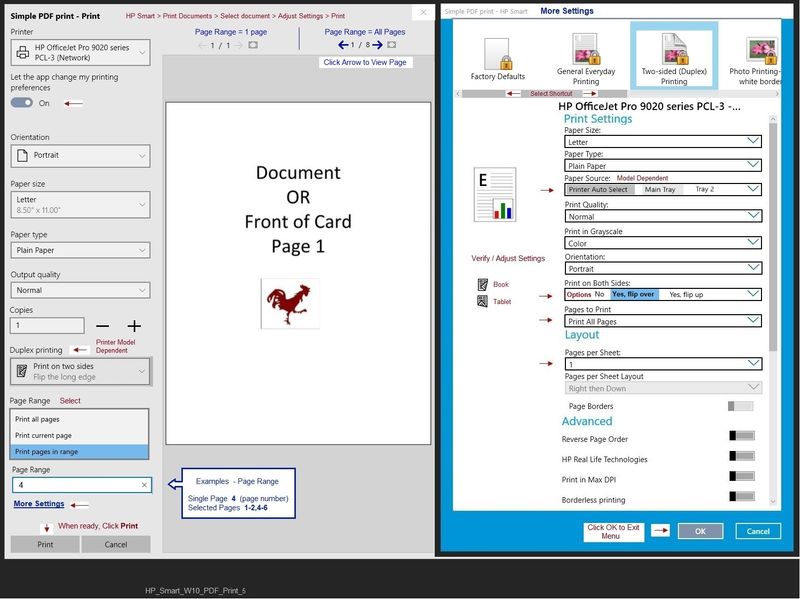
Assuming the content is within the border of the PDF file when it was created (for example when Exported to PDF from Word), you might be able to better control the print job using Adobe Reader DC at least to the extent of matching the print type to the document (Actual Size / Shrink-Fit / Custom percentage of 100%).
Adobe Reader DC does depend on the support from having installed the full driver printer software. Shortcuts and Driver settings are reached via "Properties" on the main print menu.
Example

References / Resources
Adobe Reader DC – Install Whether You Use It or Not
If you have not done so,
Reinstall / Update your PDF Reader (Adobe Reader DC /Optional Foxit Reader)
HINT: Watch out for and UNCHECK unwanted extra software
NOTE: Adobe Reader DC software can be installed even if you do not normally open / view / print PDF files directly from the Adobe Reader DC software.
Method - Use the Easy Start Wrapper to Install the Full Feature / Full Driver Software
For printers that support the option,
Use the Easy Start wrapper to install and configure the printer software.
- Home Page - HP Easy Start
- Open Category Software and Drivers
- Topic: Software-Utility
- Download-and-Save the current version of the Easy Start wrapper to install your print software
- If using USB: Disconnect the USB cable between the printer and computer before installing the software.
- Right-Click on the downloaded package and "Run as Administrator" to start the installation
- Select to install the “Full Driver” / “Full Feature Software”
- If using USB: Connect the cable when instructed to do so (near the end of the installation process).
- After the software is installed, Restart the computer and log in.
Notes >> Easy Start... The Journey
- Full Administrator Rights are required to complete the HP Software installation.
- About 2/3 of the way through the setup, you will be given the opportunity to select the software - select the "Full Driver" set (as opposed to the basic driver or other application).
- You can skip / ignore suggestion(s) that you add the HP Account – you’ll need the account at some point, for now, you can skip this suggestion (as many times as it insists it’s a good idea) during the full driver software installation.
- If you see it, you can skip / ignore suggestion(s) regarding Instant Ink subscription. Instant Ink subscription is NOT mandatory.
- Full driver includes print and scan functions supported by your printer and provides the printer features on which other applications / software might depend.
========================================================================
HP Printer Support Home Page - References and Resources – Learn about your Printer - Solve Problems
“Things that are your printer”
NOTE: Content depends on device type and Operating System
Categories: Alerts, Access to the Print and Scan Doctor (Windows), Warranty Check, HP Drivers / Software / Firmware Updates, How-to Videos, Bulletins/Notices, Lots of How-to Documents, Troubleshooting, Manuals > User Guides, Product Information (Specifications), more
When the website support page opens, Select (as available) a Category > Topic > Subtopic
HP ENVY Photo 6220 All-in-One Printer
Thank you for participating in the HP Community.
The Community is a separate wing of the HP website - We are not an HP business group.
Our Community is comprised of volunteers - people who own and use HP devices.
Click Thumbs Up to say Thank You.
Question / Concern Answered, Click "Accept as Solution"



06-29-2021 09:05 AM
Thanks, Dragon Fur -
I'd checked the margins in the spec, but these documents have a 1 or 1.5cm margin - far more than 3mm... And the black line is coming up on documents sent from my PC - so no question of the printer spotting the paper's edge...
The printer shortcuts are all padlocked as below and I can't find a way to get in to adjust the settings...
I'm wondering if I just need to take this back to the shop?
Can anyone else help?
06-29-2021 09:32 AM
@Claremac wrote:Thanks, Dragon Fur -
I'd checked the margins in the spec, but these documents have a 1 or 1.5cm margin - far more than 3mm... And the black line is coming up on documents sent from my PC - so no question of the printer spotting the paper's edge...
The printer shortcuts are all padlocked as below and I can't find a way to get in to adjust the settings...
I'm wondering if I just need to take this back to the shop?
Can anyone else help?
You are welcome.
Sorry it did not make the difference you need.
Printer should work, though there might actually be issues.
Whether you return the printer is not up to me - I'm a random individual located several thousands miles distant. What I would do and what you want to do might be different.
Questions that need be answered for the next Expert to answer:
Is the full driver printer software installed?
If yes, you should be able to make changes to the current job after having selected a template (one of the shortcuts).
That means, when it is working, Locked templates can be used, changed, "save as" to make new custom shortcut(s).
Yes, understood - I shall withdraw to make way for "someone else".
Good Luck.
Having installed full software, brand new printer should work without lines.
Not a bit of "tape" left behind during the "unpack" process?
OK...
Reference in case you are interested in contacting HP Support:
HP Support - Technical Support for Devices in Warranty
Case submission to HP Support is available to those whose devices are registered and still in Warranty.
For the rest of us, this is not an option.
HP Support does not generally provide free service for out-of-warranty devices.
Our Community is not HP Support; we do offer help free of charge.
Scroll to bottom > Ask the Community
+++++++++++++++++++++++++++++++++++++++++++++++++++++++++++
Submit a case for Warranty Support / Repair to HP Support.
Reminders
- Case submission to HP Support is available to those whose devices registered and are still in Warranty.
- Not every issue is covered under the standard Hardware Warranty. Purchased Care Pack Warranties differ by contract.
- HP is not a "general" repair facility: Requests for out-of-warranty repairs are generally not accepted.
- If the problem is hardware, if your device is in Warranty, if your device is Registered, and you cannot submit your case to Support, let us know and we will forward a request.
- HP Phone numbers you find on the Internet have likely been hijacked.
HP Technical Support – Contact Information
- Submit information / case online
- Sign in or continue as a guest
- Certain regions provide phone / chat contact after the case is submitted online
Select a method and contact HP Support…
Open website HP World-Wide Support
Select your region and follow the prompts
Regional Links
USA / Canada > HP® Customer Support - USA
UK > HP® Customer Support - UK
---------------------------------------------------
>>> HP Support on Facebook >>> HP on Facebook
---------------------------------------------------
Some regions offer WhatsApp
NOTE: Submission Checks the device warranty status
Covered regions –Check video at minute 2:08
Video: WhatsApp - HP Support
---------------------------------------------------
In Windows > Settings > System > About > (Support) Online support > Contact an HP Agent
---------------------------------------------------
Open homepage for HP Community > Hover mouse over Support
Beneath Support Resources > Contact Us
+++++++++++++++++++++++++++++++++++++++++++++++++++++++++++
Product Registration
Register your product during first setup or soon afterwards
READ >> Register HP Product and Registration FAQ
Have a Care Pack Warranty that needs to be Registered?
HP Care Pack Registration Page
Warranty Check
Check the Warranty on your product
Warranty Check – Single or Multiple Devices
NOTE: Warranty date is updated after purchase and registration of the device.
If the device is not registered, or if there are other issues, submit a Warranty Dispute form.
NOTE 2: If the single-system-check fails to find your device, use the "multiple devices" method to
check single or multiple devices.
- If necessary, Select your Country on the main website page or at the bottom (click Flag)
- Scroll down > To the right of Check multiple warranties, Click Continue
- Enter the Serial Number and Country for one or more devices / systems to be checked
- Check the box to verify you are "Not a robot"
- Click Submit (at bottom of list entries)
- When the page opens, Click View Details
Reminder: Online database results do not impact the actual contract.
Warranty Dispute
Excerpted: If you think the warranty details of your product are incorrect, submit a dispute through the HP warranty validation website.
- If necessary, select your Region / Country: Scroll to bottom of page and click the Flag
- HP Computers and Printers - How to Submit a Dispute to Validate Your Warranty
HP Video – Submit a Warranty Dispute: https://youtu.be/PTMvck49GP4
HP Limited Warranty Statements (General Information)
Standard Warranty, that is, the warranty included with the device, typically covers hardware as explained in the Warranty document. Optional Care Pack warranties differ by contract.
- HP Limited Warranty Statements | HP® Official Site
- HP PCs - Damage Not Covered by the HP Standard Limited Warranty
+++++++++++++++++++++++++++++++++++++++++++++++++++++++++++
Thank you for participating in the HP Community.
The Community is a separate wing of the HP website - We are not an HP business group.
Our Community is comprised of volunteers - people who own and use HP devices.
Click Thumbs Up to say Thank You.
Question / Concern Answered, Click "Accept as Solution"





