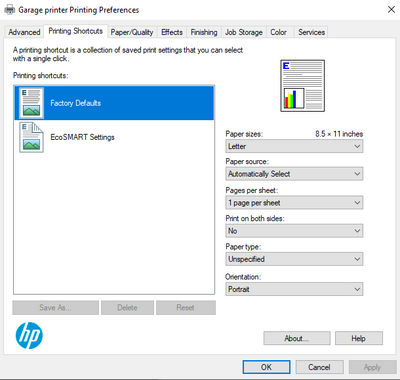-
×InformationNeed Windows 11 help?Check documents on compatibility, FAQs, upgrade information and available fixes.
Windows 11 Support Center. -
-
×InformationNeed Windows 11 help?Check documents on compatibility, FAQs, upgrade information and available fixes.
Windows 11 Support Center. -
- HP Community
- Printers
- Printing Errors or Lights & Stuck Print Jobs
- Re: My P1606dn used to automatically duplex print. Now it se...

Create an account on the HP Community to personalize your profile and ask a question
06-29-2020 08:01 PM
Every once in a while the printer automatically duplexes but mostly not. How can I get back to full automatic mode?
I'm printing Microsoft 365 documents.
Solved! Go to Solution.
Accepted Solutions
06-29-2020 10:10 PM
Have you checked the driver to ensure that it still thinks that the printer has duplex ability. On your PC:
go to control panel>devices and printers and right click on the icon for your printer and select printer properties from the drop down menu. Click on print preferences
If you see the "print on both sides" option you can turn it on and all documents will duplex. If you do not see or cannot select that option then click cancel and go to device settings and make sure that it shows the duplex unit as installed. Once you do this you should be able to set duplex as the default preference as above.
Once you have done this, right click on the icon for your printer again and select "set as default" even if the printer is already your default. When you do this, you will be warned that doing this will disable Microsoft Print Mangement, say yes, this is what is causing you to lose your duplex options.
I am a volunteer, offering my knowledge to support fellow users, I do not work for HP nor speak for HP.




06-29-2020 10:10 PM
Have you checked the driver to ensure that it still thinks that the printer has duplex ability. On your PC:
go to control panel>devices and printers and right click on the icon for your printer and select printer properties from the drop down menu. Click on print preferences
If you see the "print on both sides" option you can turn it on and all documents will duplex. If you do not see or cannot select that option then click cancel and go to device settings and make sure that it shows the duplex unit as installed. Once you do this you should be able to set duplex as the default preference as above.
Once you have done this, right click on the icon for your printer again and select "set as default" even if the printer is already your default. When you do this, you will be warned that doing this will disable Microsoft Print Mangement, say yes, this is what is causing you to lose your duplex options.
I am a volunteer, offering my knowledge to support fellow users, I do not work for HP nor speak for HP.