-
×InformationNeed Windows 11 help?Check documents on compatibility, FAQs, upgrade information and available fixes.
Windows 11 Support Center. -
-
×InformationNeed Windows 11 help?Check documents on compatibility, FAQs, upgrade information and available fixes.
Windows 11 Support Center. -
- HP Community
- Printers
- Printing Errors or Lights & Stuck Print Jobs
- OfficeJet Pro 6968 Won't Print Black

Create an account on the HP Community to personalize your profile and ask a question
02-11-2019 04:23 PM
Hi,
We bought this printer several months ago, and it worked fine, but then we set it aside for about a month, as we didn't need it.
When we brought ot out again recently to copy a few things, we found that it wouldn't print black. It prints color fine.
We changed the cartridges, cleaned the print heads 5 or 6 times, realigned it, and reset it at least three times, and it still won't print black.
Any other ideas?
c
02-13-2019 10:40 AM - edited 02-13-2019 10:52 AM
Hi! @cc_333, Welcome to the HP Support Community.
Let me ask you a few questions in order to assist you better.
Did you make any changes to the printer?
Have you tried checking with a different ink cartridge?
Does the issue persist when you make a black copy from the printer?
Have you tried printing from a different application?
Let's continue with the troubleshooting steps now.
Replace any empty, low or faulty ink cartridges on the printer.
Check the print settings for your print job in OS X on a Mac computer.
Open a document, click File, and then click Print.
The Print window opens.
Select the Paper Type/Quality or Media & Quality menu.
Depending on your print job, you might consider modifying the following settings:
Paper type: If one of the options matches your paper type exactly, select that option.
Quality: If you are dissatisfied with the quality of your printouts, increase the print quality. To print more quickly, decrease the print quality.
To save your settings for future print jobs, select Save in the Presets menu, and then name the new preset.
Align the printhead
Aligning the printhead can resolve errors with Test Pattern 1.
Load plain white paper in the input tray.
From the printer control panel, open the Setup
 menu.
menu.Open the Printer Maintenance or Tools menu.
Touch Align Printhead.
An alignment page prints.
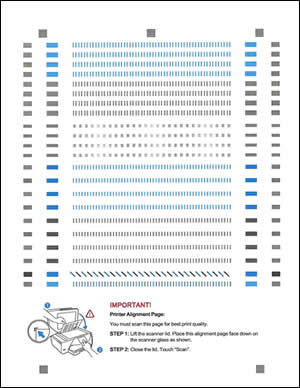
Wait until the page is out of the printer before you remove it.
Refer this article to further troubleshoot colour or black ink not printing. Click Here
If you are unable to make a black copy of the printer. It is a hardware issue with the printer, please contact HP support for service options.
Contact HP support using this link. Click Here
Hope this helps!
Please click “Accept as Solution” if you feel my post solved your issue, it will help others find the solution.
Click the “Kudos, Thumbs Up" on the bottom right to say “Thanks” for helping!
A4Apollo
I am an HP Employee
