-
×InformationNeed Windows 11 help?Check documents on compatibility, FAQs, upgrade information and available fixes.
Windows 11 Support Center. -
-
×InformationNeed Windows 11 help?Check documents on compatibility, FAQs, upgrade information and available fixes.
Windows 11 Support Center. -
- HP Community
- Printers
- Printing Errors or Lights & Stuck Print Jobs
- Open output tray error message

Create an account on the HP Community to personalize your profile and ask a question
05-15-2020 12:07 AM
Getting this message all of a sudden and the tray is open. Tried all the reset methods discussed previously and still not working. I think it's too so with sensor - so could you send me one asap. Thanks
05-22-2020 02:30 AM
Hi @secLondon
Welcome to the HP Support Community. I'd be happy to assist you.
I understand you are not able to print. Make sure you have tried the steps mentioned in this document to resolve this issue.
Lower the output tray, and then pull out the output tray extender.
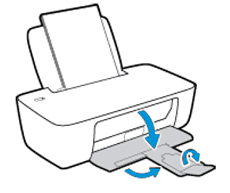
After loading the paper, try to print from the PC.
If the issue persists, then try performing a power drain as suggested below:
1.With the printer turned on, disconnect the power cord from the rear of the printer and also unplug the power cord from the wall outlet.
2.Remove USB cable, if present.
3.Wait for 2-3 minutes, press and hold the power button on your printer for about 30 seconds to remove any additional charge.
4.Now plug back the power cable straight to a wall outlet without any surge protector or an extension cord (This is important) and then plug back the power cord to the printer.
5.Turn on the printer and wait till warm-up period finishes and the printer is idle.
I hope this helps! Keep me posted.
Please click “Accept as Solution” if you feel my post solved your issue, it will help others find the solution.
Click the “Kudos, Thumbs Up" on the bottom right to say “Thanks” for helping!
Have a great day!
KUMAR0307
I am an HP Employee
