-
×InformationNeed Windows 11 help?Check documents on compatibility, FAQs, upgrade information and available fixes.
Windows 11 Support Center. -
-
×InformationNeed Windows 11 help?Check documents on compatibility, FAQs, upgrade information and available fixes.
Windows 11 Support Center. -
- HP Community
- Printers
- Printing Errors or Lights & Stuck Print Jobs
- Out of paper message when trying to print envelopes

Create an account on the HP Community to personalize your profile and ask a question
09-01-2024 03:56 PM
Printing from desktop computer. Printer shows out of paper message when I load envelopes and try to print. Have to run HP Support Asst. to fix problem. This has happened each time I have printed envelopes even though there are envelopes in the printer and I have changed the printer setting on the printer to reflect the change from paper to envelopes.
Also, is there a work-around from having to change the paper to envelopes on the printer? Our old HP printer automatically detected the envelopes and printed according to what the desktop was calling for.
09-01-2024 05:03 PM
Welcome to the HP English Community --
Old printers almost always have advantages else they would never last long enough to be old printers. I kept my OfficeJet Pro 9025 for almost five years because it so closely matched my needs.
In so much that I am aware, there is no workaround to notifying the printer of the paper size and type.
You can set defaults -- It is true doing so is more useful when you have more than one paper tray.
If the printer is on the network, you can choose to view and adjust the paper size / type from your desk. This is not the same thing as having the printer know what you want -- Using EWS is at least something different to consider.
Open the Embedded Web Server (EWS) in your browser.
EWS > HP Document / How-to (InkJet Printers – Original Format)
Use the HP printer Embedded Web Server (EWS)
NOTE: Find printer IP address
Section Open the EWS over a local network orientation
OR
HP Laser Printers - Using the Printer Embedded Web Server (EWS)
EWS – Tray and Paper Management
Example - (Alternate EWS format - select new OfficeJet Pro printers and at least a few LaserJet printers)
Open your Browser > Type / enter the Printer IP address into URL / Address bar
Section Paper > Trays > click on Tray to configure
Next (in addition and as available)
Section Print > Default Print Options > Select default tray
Example - EWS - Tray and Paper

Example - EWS - Default Print Options

General Example - Word > Mailings > Envelopes
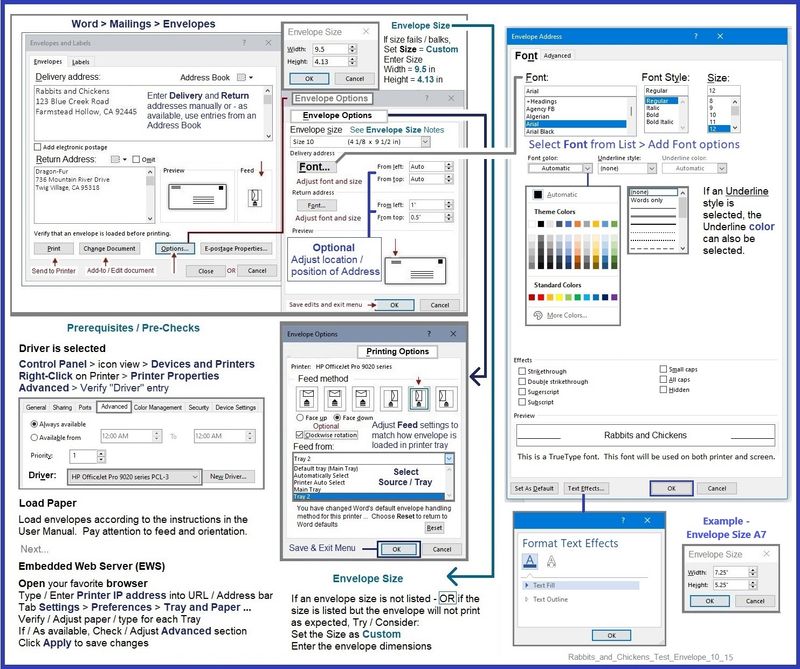
=--=--=--=--=--=--=--=--=--=--=--=--=--=--=--=--=--=
References / Resources
HP Printer Home Page - References and Resources
Learn about your Printer - Solve Problems
“Things that are your printer”
When the website support page opens, Select (as available) a Category > Topic > Subtopic
NOTE: Content depends on device type and Operating System
Categories: Warranty Check, Alerts, Troubleshooting, Ink & Paper, HP Software & Drivers / Firmware Updates, Setup & User Guides, Product Specifications, Account & Registration, Warranty & Repair
Open
Enter the device type and model name of your HP product
OR
Select a saved product from HP Account Dashboard
OR
HP OfficeJet Pro 9125e All-in-One Printer
Thank you for participating in the HP Community --
People who own, use, and support HP devices.
Click Yes to say Thank You
Question / Concern Answered, Click my Post "Accept as Solution"



