-
×InformationNeed Windows 11 help?Check documents on compatibility, FAQs, upgrade information and available fixes.
Windows 11 Support Center. -
-
×InformationNeed Windows 11 help?Check documents on compatibility, FAQs, upgrade information and available fixes.
Windows 11 Support Center. -
- HP Community
- Printers
- Printing Errors or Lights & Stuck Print Jobs
- Photo paper jamming

Create an account on the HP Community to personalize your profile and ask a question
07-03-2019 01:48 PM
I've printed hundreds of times using Kodak A4 photo paper but now, for some reason, the photo paper is jamming in the printer even though I've selected glossy paper from the drop down menu. It will print on plain paper no problem.. I've uninstalled and re-installed the drivers and also run the HP scan doctor. I can't see any paper trapped in the printer.
07-06-2019 07:03 AM
Welcome to the HP Support Community.
Make sure the photo paper is loaded correctly:
- Turn the printer on if it is not already on.
-
Pull the photo tray inside the input tray toward you to open it as far as possible.
NOTE:
If you do not see the photo tray inside the input tray, remove the output tray, and then open the photo tray.
Figure : Pull out the photo tray inside the input tray

-
Slide the paper width guides to their outermost positions.
Figure : Slide the paper-width guides to their outermost positions

-
Load the photo paper with the short edge forward and the print side down into the photo tray.
NOTE:
For photo paper with a perforated tab, load the paper in the tray print-side down with the perforated tab closest to you.
Figure : Load photo paper in the paper tray with the print side down

-
Slide the paper forward until it stops.
NOTE:
Make sure that the stack of photo paper is not higher than the top edges of the paper width guides.
-
Slide the paper width guides inward so that they lightly rest against the edges of the photo paper and make sure that the photo paper is centered in the tray.
Figure : Adjust the paper-width guides

-
Reinstall the output tray on the input tray, if you removed it, and then push the input tray into the printer until it locks into place.
Let me know if this helps.
If the information I've provided was helpful, give us some reinforcement by clicking the Accepted Solution button, that'll help us and others see that we've got the answers!
Thanks!
I am an HP Employee
07-07-2019 12:38 PM
Thanks for the reply but please read my question properly.
I've had this printer for around two years so I think I know how to load the paper! It was printing on plain p[aper fine but jamming the photo paper even though I've used the same paper from the same pack without problems before. I now get "User intervention required" and I'm sick to death of unistalling, re-installing and clean uninstalling the drivers. I really would like some actual help with this.
07-08-2019 02:50 AM
Can anyone help at all? I'm getting desperate. I need to print things urgently and all I get is "User intervention required". I've tried restarting the spooler, uninstalling and reinstalling the drivers and updating my operating system.
07-08-2019 11:43 AM
Run the HP Print and Scan Doctor
 Download and run the HP Print and Scan Doctor to automatically diagnose and resolve printer hardware and connection issues.
Download and run the HP Print and Scan Doctor to automatically diagnose and resolve printer hardware and connection issues.
Read and respond to the screens in HP Print and Scan doctor to automatically find and fix any printer problem. After you have finished using HP Print and Scan Doctor, try to print.
Use a printing troubleshooting tool
-
Search Windows for Troubleshooting.
The Troubleshooting window opens.
-
Select Use a printer, from the Hardware and Sound category.
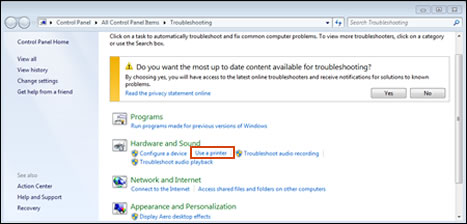
-
Click Next, and then follow the prompts.
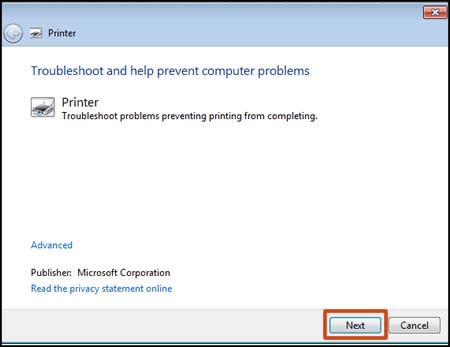
-
Try to print.
Refer this HP document for more assistance:- Click here
I hope that helps.
To thank me for my efforts to help you, please mark my post as an accepted solution so that it benefits several others.
Cheers.
Sandytechy20
I am an HP Employee
07-12-2019 04:59 AM
Thanks.
I've already done all that and I got the printer printing again without the "User Intervention required" message but trying to print on photo paper still jams the printer and means I've to go through all the uninstalling, reinstalling etc again.
I'm really getting desperate because I print these to sell and my laser printer doesn't give good enough quality.
07-12-2019 10:25 AM
I would personally suggest you contact our HP Support.
Click here: https://support.hp.com/us-en/contact-hp?openCLC=true
Make sure you select the Country and Region.
Keep me posted on further assistance. Hope that helps!
Have a great day ahead!
Raj1788
I am an HP Employee
07-22-2019 09:58 AM
Thanks for the suggestion Raj1788. Sorry I haven't replied sooner but I've been extremely busy with orders for my business.
I would need to purchase support which would cost almost as much as buying a new printer!
Anyone with any suggestions why my printer will print on 250gsm card but not on 180gsm glossy photo paper, even though it's been fine printing on the same paper previously? I'm assuming that it's something to do with the glossiness as it printed fine when I put the paper in the wrong way.
07-22-2019 05:01 PM
I have brought your issue to the attention of an appropriate team within HP. They will likely request information from you in order to look up your case details or product serial number. Please look for a private message from an identified HP contact. Additionally, keep in mind not to publicly post personal information (serial numbers and case details).
If you are unfamiliar with how the Community's private message capability works, you can learn about that here.
Thank you for visiting the HP Support Community.
Sandytechy20
I am an HP Employee
