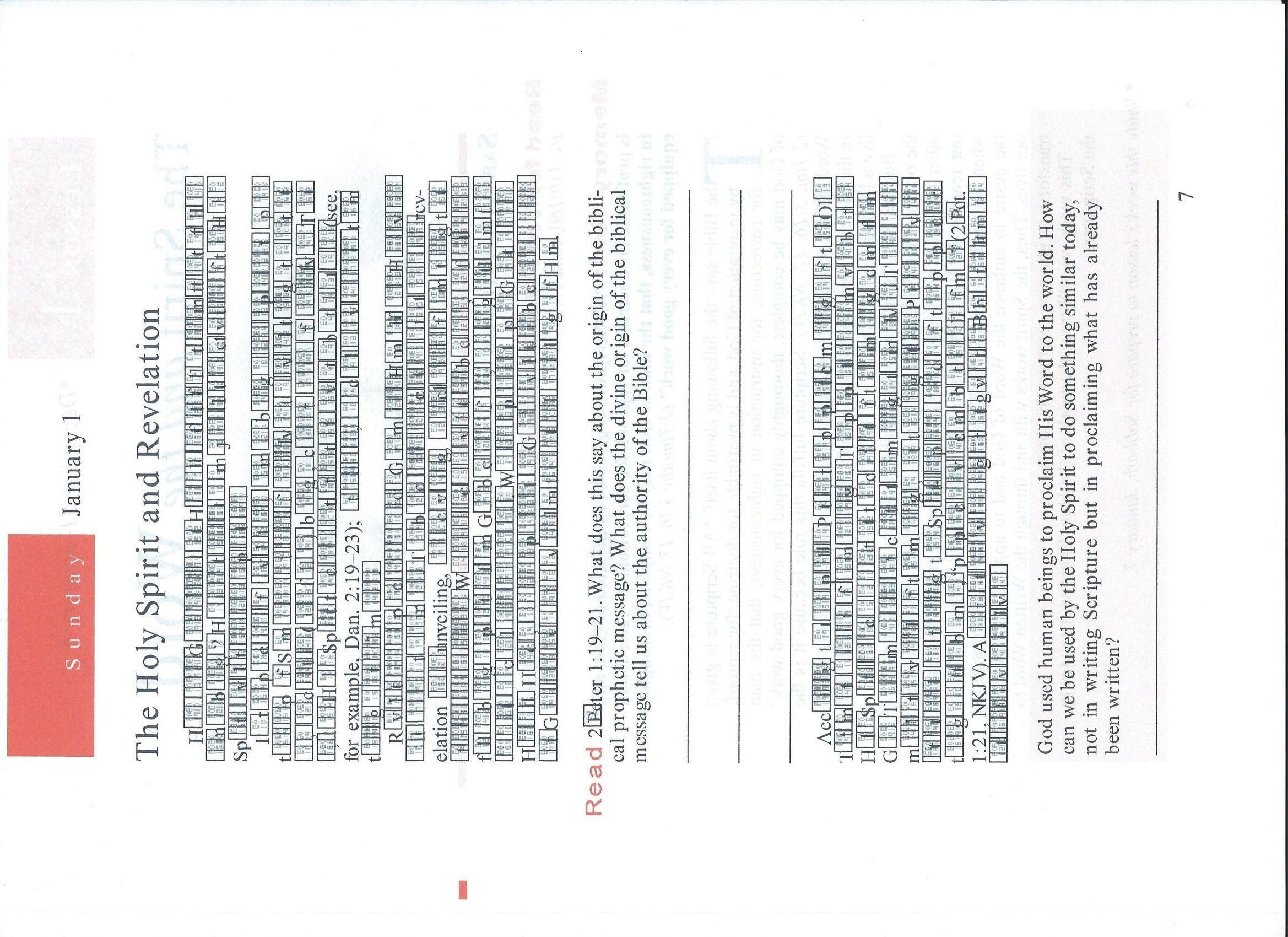-
×InformationNeed Windows 11 help?Check documents on compatibility, FAQs, upgrade information and available fixes.
Windows 11 Support Center. -
-
×InformationNeed Windows 11 help?Check documents on compatibility, FAQs, upgrade information and available fixes.
Windows 11 Support Center. -
- HP Community
- Printers
- Printing Errors or Lights & Stuck Print Jobs
- Re: Photosmart 6520 only prints one page of a .pdf file

Create an account on the HP Community to personalize your profile and ask a question
08-18-2017 04:28 AM
I have been having trouble with the HP Printer doing it's job with a .pdf (?) file from one source.
At the moment I can print page one OK but the other pages are a combination of ASCII and other
codes which are squire outlines of where the ASCII should go, and in the background are characters
that are lightly printed to the page but are unreadable because of the outlines that are darker and
are on the top.
Earlier I just checked the printing, and it still prints page one correctly, but now the Photosmart 6520
refuses to print the above page at all.
Does anybody happen to know what this is caused from, and how to get my printer working again?
Thomas
Solved! Go to Solution.
Accepted Solutions
08-21-2017 03:08 PM
While waiting, I removed the HP driver from 'Programs and Features' folder. And then I took at look at 'Devices and Printers' and found something strange.
Without the Photosmart 6520 being connected to my PC at all, there were two Icons under 'Printers and Faxes' in the Windows folder 'Devices and Printers', and I couldn't get rid of them.
I told the s/w to 'remove the device', which would happen only for a few seconds and than it would return.
And the HP installer program on the CD/DVD was absolutely worthless for dealing with this problem.
Since the HP Photosmart Installer/driver program was uninstalled, I erroniously thought that the problem with
two Printer Icons showing up in 'Programs and Features' folder, would be at an end!
Boy, was I wrong! They were still there.
So, what else could be causing the problem?
Could it be Windows 7?
As it turned out, there is a Windows 7 printer driver for both 32-bit and 64-bit OS, that's not mentioned by either HP or MS in the material that they deliver to the User on their CD/DVDs. You have to go to the Internet to find it.
So, out of curiosity, I downloaded the correct MS Win 7 printer driver. I think I first uninstalled it, and then reinstalled it.
After the correct MS Win 7 printer driver was installed, the MS installer program told me that my job was only half done, and that I need to install the HP Photosmart s/w that is on the CD/DVD disk that came with the Printer.
After the HP Disk loads, it asks you about 5 pieces of s/w that It wants to install on your PC.
I chose only to allow two pieces of s/w from the list given, to be installed on my PC.
They were both at the very top of Columns 1 & 2 because they seemed to be more in line with how I use my Printer.
Going to the next page, I think, it asks, among other things, if you have an Installation Disk, or something to that effect,
which I selected.
After a short time, the HP s/w finally goes through the steps that are necessary to execute and Install the Driver.
There is a page that comes up and asks how the Photosmart is to be connected to your PC.
I chose to have it connected over a USB cable and port.
After that, the HP Photosmart 6520 again showed up in 'Devices and Printers', but this time, there is only one Icon.
But there was no green check mark by it that shows that it is active.
So right-clicking on the Printer Icon, a window with some selections drops down and one of the selections is 'Set as default Printer', which I chose with my mouse pointer.
And now I have my HP Photosmart 6520 back working again.
08-19-2017 12:48 PM
Hi! @warp4dennis, Welcome to HP Forums, this is a great place to get support, find answers and tips.
Thank you for posting your query, I'll be more than glad to help you.
I understand you have print quality issues with your printer.
Don't worry I'll try to help you out.
Did you make any changes to your printer?
Does the issue persist when you make a copy from your printer?
Have you tried printing from a different application?
Try reinstalling the PDF application and try printing again and check if the issue persists.
Try the steps recommended below.
If the issue still persists try uninstalling the printer software from root level and install full feature printer software and check if it helps.
In Windows, search for and open Programs and Features.
Select your HP printer.
Select Uninstall.
In Windows, search for and open Devices and Printers.
In the Devices and Printers window look for your HP Printer. If you see it listed, right-click on it and choose "Delete" or "Remove Device.”
Open up the run command with the "Windows Key + R" key combo.
Type printui.exe /s and click OK.
Click on Drivers tab.
Look for HP Printer driver. If you see it click on it and click remove at the bottom.
Select OK.
Select Apply and OK on the Print Server Properties windows.
Close Devices and Printers.
Update the full feature printer software using this link.
Refer this article to further troubleshoot print quality issues with your printer.
Let me know if this helps!
Have a wonderful day ahead! 🙂
Please click “Accept as Solution” if you feel my post solved your issue, it will help others find the solution.
Click the “Kudos, Thumbs Up" on the bottom right to say “Thanks” for helping!
A4Apollo
I am an HP Employee
08-21-2017 03:08 PM
While waiting, I removed the HP driver from 'Programs and Features' folder. And then I took at look at 'Devices and Printers' and found something strange.
Without the Photosmart 6520 being connected to my PC at all, there were two Icons under 'Printers and Faxes' in the Windows folder 'Devices and Printers', and I couldn't get rid of them.
I told the s/w to 'remove the device', which would happen only for a few seconds and than it would return.
And the HP installer program on the CD/DVD was absolutely worthless for dealing with this problem.
Since the HP Photosmart Installer/driver program was uninstalled, I erroniously thought that the problem with
two Printer Icons showing up in 'Programs and Features' folder, would be at an end!
Boy, was I wrong! They were still there.
So, what else could be causing the problem?
Could it be Windows 7?
As it turned out, there is a Windows 7 printer driver for both 32-bit and 64-bit OS, that's not mentioned by either HP or MS in the material that they deliver to the User on their CD/DVDs. You have to go to the Internet to find it.
So, out of curiosity, I downloaded the correct MS Win 7 printer driver. I think I first uninstalled it, and then reinstalled it.
After the correct MS Win 7 printer driver was installed, the MS installer program told me that my job was only half done, and that I need to install the HP Photosmart s/w that is on the CD/DVD disk that came with the Printer.
After the HP Disk loads, it asks you about 5 pieces of s/w that It wants to install on your PC.
I chose only to allow two pieces of s/w from the list given, to be installed on my PC.
They were both at the very top of Columns 1 & 2 because they seemed to be more in line with how I use my Printer.
Going to the next page, I think, it asks, among other things, if you have an Installation Disk, or something to that effect,
which I selected.
After a short time, the HP s/w finally goes through the steps that are necessary to execute and Install the Driver.
There is a page that comes up and asks how the Photosmart is to be connected to your PC.
I chose to have it connected over a USB cable and port.
After that, the HP Photosmart 6520 again showed up in 'Devices and Printers', but this time, there is only one Icon.
But there was no green check mark by it that shows that it is active.
So right-clicking on the Printer Icon, a window with some selections drops down and one of the selections is 'Set as default Printer', which I chose with my mouse pointer.
And now I have my HP Photosmart 6520 back working again.
08-22-2017 06:29 AM
@warp4dennis, It's great to hear from you again.
I appreciate your efforts for trying out the steps.
As you mentioned after reinstalling the drivers you are able to print again from your printer.
I am happy to hear that your issue got resolved.
If you have any queries in future related to any HP products, you can always reach out to us.
We will try our best to help you out.
Have a great day ahead!
Take Care! 🙂
Please click “Accept as Solution” if you feel my post solved your issue, it will help others find the solution.
Click the “Kudos, Thumbs Up" on the bottom right to say “Thanks” for helping!
A4Apollo
I am an HP Employee