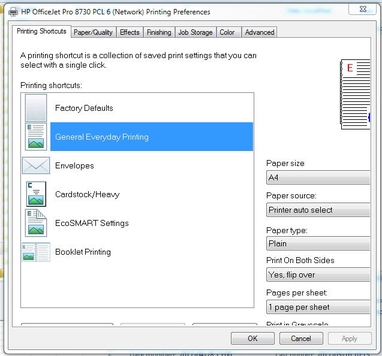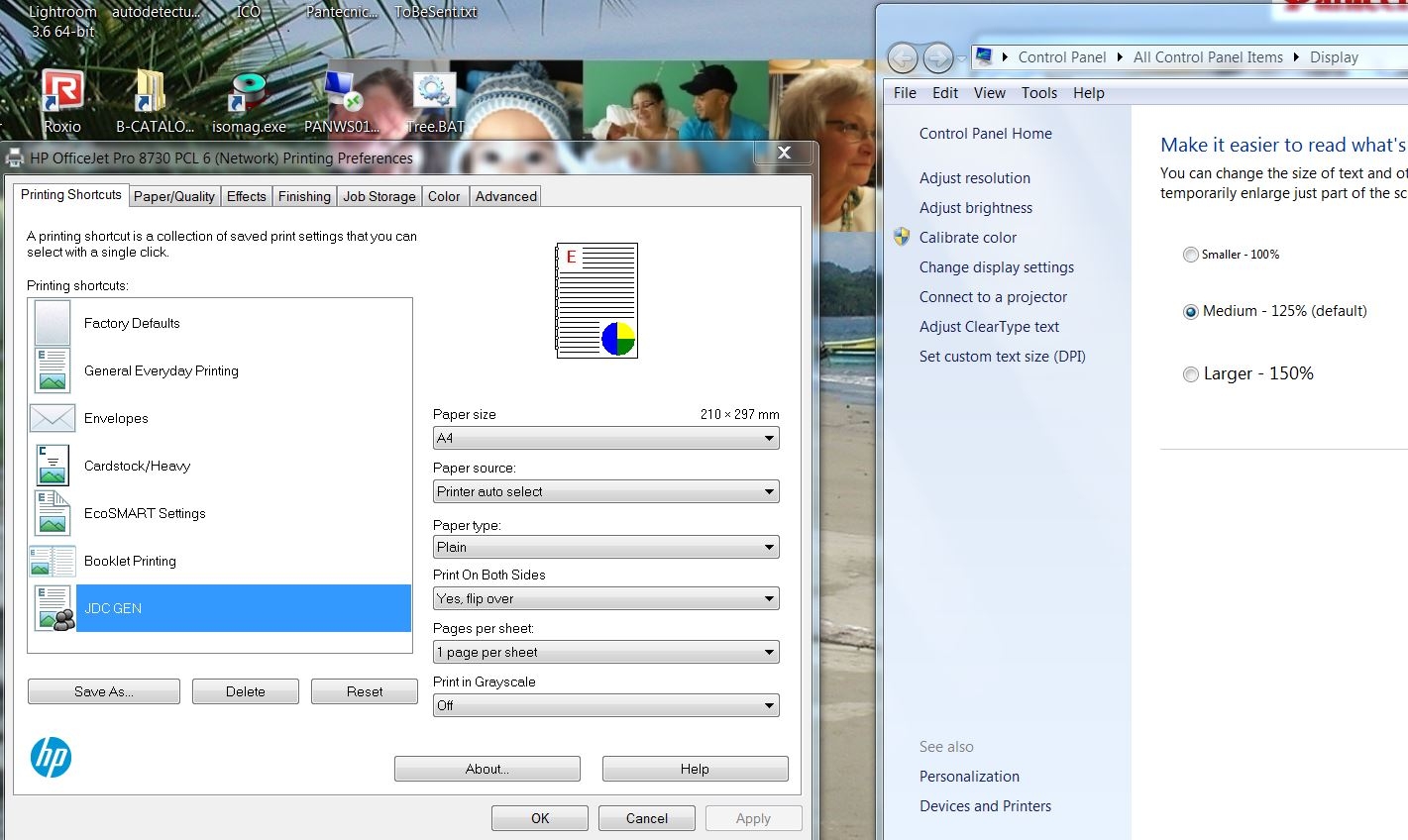-
×InformationNeed Windows 11 help?Check documents on compatibility, FAQs, upgrade information and available fixes.
Windows 11 Support Center. -
-
×InformationNeed Windows 11 help?Check documents on compatibility, FAQs, upgrade information and available fixes.
Windows 11 Support Center. -
- HP Community
- Printers
- Printing Errors or Lights & Stuck Print Jobs
- Preference windows too small

Create an account on the HP Community to personalize your profile and ask a question
04-28-2017 07:31 AM
Just installed a smart Officejet pro; everything works well.
The only Jam is that the window used to change the preferences is too small ... in UK EN version
Win7 Pro 64 bit
HP Probook 470 G2
On my wife's HP laptop (installed in French) it works as it should do ...
Does anyone could help me
thanks in advance & best regards
Jean (JDC-HP)
Solved! Go to Solution.
Accepted Solutions
04-29-2017 01:22 AM
@ShlomiL wrote:Hi,
I would first ensure the display settings are set as 100% DPI and see if that may make any difference..
Right click on a empty area of your desktop and click on Personalize.
Towards the bottom left corner, click on the Display link.
In the left pane, click on the Set custom text size (DPI) link.
Make sure the DPI value is set to 100%
Reboot your PC and check for any difference.
Please let me know of any change,
Shlomi
Hi Shlomi hello,
thank you for your quick answer!
In fact I had to put the DPI to 125 !!!, then I go back to 100% as all my work is done with this resolution.
Could HP think to adapt their driver ... for the moment I can work; since my own profile is reachable on the reduced properties windos in 100 DPI
THANKS for your help!
Best regards
Jean
04-28-2017 09:14 AM
Hi,
I would first ensure the display settings are set as 100% DPI and see if that may make any difference..
Right click on a empty area of your desktop and click on Personalize.
Towards the bottom left corner, click on the Display link.
In the left pane, click on the Set custom text size (DPI) link.
Make sure the DPI value is set to 100%
Reboot your PC and check for any difference.
Please let me know of any change,
Shlomi


Click the Yes button to reply that the response was helpful or to say thanks.
If my post resolve your problem please mark it as an Accepted Solution 🙂
04-29-2017 01:22 AM
@ShlomiL wrote:Hi,
I would first ensure the display settings are set as 100% DPI and see if that may make any difference..
Right click on a empty area of your desktop and click on Personalize.
Towards the bottom left corner, click on the Display link.
In the left pane, click on the Set custom text size (DPI) link.
Make sure the DPI value is set to 100%
Reboot your PC and check for any difference.
Please let me know of any change,
Shlomi
Hi Shlomi hello,
thank you for your quick answer!
In fact I had to put the DPI to 125 !!!, then I go back to 100% as all my work is done with this resolution.
Could HP think to adapt their driver ... for the moment I can work; since my own profile is reachable on the reduced properties windos in 100 DPI
THANKS for your help!
Best regards
Jean